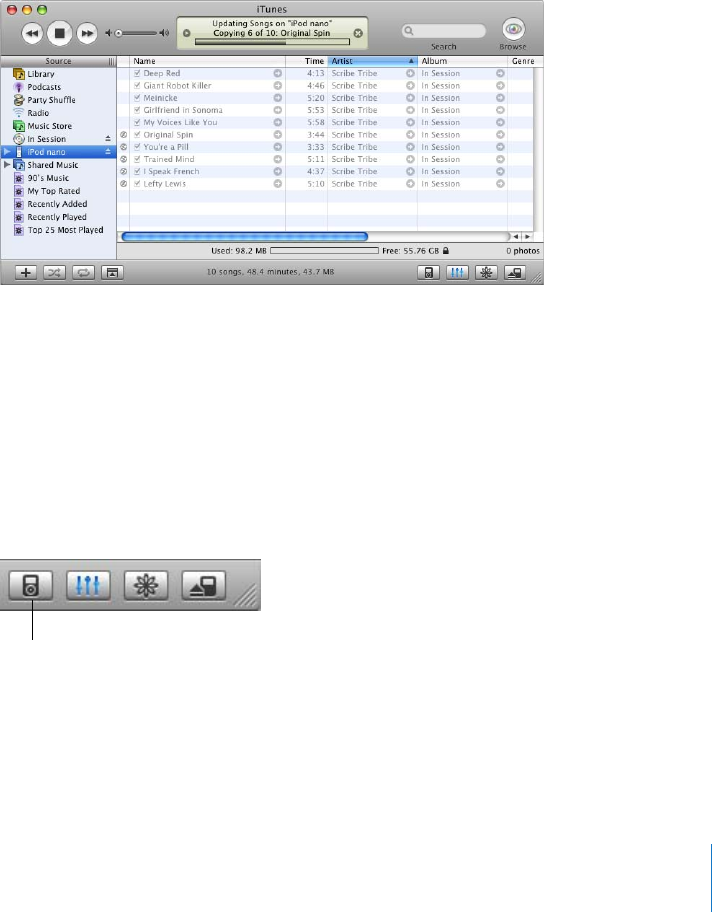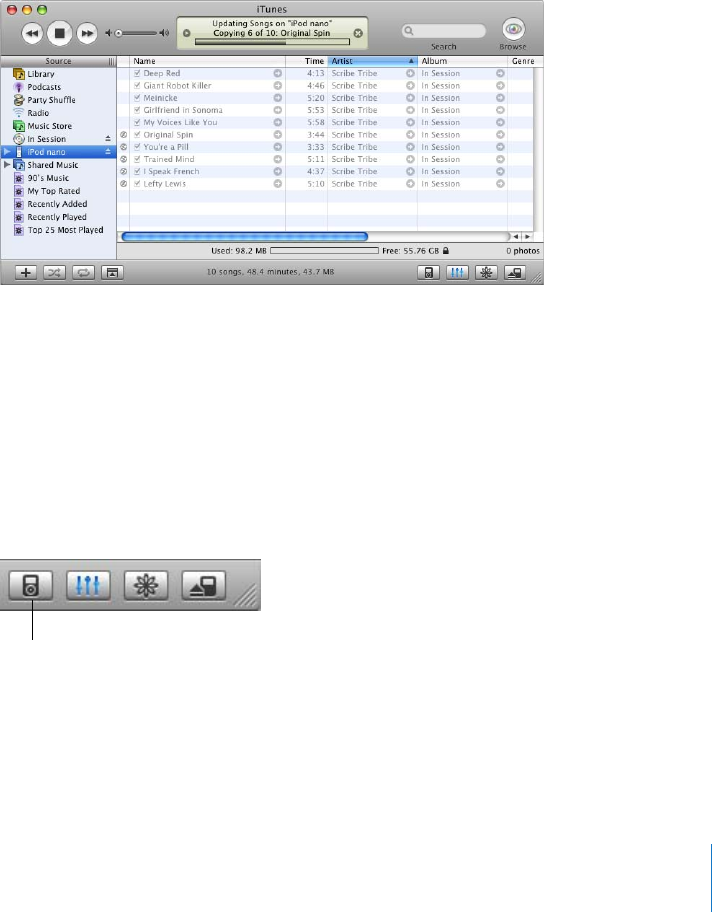
Chapter 2 Music Features 21
To download songs to iPod nano:
m Simply connect iPod nano to your computer. If iPod nano is set to update
automatically, the download begins.
Important: The first time you connect iPod nano to a computer, a message asks if you
want to transfer songs automatically. If you accept, all songs, audiobooks, and other
items are deleted from iPod nano and replaced with the songs and other items from
that computer. If you don’t accept, you can still download songs to iPod nano manually
without deleting any of the songs already on iPod nano.
While music is being downloaded from your computer to iPod nano, the iTunes status
window shows progress, and the iPod nano icon in the Source list flashes red.
When the download is complete, a message in iTunes says “iPod update is complete.”
If you set iTunes to download music manually, you can reset it later to update iPod
nano automatically. For more information, see “Updating iPod nano Manually” on
page 22.
To reset iTunes to update iPod nano automatically with all songs and playlists:
1 Open iTunes and select iPod nano in the Source list.
2 Click the Options button and click Music.
3 Select “Automatically update all songs and playlists.”
The download begins automatically.
Options button