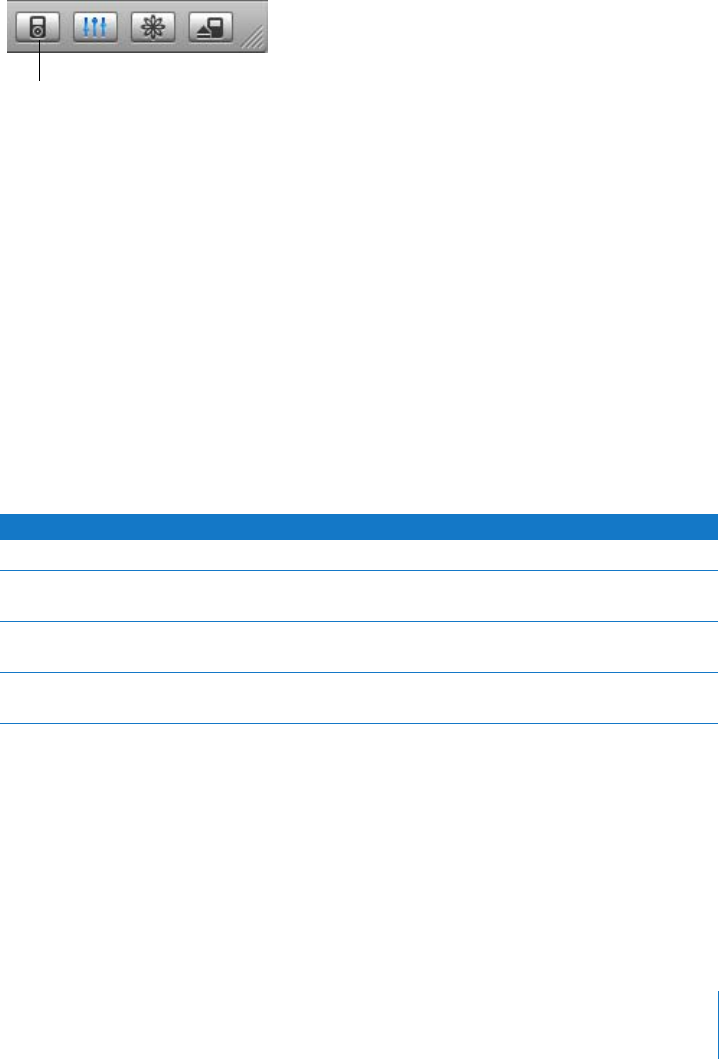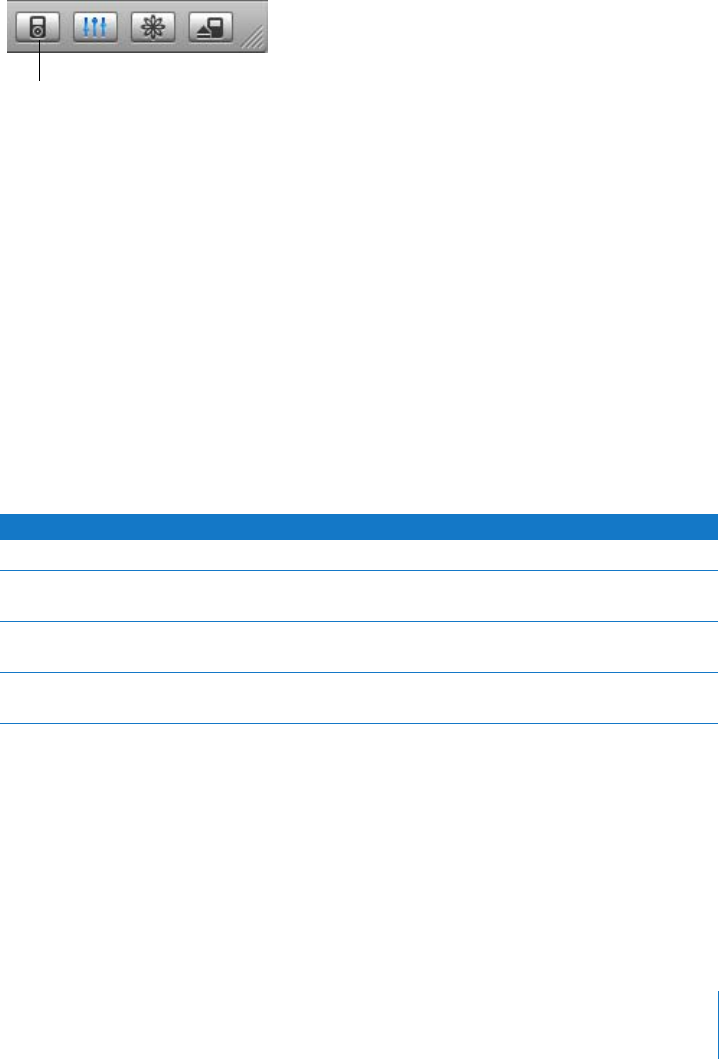
Chapter 4 Extra Features and Accessories 37
If you use iPod nano primarily as a disk, you might want to keep iTunes from opening
automatically when you connect iPod nano to your computer.
To prevent iTunes from opening automatically when you connect iPod nano to your
computer:
1 In iTunes, select iPod nano in the Source list and click the Options button.
2 Click Music and deselect “Open iTunes when this iPod is attached.”
Using Extra Settings
You can set the date and time, clocks in different time zones, and alarm and sleep
features on your iPod nano. You can use iPod nano as a stopwatch or to play games,
and you can lock the iPod nano screen.
Setting and Viewing the Date and Time
The date and time are set automatically from your computer’s clock when you connect
iPod nano, but you can change the settings.
To set date and time options:
1 Choose Settings > Date & Time.
2 Choose one or more of the following options:
Options button
To Do This
Specify the time zone Choose Set Time Zone and choose a time zone from the list.
Set the date and time Choose Set Date & Time. Use the Click Wheel to change the
selected value. Press the Center button to move to the next value.
Display the time in another
format
Choose Time and press the Center button to toggle between
12-hour and 24-hour formats.
Display the time in the title bar Choose Time in Title and press the Center button to choose On or
Off. You can see the time from any iPod nano menu screen.