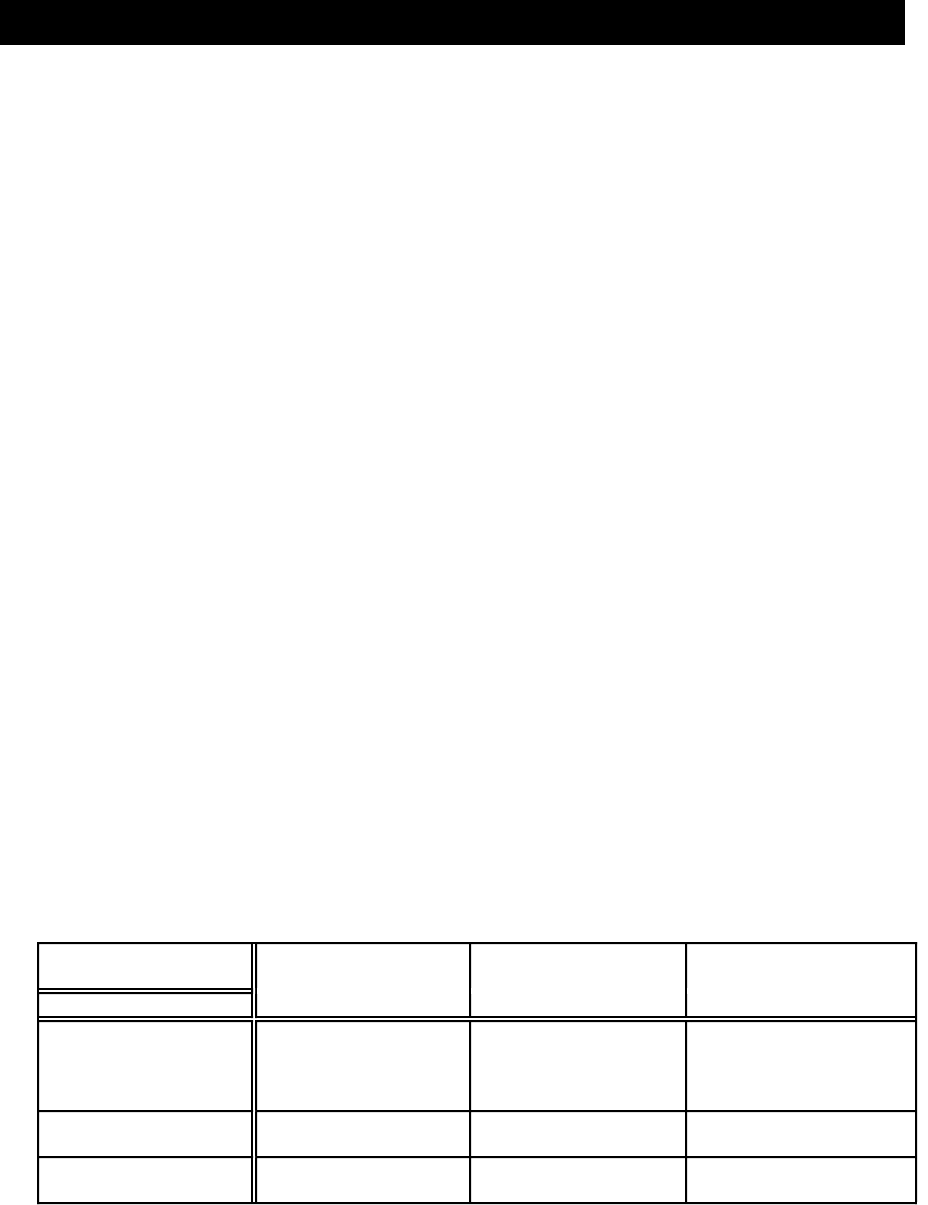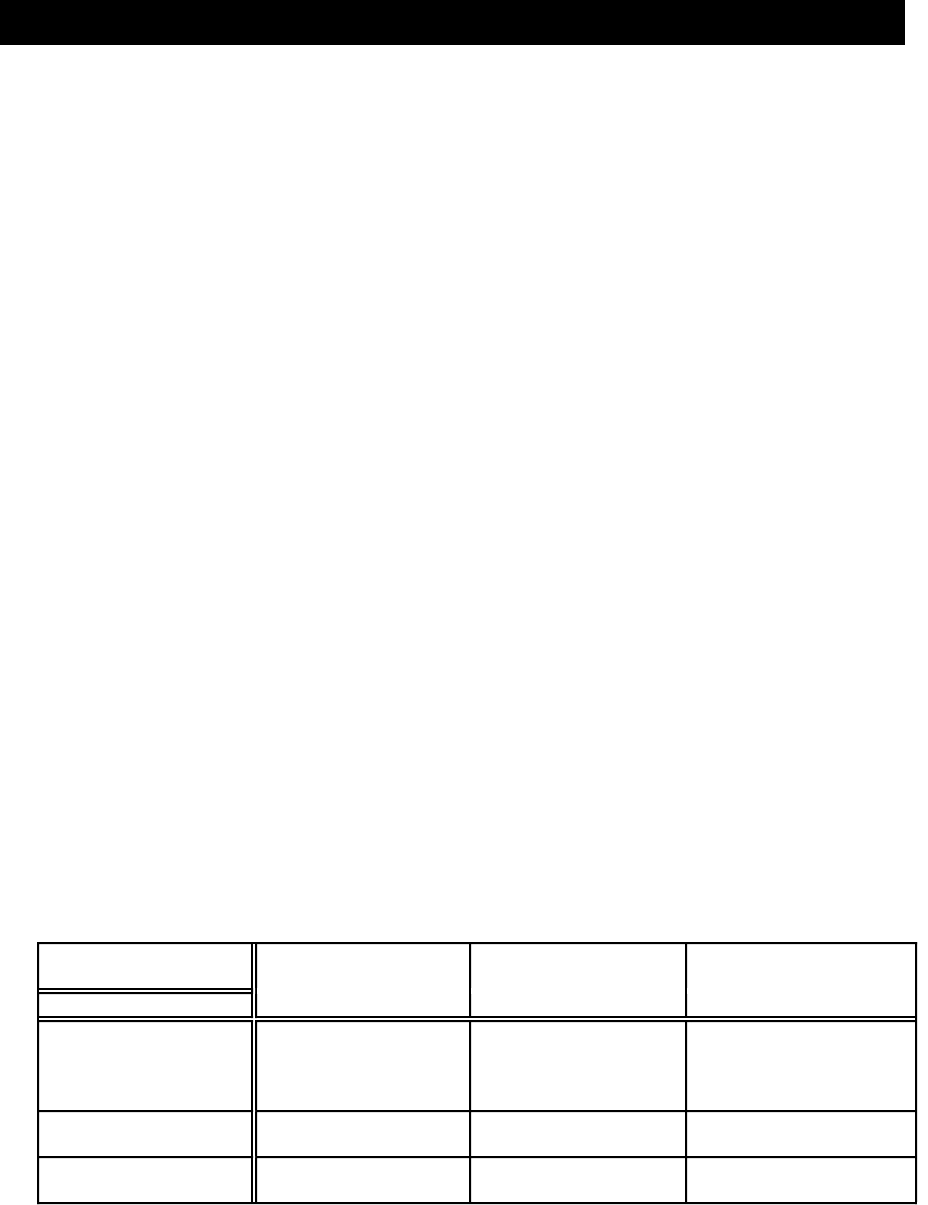
Site Setup • 2
2-2
Until ID's have been assigned and enabled (see"Set Up Operator IDs") any
user can access all functions, including "Modify Site Setup". After Operator
IDs are assigned and enabled, the screen prompts you for the Supervisor ID.
See the PARAGON
TM
Operating Guide to save or restore a site setup using
your Diagnostics/Utilities disk.
Modify Site Setup
Use the 'Modify Site Setup' selection to set the system parameters listed below.
After you select 'Modify Site Setup', the screens used to set the parameters
come up in the order listed below.
Each of the following screens offers you choices. You press the desired
SoftKey
TM
or, if the system prompts you for data, enter the data using the
keyboard. If you press the wrong key or choose the wrong option, you may fix
it. The changes you make or options you choose do not become effective until
you press <ENTER>. After you press <ENTER>, the change is made effective
and the next screen appears.
Time
When this screen displays, you can enter the time (HH:MM). After entering
the time, the screen prompts you to select AM or PM.
Scale Configuration
The Scale Configuration screen presents three modes you must set if you have
an external scale, A300, A305, or Carrier Management System. Select to end
or not end the transaction, have a long or short trip timeout, and to obey or not
obey the disable meter mode, according to which device you have.
SELECTION End Transaction
Mode
Trip Timeout Disable Meter Mode
DEVICE
A300, A305 DON'T END
TRANSACTION
LONG OBEYor DON'T OBEY
(Recommend "OBEY",
but set to your
requirement.)
All Carrier
Management Systems
END TRANSACTION SHORT Not Applicable
Scales DON'T END
TRANSACTION
LONG DON'T OBEY