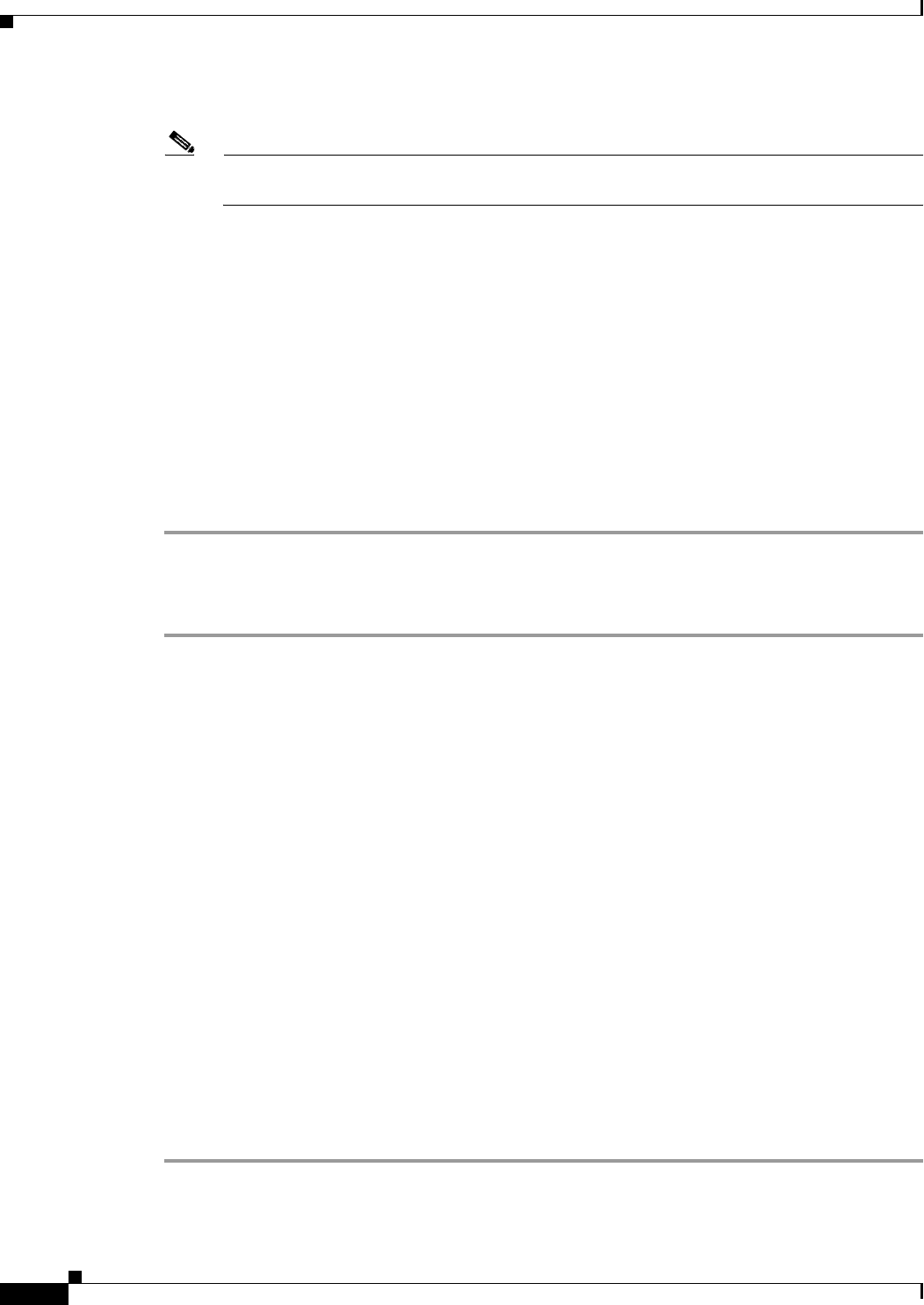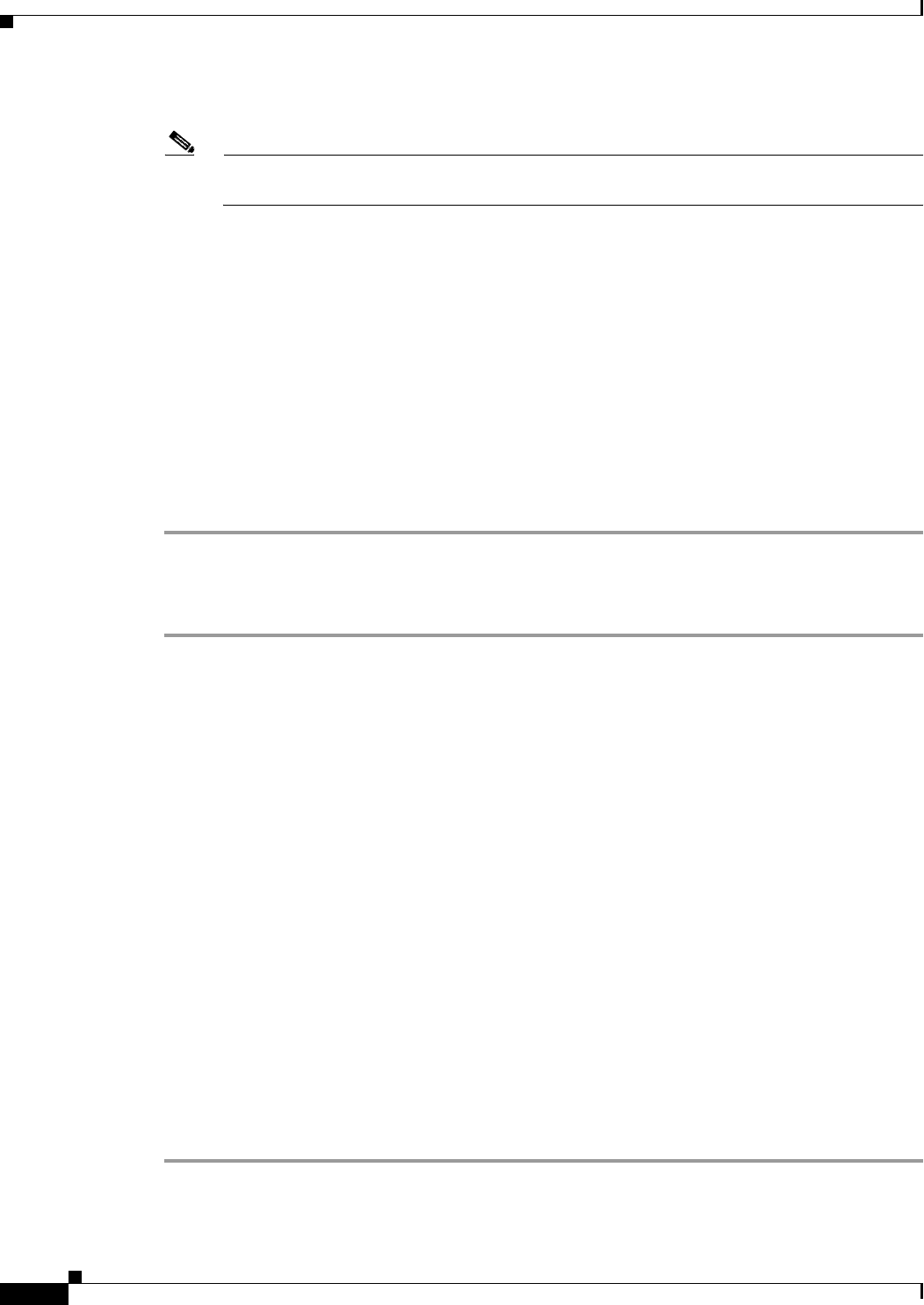
1-32
Cisco ONS 15310-CL and Cisco ONS 15310-MA Troubleshooting Guide, R7.0
Chapter 1 General Troubleshooting
1.6.2 Perform a Terminal Loopback on a Source-Node Ethernet Port
Step 4 Confirm that the newly created circuit appears on the Circuits tab list as a two-way circuit.
Note It is normal for the “LPKTERMINAL (CE100T)” condition on page 2-104 to appear during a
loopback setup. The condition clears when you remove the loopback.
Step 5 Create the terminal loopback on the destination port being tested:
a. In node view, double-click the card that requires the loopback, such as the destination G-Series card
in the source node.
b. Click the Maintenance > Loopback tabs.
c. Select OOS,MT from the Admin State column. If this is a multiport card, select the row appropriate
for the desired port.
d. Select Terminal from the Loopback Type column. If this is a multiport card, select the row
appropriate for the desired port.
e. Click Apply.
f. Click Yes in the confirmation dialog box.
Step 6 Complete the “Test and Clear the Ethernet Terminal Loopback Circuit” procedure on page 1-32.
Test and Clear the Ethernet Terminal Loopback Circuit
Step 1 If the test set is not already sending traffic, send test traffic on the loopback circuit.
Step 2 Examine the test traffic being received by the test set. Look for errors or any other signal information
that the test set is capable of indicating.
Step 3 If the test set indicates a good circuit, no further testing is necessary on the loopback circuit. Clear the
terminal loopback state on the port:
a. Double-click the CE100T-8 card in the source node with the terminal loopback.
b. Click the Maintenance > Loopback tabs.
c. Select None from the Loopback Type column for the port being tested.
d. Select the appropriate state (IS; OOS,DSBLD; OOS,MT) in the Admin State column for the port
being tested.
e. Click Apply.
f. Click Yes in the confirmation dialog box.
Step 4 Clear the terminal loopback circuit:
a. Click the Circuits tab.
b. Choose the loopback circuit being tested.
c. Click Delete.
d. Click Yes in the Delete Circuits dialog box. Do not check any check boxes.
Step 5 Complete the “Test the Ethernet Card” procedure on page 1-33.