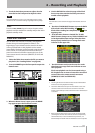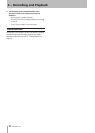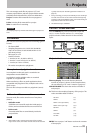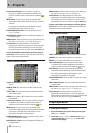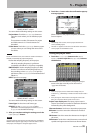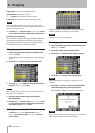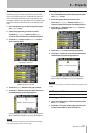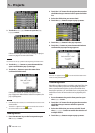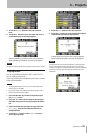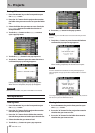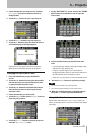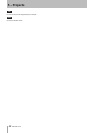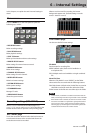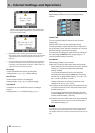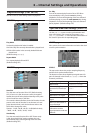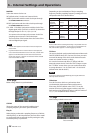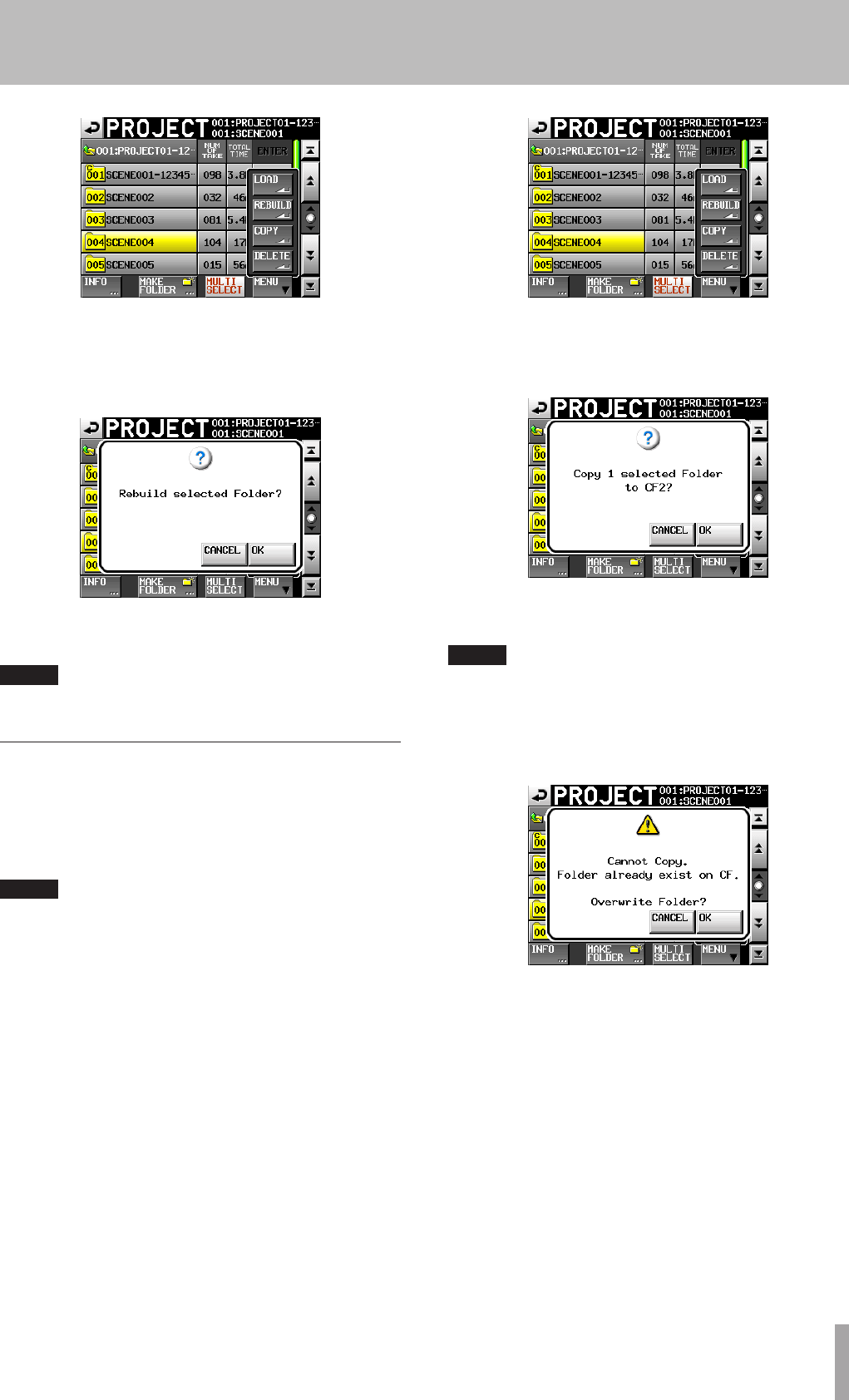
TASCAM HS-8 39
5 Touch the
REBUILD
button in the pop-up menu
item.
6 Touch the
OK
button or press the DATA dial when a
confirmation pop-up message appears.
During rebuilding, a progress status pop-up appears.
When rebuilding completes, the pop-up disappears.
NOTE
You can also rebuild a folder from that folder’s take selection screen.
Copying folders
You can copy folders between CF SLOT 1 and CF SLOT 2
(two CF cards are necessary).
If you copy a folder, the same directory structure is created
at the copy destination.
NOTE
To play copied folders on this unit, you must rebuild the desti-
•
nation project or the folder.
If you copy a folder with a dierent sampling frequency into a
•
project, the folder cannot be rebuilt.
1 Press the PROJECT key on the front panel to open
the
PROJECT
screen.
2 Press the “®” button for the project that contains
the folder that you want to copy to open the folder
list.
3 Select the folder that you want to copy. Touch the
MULTI
SELECT
button to enable the selection of
multiple folders.
4 Touch the
MENU
button on the
PROJECT
screen to
open a pop-up menu.
5 Touch the
COPY
button in the pop-up menu.
6 Touch the
OK
button or press the DATA dial when a
confirmation pop-up message appears.
During copying, a progress status pop-up appears.
When copying completes, the pop-up disappears.
NOTE
If a folder with the same name already exists on the destination
CF card, a message conrming that you want to overwrite the
existing scene appears. Touch the OK button or press the DATA dial
to overwrite the existing le and copy the selected scene to the
destination.
5 – Projects