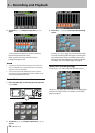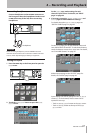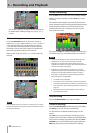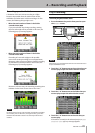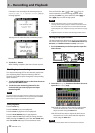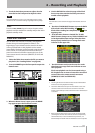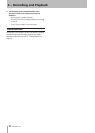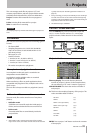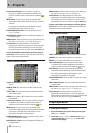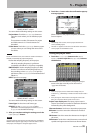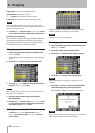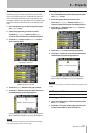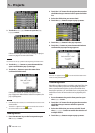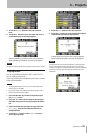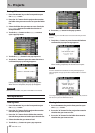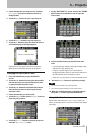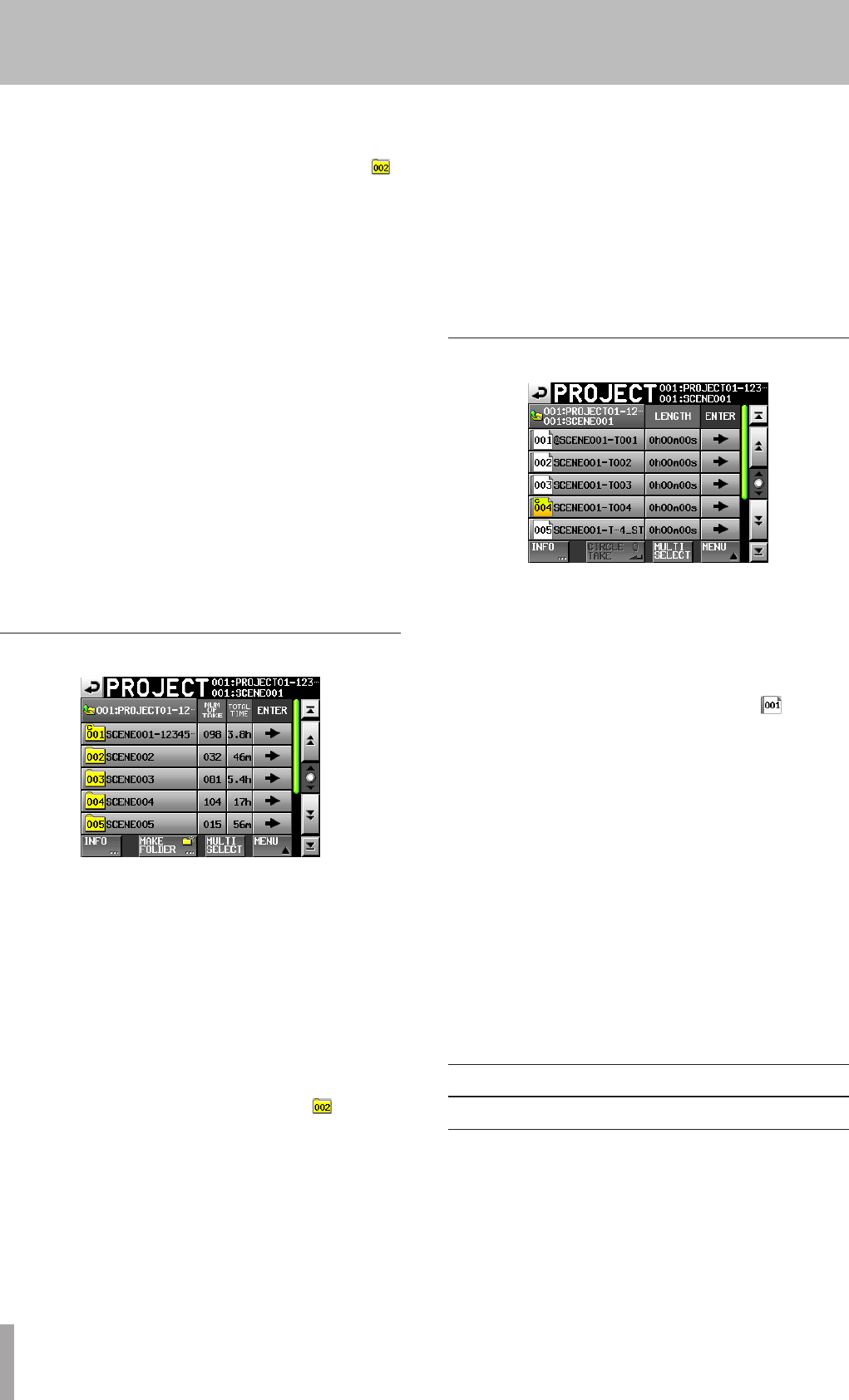
34 TASCAM HS-8
Project name buttons: Touch to select a project or
projects. In addition, the numbers assigned in the
order of creation on the card are shown inside the
icons.
INFO button: Touch to open a pop-up window that
shows information about the project that is currently
selected.
If no project is selected, press this button to show
information about the current CF card.
CREATE PROJECT button: Touch to open the
CREATE
PROJECT
screen.
MULTI SELECT button: Touch to enable the selection of
multiple projects.
MENU button: Touch to open a pop-up menu where you
can select
LOAD
,
REBUILD
,
EDIT
NAME
and
DELETE
.
Scroll buttons: Use these buttons to scroll to the
beginning or end of the project list or scroll one page
(five lines) forward or backward. You can also scroll
through the list one line at a time using the DATA dial.
Project name/folder name display at the top right of
the screen: Touch to open a screen that shows the list of
takes in the current project/folder.
Folder selection screen
Project name display: The current project name is
shown.
NUM OF TAKE: This shows the number of takes in the
folder.
TOTAL TIME: This shows the total recording time of the
takes in the folder.
ENTER: Press a folder “ ®” button to show the contents
of that folder.
Folder name buttons: Touch to select a folder or folders.
In addition, the numbers assigned in the order of
creation on the card are shown inside the icons.
INFO button: Touch to open a pop-up window that
shows information about the currently selected folder.
If no folder is selected, press this button to show
information about the current project.
MAKE FOLDER button: Touch to open the screen where
you can create a new folder.
MULTI SELECT button: Touch to enable the selection of
multiple folders.
MENU button: Touch to open a pop-up menu where you
can select
LOAD
,
REBUILD
,
COPY
, and
DELETE
.
Scroll buttons: Use these buttons to scroll to the
beginning or end of the folder list or scroll one page
(five lines) forward or backward. You can also scroll
through the list one line at a time using the DATA dial.
Project name/folder name display at the top right of
the screen: Touch to open a screen that shows the list of
takes in the current project/folder.
Take selection screen
Folder name display: The current folder name is shown.
LENGTH: This shows the length (time) of the take.
ENTER: Press a take “ ®” button to load the take.
Take name buttons: Touch to select a take or takes.
In addition, the numbers assigned in the order of
creation on the card are shown inside the icons.
INFO button: Touch to open a pop-up window that
shows information about the currently selected take.
If no take is selected, press this button to show
information about the current folder.
CIRCLE TAKE button: Touch to add or remove an
@
to the
take name.
MULTI SELECT button: Touch to enable the selection of
multiple takes.
MENU button: Touch to open a pop-up menu where you
can select
LOAD
,
REBUILD
,
EDIT
TC
and
DELETE
.
Scroll buttons: Use these buttons to scroll to the
beginning or end of the list or scroll one page (five
lines) forward or backward. You can also scroll through
the list one line at a time using the DATA dial.
Project operations
Creating new projects
1 Press the PROJECT key on the front panel to open
the
PROJECT
screen.
2 Touch the
CREATE PROJECT
button on the
PROJECT
screen to open the
CREATE
PROJECT
screen. This
screen has two pages.
5 – Projects