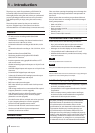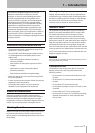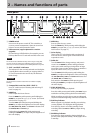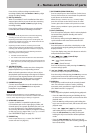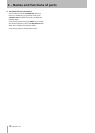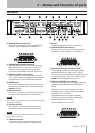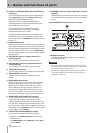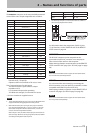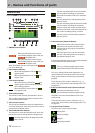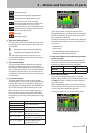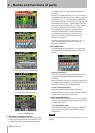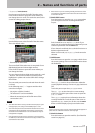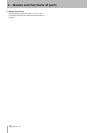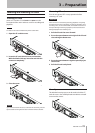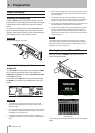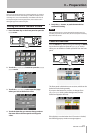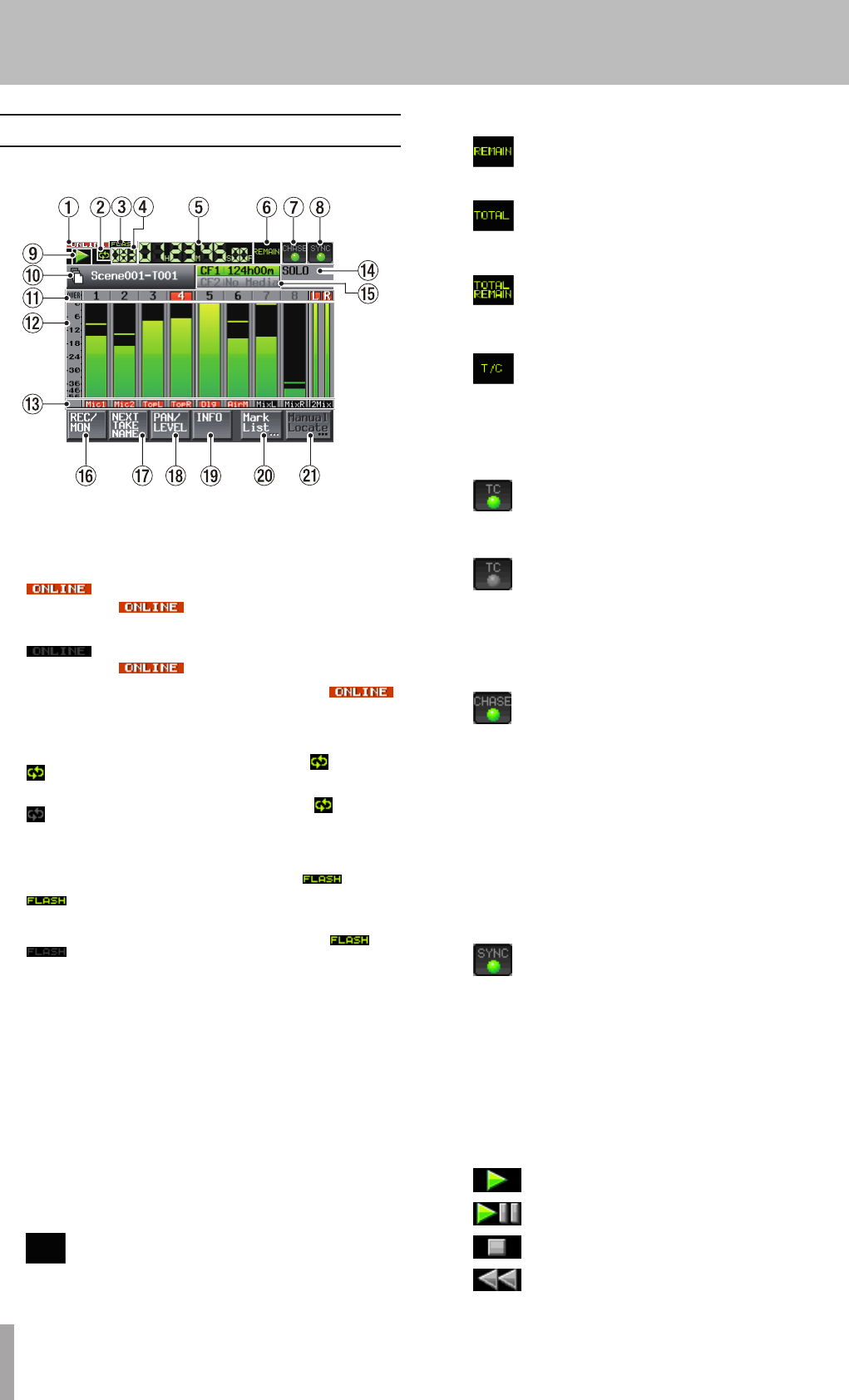
14 TASCAM HS-8
Home Screen
Press the HOME key to open the Home Screen.
1 ONLINE status indicator
When the ONLINE function is active
and ONLINE playback mode is ON, the
icon appears red.
When the ONLINE function is active
and ONLINE playback mode is OFF, the
icon appears unlit.
When the ONLINE function is not active, the
icon is not displayed.
2 Repeat status indicator
When repeat playback is ON, the icon
appears green.
When repeat playback is OFF, the icon
appears unlit.
3 Flash status indicator
When flash start is possible, the icon
appears green. The icon blinks when flash
start is being prepared.
When flash start is not possible, the
icon appears unlit.
4 Take number display
The number of the currently selected take is shown.
This number is assigned to a take in the order that it
was recorded within a folder.
5Time counter (button)
The current time displayed is either the elapsed time
or the remaining time. Touch this part of the screen to
change the time display mode.
6 Time mode indicator (button)
This shows the current time display mode. Touch this
part of the screen to change the time display mode.
The time elapsed from the beginning of the
take is shown.
The time remaining until the end of the take
is shown. When recording, the remaining
time until the maximum file size is reached is
shown.
The time elapsed from the beginning of the
folder is shown.
The time remaining until the end of the folder
is shown. When recording, the remaining
amount of time that can be recorded on the
currently selected CF card, which depends on
the current recording settings, is shown.
The time code for the file being recorded or
played is shown.
7 Time code status (button/indicator)
When accurate time code is input and the
input time code matches the time code
setting made on the project, this indicator
appears green.
When the input time code does not match
the time code setting made on the project,
this indicator appears unlit.
Synchronized playback status is shown when playback
is synchronized to external timecode.
The
CHASE
indicator appears green when
synchronized with the external timecode.
The
CHASE
indicator blinks when playback is not
synchronized with external timecode. This includes
when synchronization is lost during synchronized
playback
Touch this part of the screen to open the
SYNC
T/C
screen. (See “Sync and time code settings (SYNC T/C)”
on page 45.)
8 Audio synchronization status (button/indicator)
When the selected Master clock is
synchronized, this indicator appears green.
This blinks when the selected Master clock is not
synchronized.
Touch this part of the screen to open the
SYNC
T/C
screen. (See “Sync and time code settings (SYNC T/C)”
on page 45.)
9 Transport status indicator
This shows the current transport status.
Playing back
Playback standby
Stopped
Searching backward
2 − Names and functions of parts