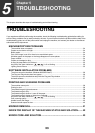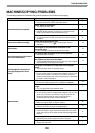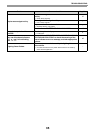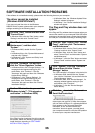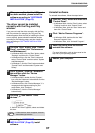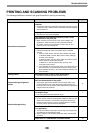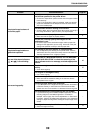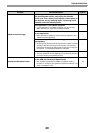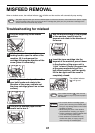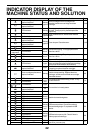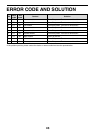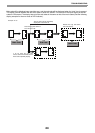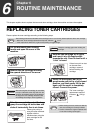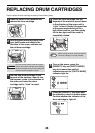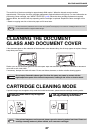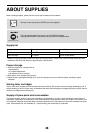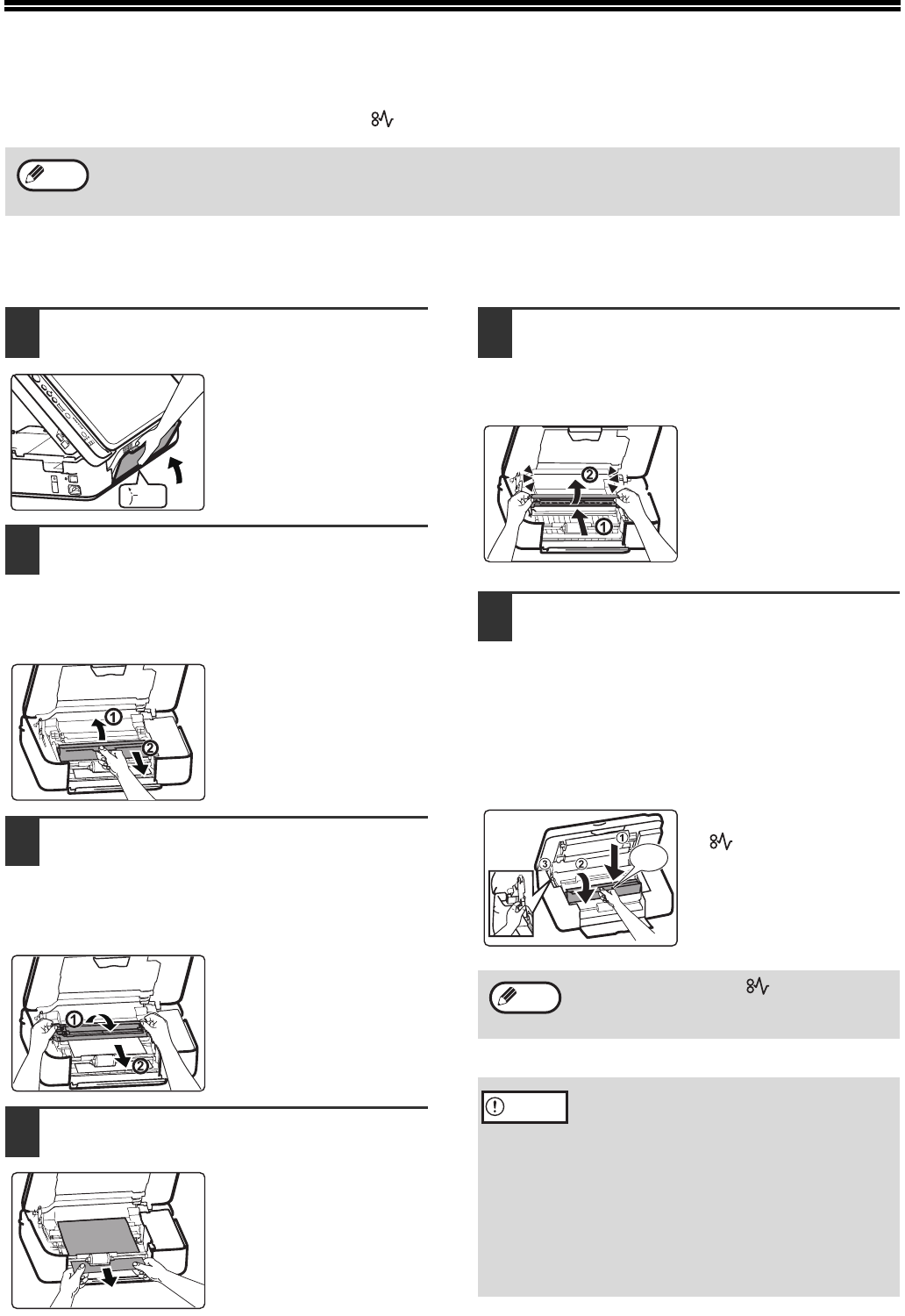
41
MISFEED REMOVAL
When a misfeed occurs, the misfeed indicator ( ) will blink and the machine will automatically stop working.
Troubleshooting for misfeed
1
Push the output tray to the middle
position.
2
Lift the scanner document glass
locking handle, open the cover of the
machine, lift it and remove the
cartridge following the direction of the
arrow (place it horizontally).
3
Hold the green-marked position with
your both hands and rotate in the
direction of the arrow, and take out
the drum cartridge (place it on a clean
surface).
4
Take out the misfeed paper and be
careful not to tear it.
5
Aim the drum cartridge to the bayonet
of the machine, insert it into the
bayonet and rotate in the direction of
the arrow.
6
Insert the toner cartridge into the
bayonet of the machine, press it down
in the direction of the arrow until a
"click" is heard. Gently lift support bar
at the green-marked and pull to a
half-closed position, and then gently
lift the bar again until the cover is
completely closed.
The misfeed indicator
( ) will go out.
The paper may tear when you remove a misfeed paper. In this event, be sure to remove all the torn pieces of paper
from the machine. Take care not to touch the drum cartridge (the green part). Any scratches or damage to the
surface of the drum will cause dirty copies.
Note
1/2
If the misfeed indicator ( ) does not stop
blinking, check for any torn pieces of paper in
the machine.
• Do not touch the drum cartridge (green
portion) when removing the misfeed paper.
Doing so may damage the drum and cause
smudges on copies.
• While closing the cover of the machine,
please beware of clamping your fingers.
• Confirm whether the original is placed slant
or not when making copies again.
• Toner remained on the feed roller may
re-affect the quality of copying original
when removing the misfeed paper.
“Click”
Note
Caution