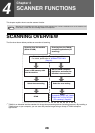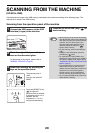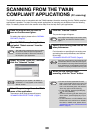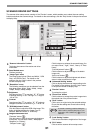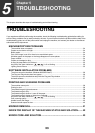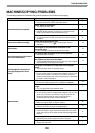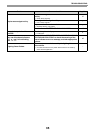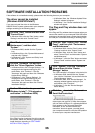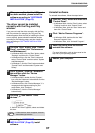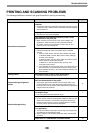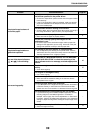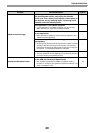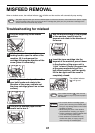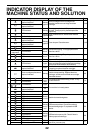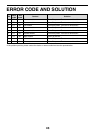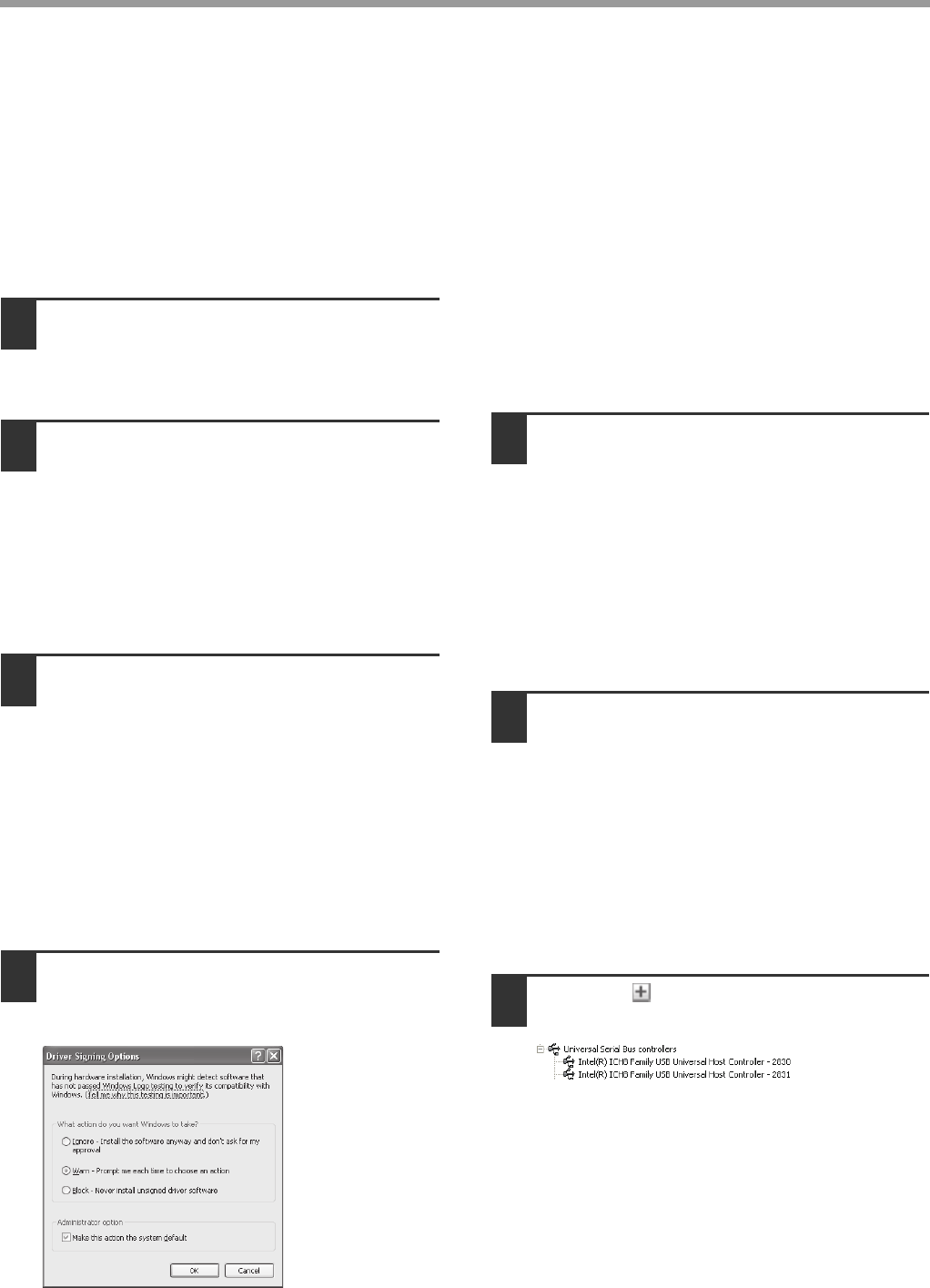
36
TROUBLESHOOTING
SOFTWARE INSTALLATION PROBLEMS
If the software is not installed correctly, please check the following items on your computer.
The driver cannot be installed
(Windows 2000/XP/Vista/7)
If you can not install the driver in the Windows
2000/XP/Vista/7 system, please check your computer
settings according to the following steps.
1
Click the "Start" button and then click
"Control Panel".
In Windows 2000, click the "Start" button, select
"Settings" and then click "Control Panel".
2
Click "Performance and
Maintenance"
,
and then click
"System".
• In Windows 2000, double click the "System"
icon.
• In Windows Vista, click "System Maintenance"
and then click "System".
• In Windows 7, click "System and Safety" and
then click "System".
3
Click the "Hardware" tab and then
click the "Driver Signature" button.
• In Windows Vista, click "Change Settings", if a
message window appears asking for your
confirmation, click "Continue". Click the
"Hardware" tab again and then click "Windows
Update Driver Settings".
• In Windows 7, click "Change Settings", if a
message window appears asking for your
confirmation, click "Continue". Click the
"Hardware" tab again and then click "Device
Installation Settings".
4
Confirm "What action do you want the
Windows to take?" ("File signature
verification" in Windows 2000).
If the "Block" option is selected, the driver can not
be installed. Select the "Warning" option and then
install the driver according to "SOFTWARE
INSTALLATION" (Page12).
• In Windows Vista, the "Windows Update Driver
Settings" window will appear.
• In Windows 7, the "Device Installation Settings"
window will appear.
The Plug and Play window does not
appear.
If the Plug and Play window does not appear when you
connect the machine to your computer with USB cable
and turn on the machine power, please check whether
the USB port is available according to following steps.
1
Click the "Start" button, click "Control
Panel", and then click "Performance
and Maintenance".
• In Windows 2000, click the "Start" button, select
"Settings" and then click "Control Panel".
• In Windows Vista, click the "Start" button and
select "Control Panel" and then select "System
and Maintenance".
• In Windows 7, click the "Start" button and select
"Control Panel" and then select "System and
Safety".
2
Click "System", click the "Hardware"
tab and then click the "Device
Manager" button
The "USB controller" will appear in the device list.
• In Windows 2000, double click the "System"
icon, click the "Hardware" tab and then click the
"Device Manager" button.
• In Windows Vista, click "Device Manager", if a
message window appears asking for your
confirmation, click "Continue".
• In Windows 7, click the "Device Manager"
button directly.
3
Click the icon in the "Universal
Serial Bus controllers".
Two items shall be displayed: your controller
chipset type and root hub. If these items appear,
you can use the USB port. If a yellow exclamation
mark appears in the "Universal Serial Bus
controllers" or the "Universal Serial Bus
controllers" does not appear, you shall check
your computer manual to solve the USB problem
or contact your computer manufacturer.