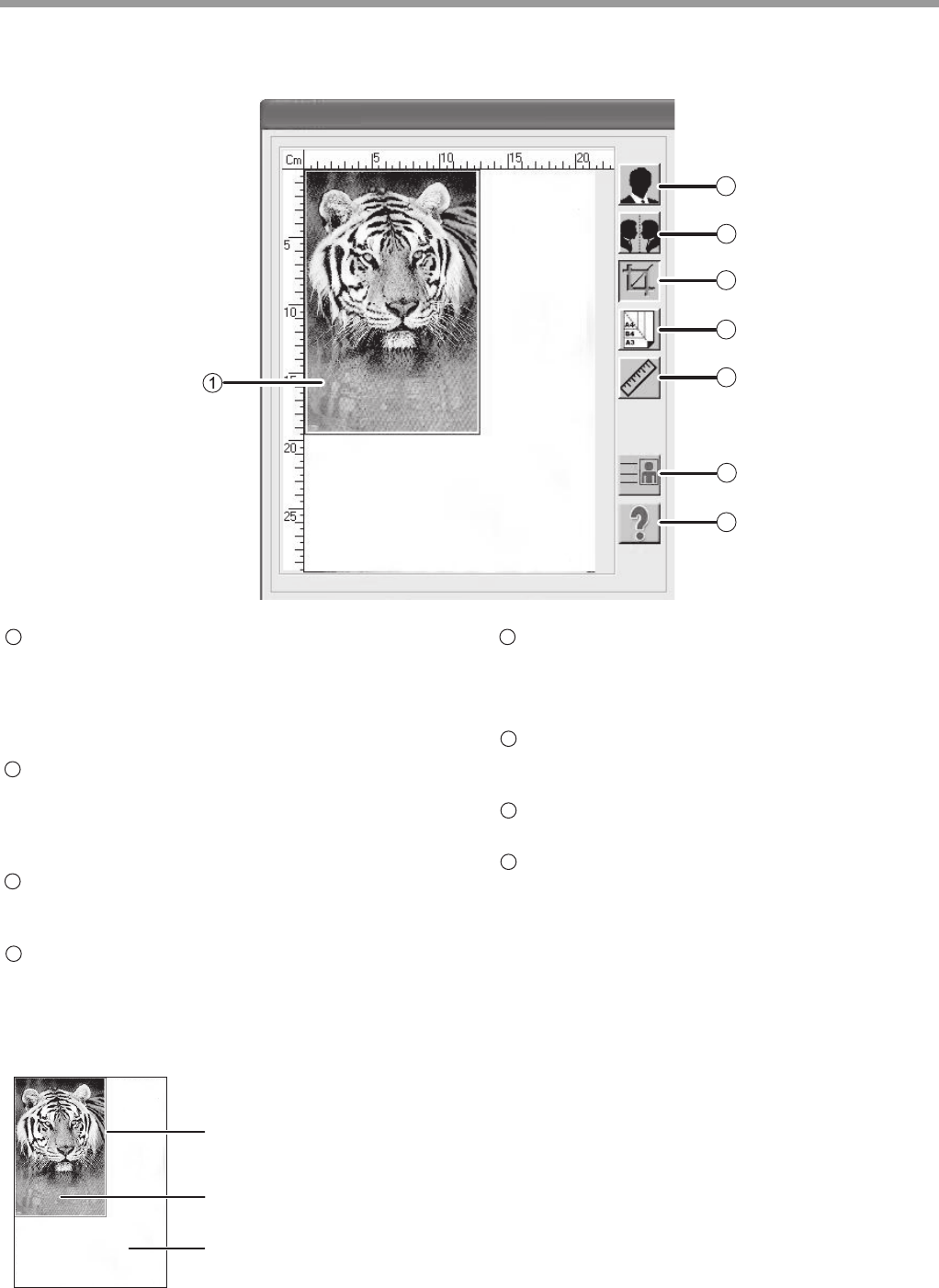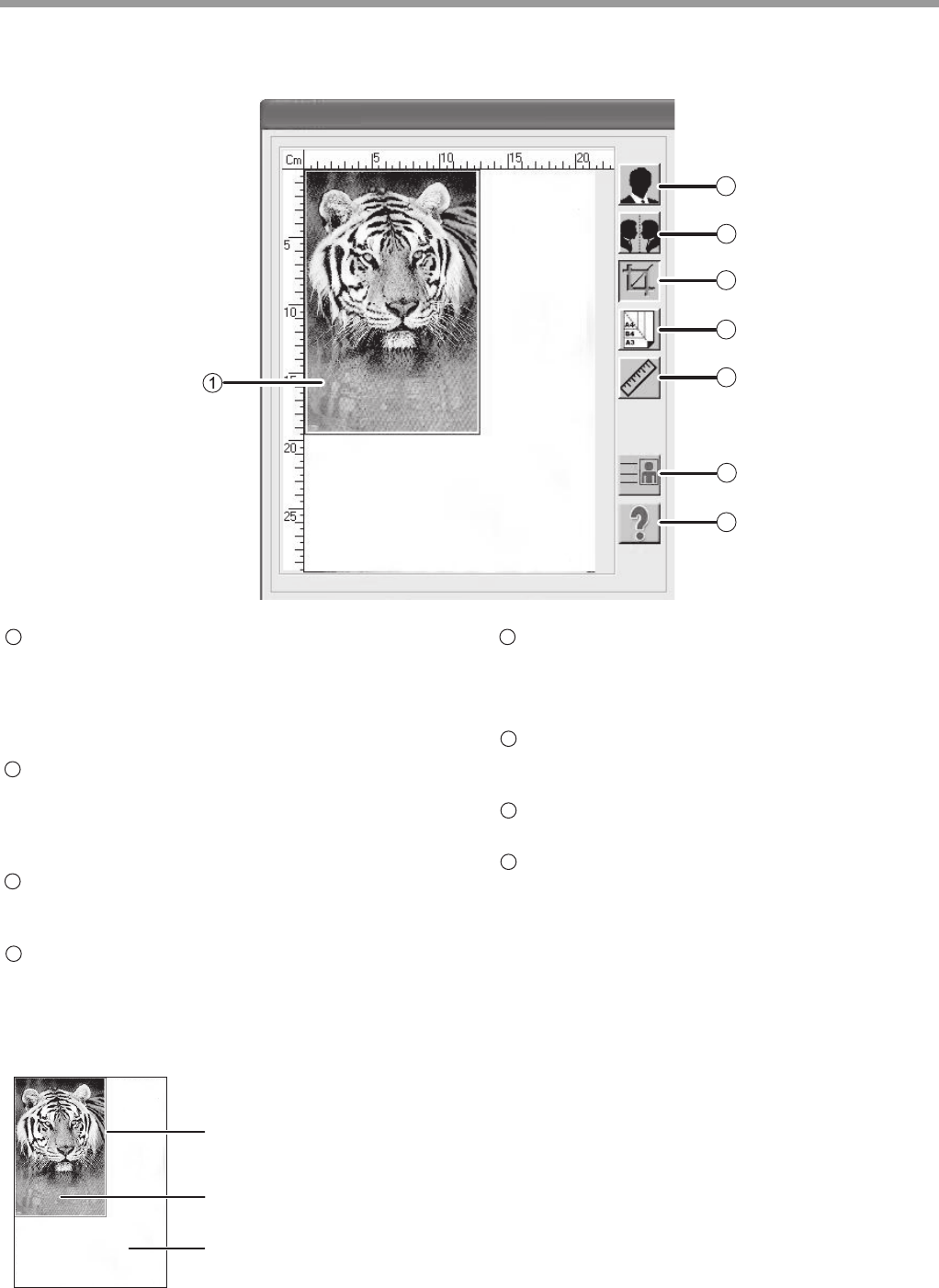
32
SCANNER FUNCTIONS
Preview screen
Click the "Preview" button in the Set-up screen to
display the scanned image. You can specify the
scanning area by dragging the mouse inside the
window. The inside of the frame created by
dragging the mouse will be the scanning area.
"Invert" button
Click this button to automatically change the
brightness and color of the image. For color
images, each pixel will be changed to its inverse
color.
"Mirror" button
Click this button to scan a mirror image of the
original.
"Preview Auto-Area" button
Click when the preview screen is displayed to
automatically set the scanning area as the entire
preview image.
Click the "Preview
Auto-Area" button, and then
the scanning area will be
automatically set as the
entire preview image.
Preview image
Preview screen
"Page Size" button
Click this button to select the area that you want
to scan. You can select "Card-4 × 2.5 inch,
Photo-5 × 3.5 inch, B5, A5 or A4".
"Units" button
Click this button to set the unit of measurement
(options: inch, centimeter or pixel.)
ID Card
Click this key to perform scanning in ID card mode.
"Help" button
Click to display the help file for the scanner driver.
PREVIEW
SCREEN
2
3
4
5
6
7
8
AL-XXXX
AL-XXXX
1
2
3
4
5
6
7
8