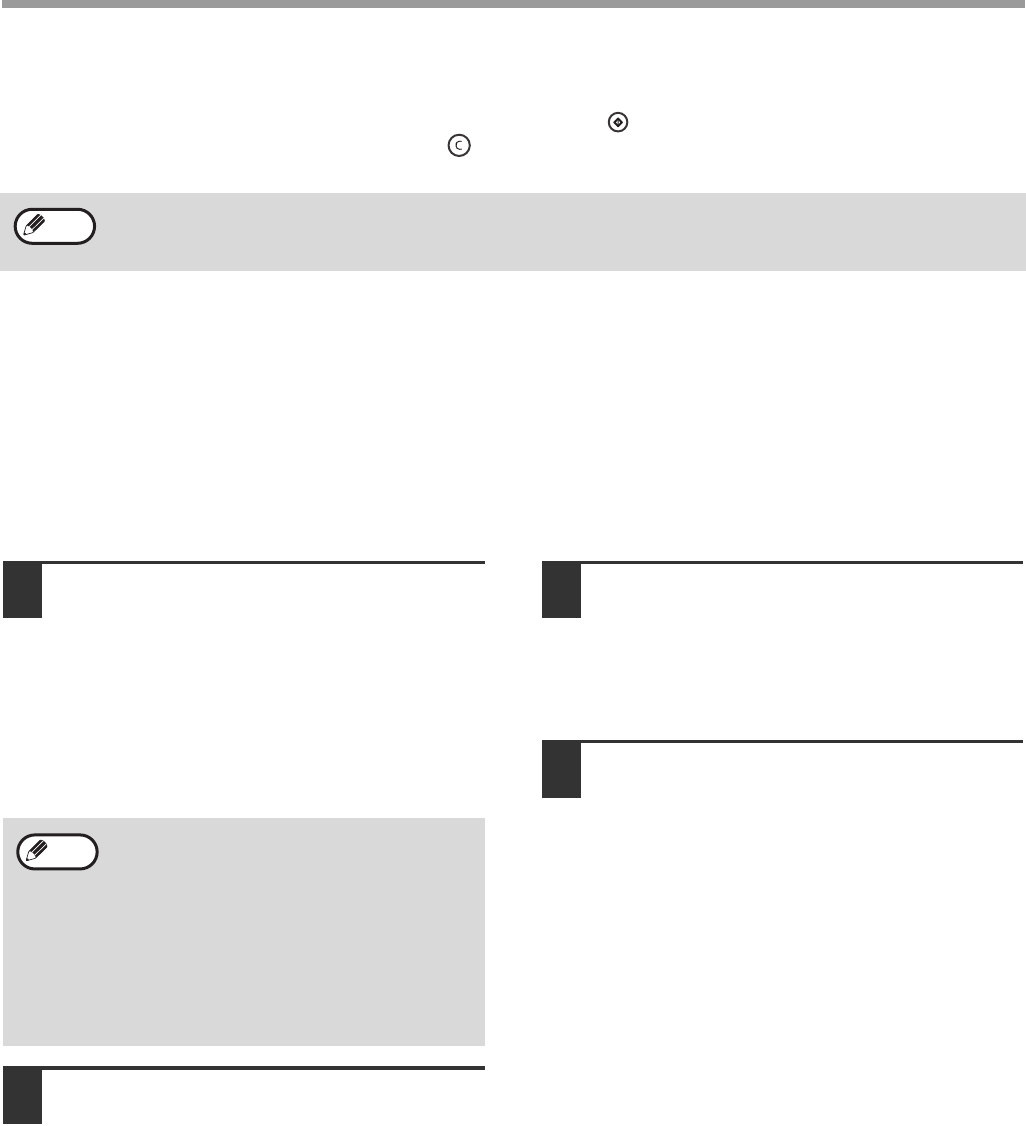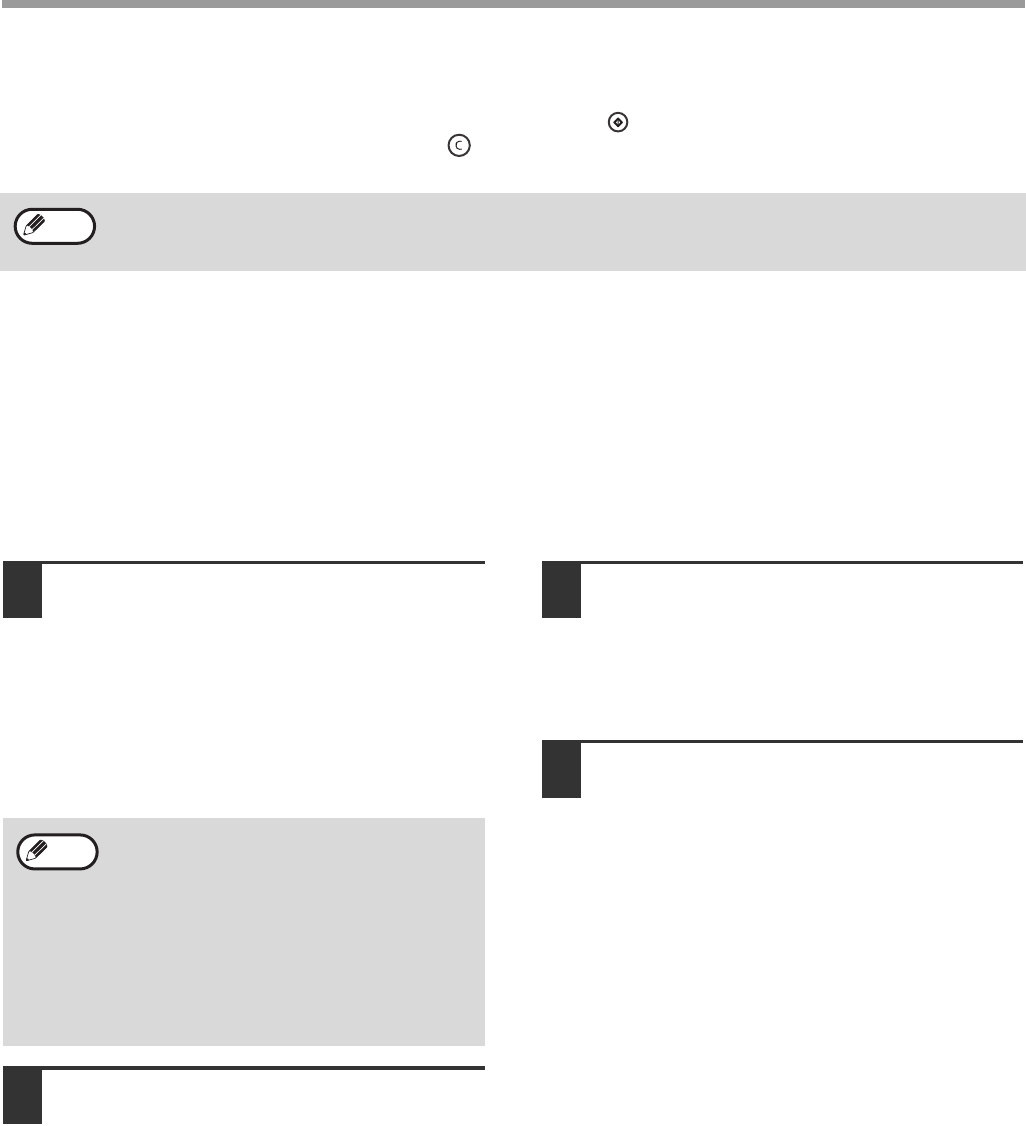
21
PRINTER FUNCTIONS
If paper in the feed tray runs out during the printing
Add paper to the feed tray, and then press the [COPY START] key ( ) to resume printing.
To cancel a printing task, press the [CLEAR] key ( ).
ACCESSING THE PRINTER DRIVER FROM THE
"START" BUTTON
You can access the printer driver or change the driver settings through the "start" button of Windows. Settings
adjusted in this way will be the initial settings when you print from an application. (If you change the settings from the
printer driver setup screen at the time of printing, the settings will revert to the initial settings when you quit the
application.)
1
Click the "start" button, and then click
"Printers and Faxes".
• In Windows 2000, click the "Start" button and
point to "Settings", and then select "Printers".
• In Windows Vista, click the "Start" button and
select "Control Panel" and then select
"Printers".
• In Windows 7, click the "Start" button, and then
select "Equipment and Printers".
2
Click the "SHARP AL-XXXX" printer
driver icon.
3
Select "Properties" in the "File" menu.
• In Windows Vista, select "Properties" from the
"Organize" menu.
• In Windows 7, right click the printer driver icon
and select "printer properties".
4
Click the "Printing Preferences"
button in the "General" tab.
The printer driver setup screen will appear.
"PRINTER DRIVER SETUP SCREEN" (Page 22)
• For the restrictions on the COPY/SCAN mode in the PRINT mode and the restrictions on the PRINT mode in the
SCAN/COPY mode, please refer to"OPERATION IN COPY, PRINT AND SCAN MODE" (Page 10).
• In Windows XP, if "Printers and Faxes"
does not appear in the "start" menu, select
"Control Panel", select "Printers and Other
Hardware", and then select "Printers and
Faxes".
• In Windows 7, if "Equipment and Printers"
does not appear in the "start" menu, select
"Control Panel", select "Hardware and
Sound", and then select "View Equipment
and Printers".
Note