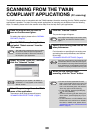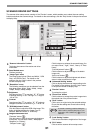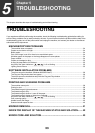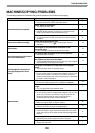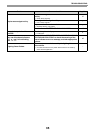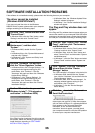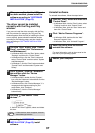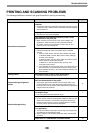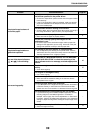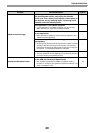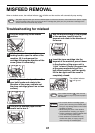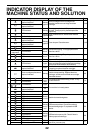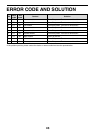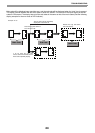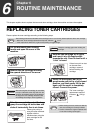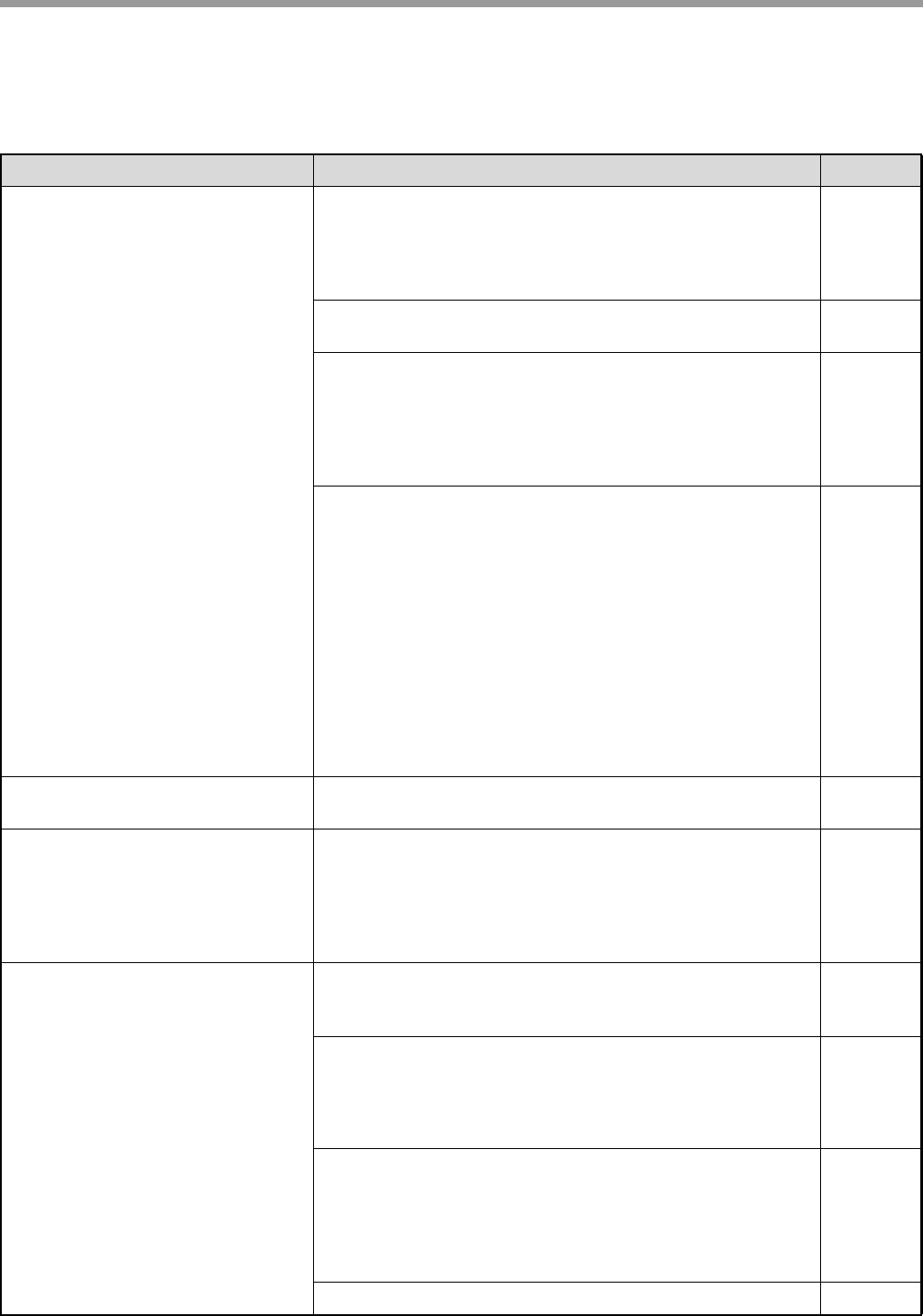
38
TROUBLESHOOTING
PRINTING AND SCANNING PROBLEMS
The following problems are related to the general operation of printing and scanning.
Problem Cause and solution Page No.
The machine cannot print.
The machine is not correctly connected to your
computer.
Check both ends of the USB cable and make sure that you have
a solid connection. Please use the USB cable delivered together
with the machine.
–
Copying.
Wait until the copy job is completed.
–
Your machine is not selected correctly in the current
applications for the print job.
When choosing "Print" from the "File" menu located in the
applications, make sure that you have selected "SHARP
AL-XXXX" printer (where XXXX is the model name of your
machine) in the "Print" dialog box.
–
The printer driver has not been installed properly.
Follow these steps to check if the printer driver is installed
properly.
1 Click the "start" button, and then click "Printers and Faxes".
In Windows 2000, click the "Start" button, select "Settings"
and then click "Printers".
In Windows Vista, click the "Start" button and select "Control
Panel" and then double click "Printers".
In Windows 7, click the "Start" button, and then click
"Equipment and Printers".
2 If the "SHARP AL-XXXX" printer driver icon is shown but you
still cannot print, it is possible that the printer driver has not
been installed correctly. In this case, delete the software and
then reinstall it.
–
Printing is slow.
Simultaneous use of two or more applications.
Exit all the undesired applications before printing.
–
The printed image is light and
uneven.
The paper is loaded in such a way that the printing takes
place on the back side of the paper.
Some paper types have printable front and back sides. If the
paper is loaded in such a way that printing takes place on the
back side, toner will not adhere well to the paper and high-quality
images cannot be produced.
9
The printed image is dirty.
You are using the paper that is outside the specified size
and weight range.
Use copy paper within the specified range.
7
Paper is curled or damp.
Do not use the curled or crimped paper. Replace it with dry copy
paper. If the machine is not used for a long time, remove the
paper from the feed tray, put it into a bag and store in a shady
and cool place to prevent moisture absorption.
–
You did not set sufficient margins in the paper settings of
your application.
The top and bottom of the paper may be dirty if the margins are
set outside of the specified print area.
Set the margins in the software application within the specified
print area.
–
Please refer to "CARTRIDGE CLEANING MODE". 47