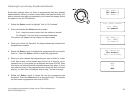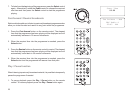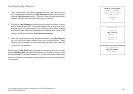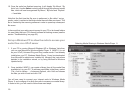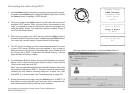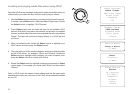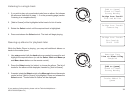Media Player
Media player basics
The Media Player allows you to play audio files which are stored on a
computer on your network. Supported file formats are MP3, WMA, AAC,
WAV, FLAC, AIFF, Real Audio, AU and playlists (M3U). Note that the
playback of DRM protected content is not supported.
Your radio supports two file access methods. It can connect to folders
shared on the network, commonly known as Windows Shares. It can
also connect with file server applications using the Universal Plug and
Play (UPnP) protocol.
All of the supported file types are playable in Windows Shares mode. When
using a UPnP server, the playable file types are dependant on the server
software used. For example, Microsoft Windows Media Player 11 can serve
MP3, WMA and WAV files. To be able to play the other supported file types
via UPnP you may need to install additional third-party software.
When using Windows Shares, music selection is by Artist, by Album and
optionally by track within an Album. When using a UPnP server, the search
and selection criteria are determined by the server, but typically include
additional options such as Genre. Many server applications also allow you
to access files according to the folders within which they are stored.
Note that the references to 'PC' in this section refer to any computer device
that may be sharing content on your network, whether it is a Windows
device, an Apple computer, a Linux device, or any other. We use the
generic term 'PC' simply because it is short and convenient.
Using Windows Shares
Setting up your Windows PC to allow the radio to access your audio files
via Windows Shares. If you wish to use UPnP, please turn to page 29.
1. Please ensure that your PC is available on the same network as your
Internet radio. Using Windows Explorer, locate the folder where your
audio files are stored.
2. Right click on the folder.
3. Select ‘Properties’.
4. Click on ‘Sharing’.
5. Select ‘Share this folder on the network’ and ‘Allow network users to
change my files’.
Please note, do not try to make your ‘My Documents’ or any of its sub-
folders (e.g. ‘My Music’) shareable.
27