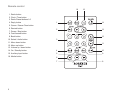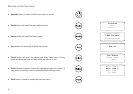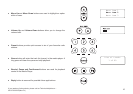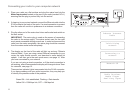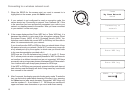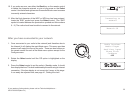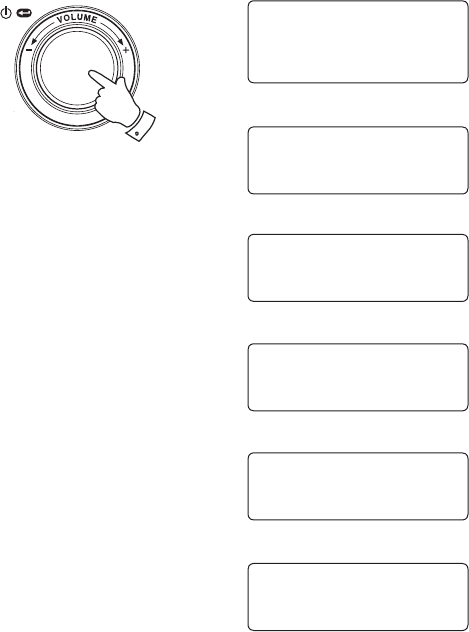
13
Connecting to a wireless network cont.
7. When the ESSID for the access point you want to connect to is
highlighted on the screen, press the Select control.
8. If your network is not configured to need an encryption code, the
screen should say 'Connecting to network', then 'Network OK'. If this
is the case then you have successfully connected your radio to your
network, so please proceed to the section 'After you have connected
to your network' on the next page.
9. If the screen displays either 'Enter WEP key' or 'Enter WPA key', it is
because the network is using one of the encryption systems: Wired
Equivalent Privacy (WEP) or Wi-Fi Protected Access (WPA). You
therefore need to enter the correct WEP or WPA key into the radio to
allow it to communicate with your network.
If you do not have the WEP or WPA key, then you should obtain it from
the person who set your network. Some Wi-Fi routers may come with
a key already set up by the supplier, in which case you should refer
to the user documentation provided with it.
WEP keys are 10 or 26 characters long (using 0 - 9, and A - F). Some
Wi-Fi access points can also use pass-phrases for WEP but these do
not conform to a defined standard and are not supported. WPA keys
are usually set up using a pass-phrase of between 8 and 63 characters.
Your Internet radio can accept pass-phrases for WPA keys.
If the WEP or WPA key was previously entered and the radio has not
had a factory reset the display will show 'Using saved key' and should
then connect to the network.
9. After 3 seconds, the display goes into the key entry mode. To enter the
key, use the knob to select each character of the key in turn, pressing
the Select control after each character. Remember, WEP keys only
use the numbers 0 - 9 and letters A - F. WPA keys are sensitive to
upper and lower case characters so you must enter them exactly.
Jones
My Home Network
Smith
Connecting to
network
7-11
Enter WEP key
Enter WPA key
89ABC D EFGHI
PASSWOR█
Network OK