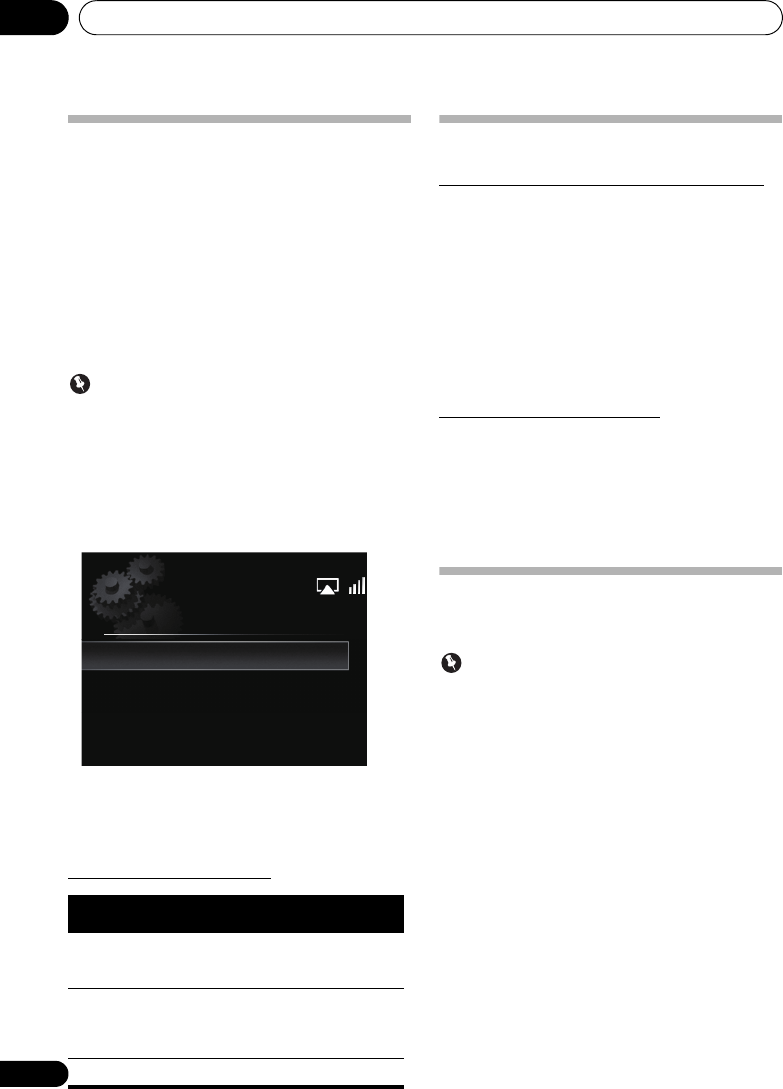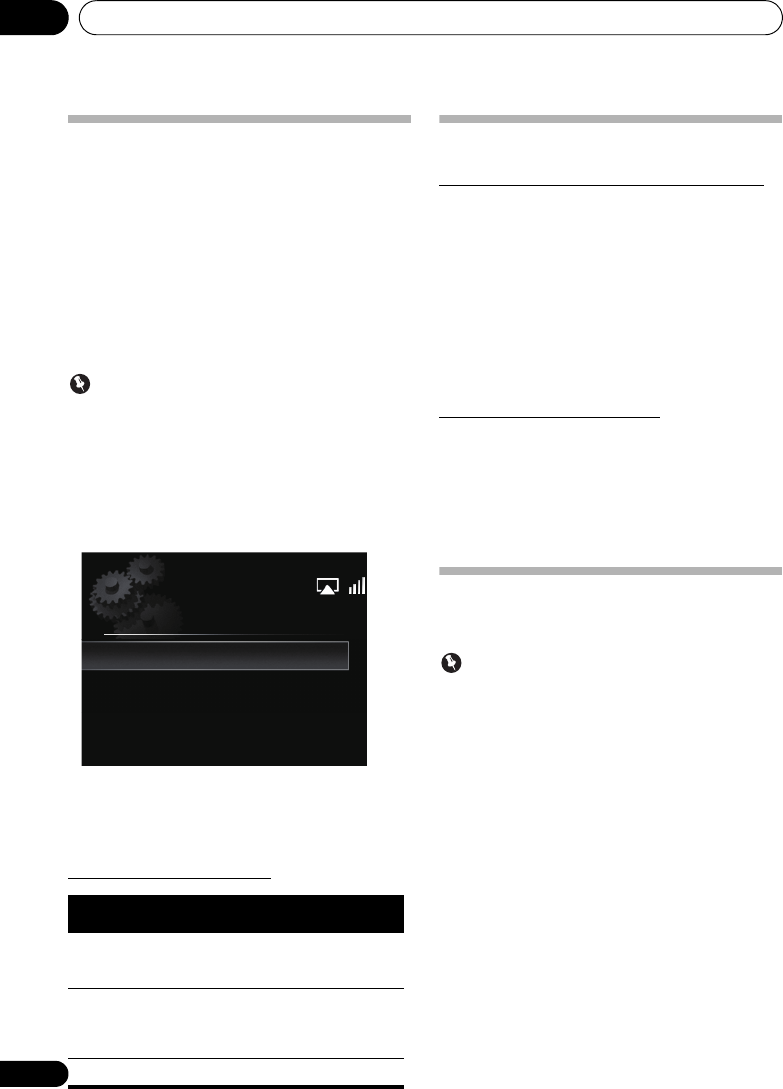
Changing the settings12
34
En
Software Update
Use this procedure to update the unit’s software. You can
update the software via a USB storage device.
Updating via a USB storage device is performed by
downloading the update file from a computer, reading this file
onto a USB storage device then inserting the USB storage
device into the USB port on the unit’s front panel.
•If an update file is provided on the Pioneer website,
download it onto your computer. When downloading an
update file from the Pioneer website onto your
computer, the file will be in ZIP format. Unzip the ZIP file
before saving it on the USB storage device. If there are
any old downloaded files or downloaded files for other
mod
els on the USB storage device, delete them.
Important
•DO NOT unplug the power cord during updating.
• When updating via a USB storage device, do not
disconnect the USB storage device.
1 Press
SET UP
.
The Initial Setup screen is displayed on the main display.
2 Select Option Setting
Software Update
Start
, then press ENTER.
3 To update, select OK.
The updating screen appears and updating starts.
•The power turns off automatically once updating is
completed.
Software Update messages
Sound settings
Using the Virtual Surround/Sound Retriever
You can add exciting effects to audio sources.
1Press
SOUND
to select
Virtual Surround
or
Sound Retriever
.
2Use
/
to select
On
or
Off
, then press
ENTER
.
About Sound Retriever
This function enhances sound data lost during compression
of MP3 and other file types, allowing the user to enjoy sound
quality closer to that of the original signal data.
Adjusting the bass and treble
Use the bass and treble controls to adjust the overall tone.
1Press
SOUND
to select
Bass
or
Treble
.
2Use
/
to adjust the bass or treble, then
press
ENTER
.
You can adjust low and high sounds on a scale of –5 to +5
(eleven steps).
Resetting the system
Use this procedure to reset all system settings to the factory
default.
Important
• Disconnect all components connected to this unit
before the operation.
1Press
STANDBY/ON
.
The unit turns on.
2 Press and hold
and
STANDBY/ON
on
the top panel for three seconds.
The unit turns off (standby mode).
All the settings will be reset to the factory default next time the
unit is turned on.
Status
messages
Description
File Not Found.
No update file was found on the USB storage
device. Store the file in the USB storage
device’s root directory.
Data format
error.
Try disconnecting then reconnecting the
USB storage device or storing the update file
again. If the error still occurs, try using a
different USB storage device.
Update failed. Contact the authorized service center.
Start
Cancel
Software Update
X-SMC3_CUXZTSM_En.book 34 ページ 2011年6月7日 火曜日 午前4時47分