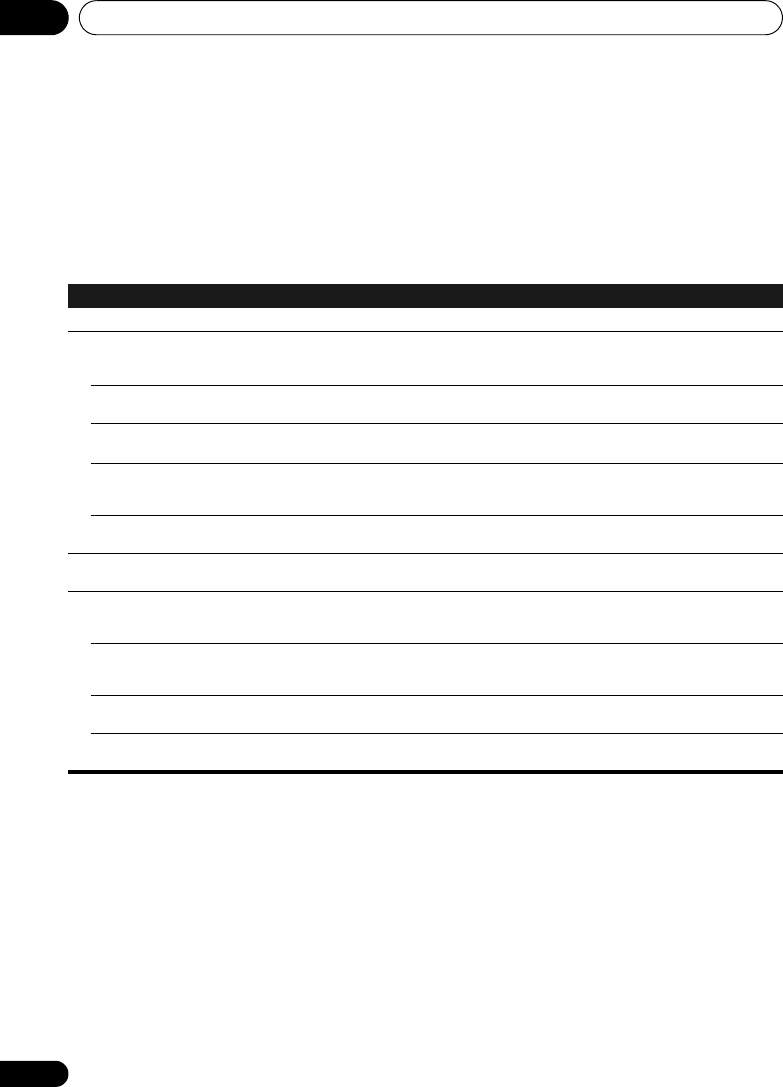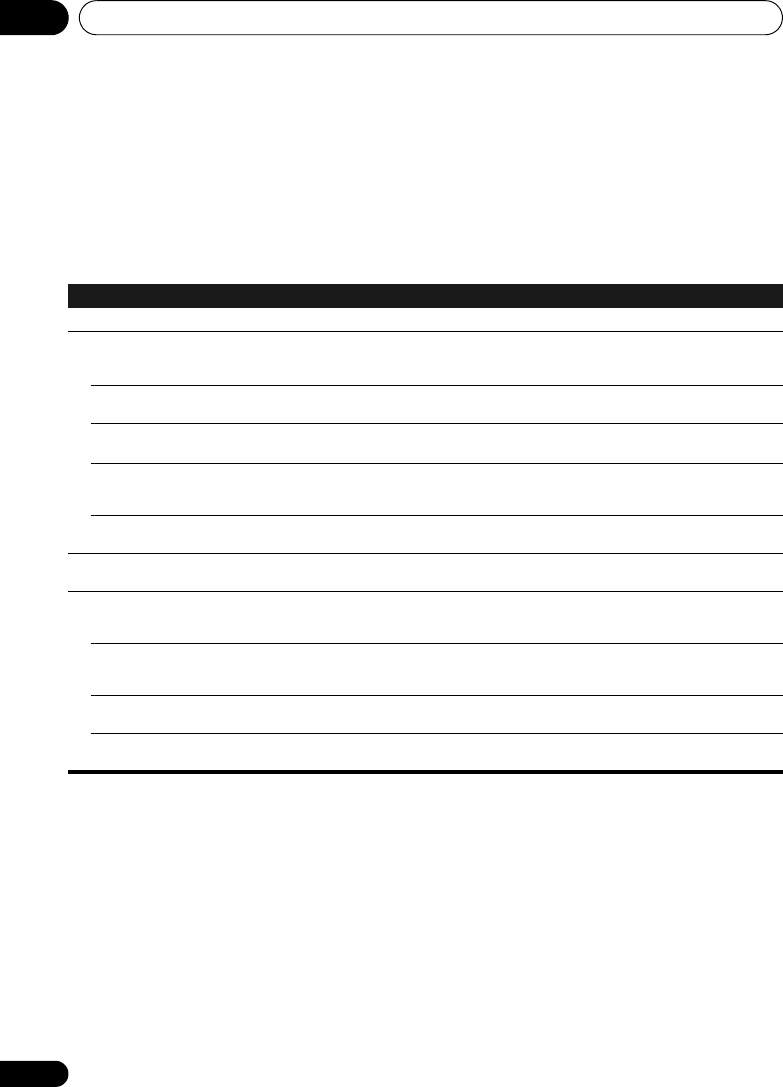
Changing the settings12
28
En
Chapter 12:
Changing the settings
The factory default settings are indicated in italic.
1 Press
SET UP
to show the
Initial Setup
screen.
2Use
/
to select the item, then press
ENTER
.
3 Follow the descriptions on the main display to change the setting.
Settings What it does
Timer Setting
Setting the wake-up timer and the time the unit will be turned on.
Clock Setting
Clock Display
(On/On (Standby)/Off)
• Select On to show clock on the sub display.
• When On (Standby) is selected, the clock will appear in the sub-display even when the power is
set to Off.
Time Format
(12H/24H)
Select the 12-hour (
12H)
clock or 24-hour (
24H
) clock.
Clock Adjustment
(Auto/Manual)
• Select Auto to adjust the clock automatically.
• Select Manual to adjust the clock manually. How to adjust the clock, see page 29.
Time Zone
Default setting is
GMT ±0
.
Select the time zone of your area. Time Zone can be adjusted only when
Clock Adjustment
is set to
Auto
.
e.g. If you are in Hawaii (GMT -10:00), use
/
to select Hawaii and press
ENTER
.
Daylight Saving Time
(On/Off)
Select
On
when daylight saving time is in effect. The time advances 1 hour.
Display Setting
(Level3/Level2/Level1)
Dims or brightens the display.
Network Setting
Network Type
(Wired/Wireless/Auto)
Select the network connection type.
When
Auto
is selected, the network type is automatically switched between
Wired
and
Wireless
. It
is depending on the occasion when the unit is powered on.
Network Configuration
(Wired Setting/Wireless
Setting)
For details on settings, see page 30.
WPS
(PBC/PIN Input)
WPS connection settings, see page 32.
Friendly Name
The name of this system displayed on a computer or other device connected to the network can be
changed.
X-SMC3_CUXZTSM_En.book 28 ページ 2011年6月7日 火曜日 午前4時47分