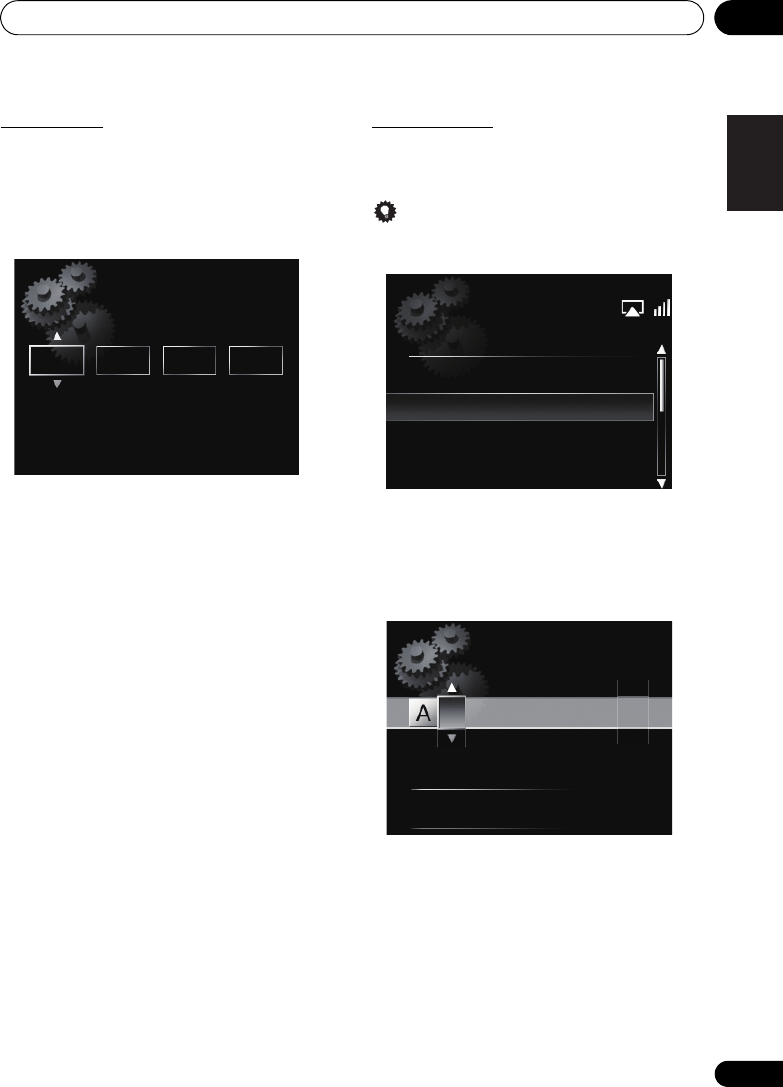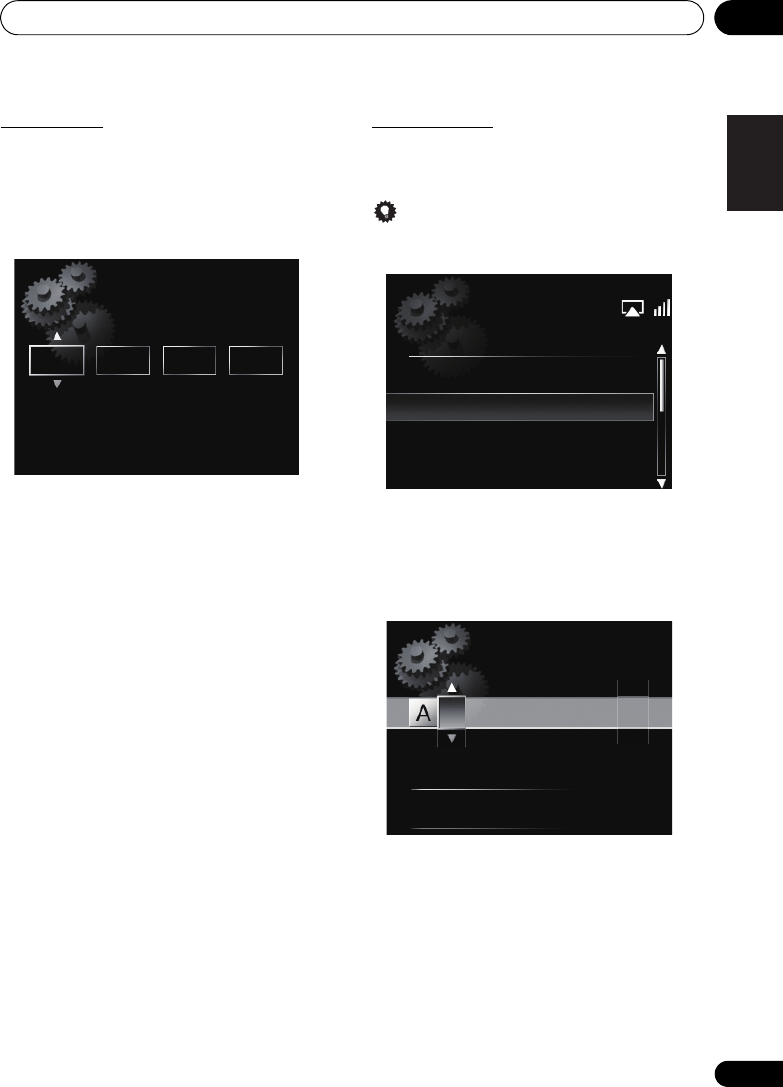
Changing the settings 12
31
En
English
Français Español
Wired Setting
1Use
/
to select DHCP
Off
, then press
ENTER
.
The IP address setting screen is displayed.
2Use
///
or number buttons to adjust
the numbers, then press
ENTER
.
• /: Moves the adjusting digit.
• /: Increases or decreases values.
Static IP Address
The IP address to be entered must be defined within the
following ranges. If the IP address defined is beyond the
following ranges, you cannot play back audio files stored
on components on the network or listen to Internet radio
stations.
Class A: 10.0.0.1 to 10.255.255.254 / Class B: 172.16.0.1
to 172.31.255.254 / Class C: 192.168.0.1 to
192.168.255.254
Subnet Mask
If an xDSL modem or a terminal adapter is directly
connected to this unit, enter the subnet mask listed in
your ISP documentation. In most of the cases, enter
255.255.255.0.
Gateway Address
If a gateway (router) is connected to this unit, enter the
corresponding IP address.
Preferred DNS/Alternate DNS
If there is only one DNS server address listed in your ISP
documentation, enter Preferred DNS. In case there are
more tha
n two DNS server addresses, enter Alternate
DNS in the other DNS server address field.
Proxy Setup
Select Use Proxy Server when you connect this unit to
the Internet via a proxy server. Enter the IP address of
your proxy server in the Proxy Server Address field.
Also, enter the port number of your proxy server in the
‘Proxy Port’ field.
Wireless Setting
1Use
/
to select Manual, then press
ENTER
.
Tip
• To select Auto, select the network name which you want
to connect to and follow the instruction from the step 4.
2Use
///
to enter the SSID, then press
ENTER
.
• /: Moves the adjusting digit.
• /: Changes displayed character.
• SOUND: Switches character types.
• CLEAR: Deletes one character at a time.
Static IP Address
192 . 168 . 2 . 4
Available Wireless Network
AAAAA
BBBBB
CCCCC
DDDDD
SSID
[SOUND]
Change Text
Delete One Character
[CLEAR]
X-SMC3_CUXZTSM_En.book 31 ページ 2011年6月7日 火曜日 午前4時47分