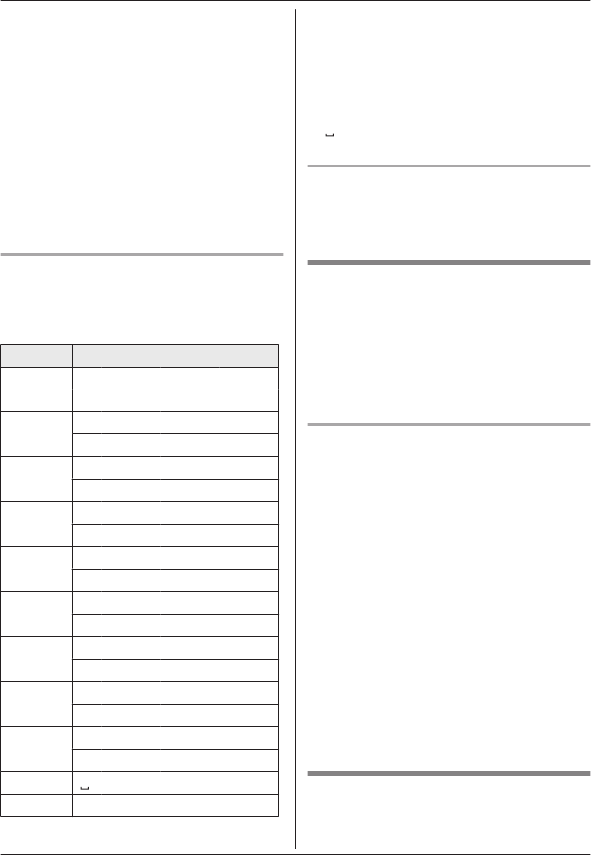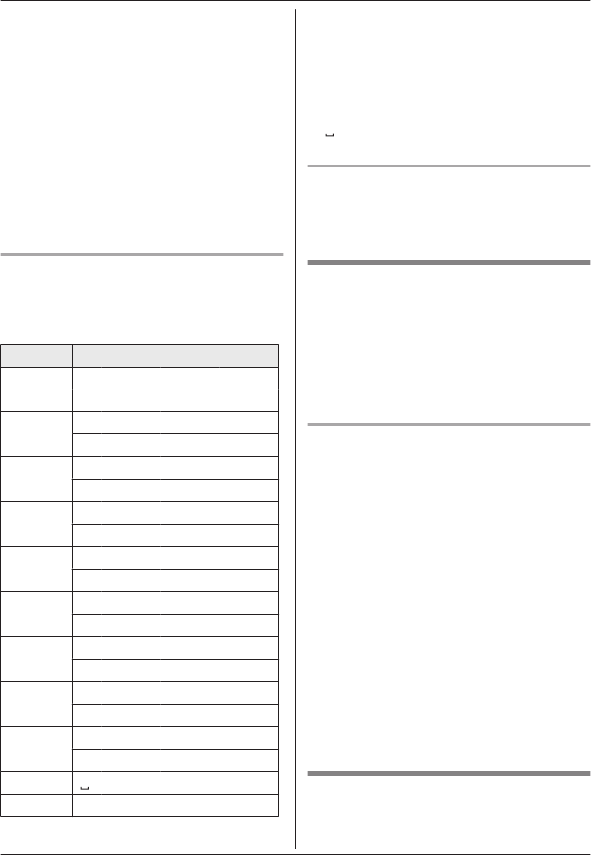
2 MbN:
Select the desired entry. a
MMENUN
R To edit the number: MbN: “Edit” a
MSELECTN
Press MEDITN repeatedly until the
phone number is shown in the
desired format. And then, press
MSAVEN. Go to step 4.
3 MbN: “Save caller ID” a
MSELECTN
4 MbN: “Phonebook” a MSELECTN
5 Continue from step 3, “Editing entries”,
page 29.
Character table for entering names
W
hile entering characters, you can switch
between uppercase and lowercase by
pressing * (A®a).
Key Character
1 & ’ ( ) H ,
– . / 1
2 A B C 2
a b c 2
3 D E F 3
d e f 3
4 G H I 4
g h i 4
5 J K L 5
j k l 5
6 M N O 6
m n o 6
7 P Q R S 7
p q r s 7
8 T U V 8
t u v 8
9 W X Y Z 9
w x y z 9
0
0
# #
R T
o enter another character that is located
on the same dial key, first press MEN to
move the cursor to the next space.
R If you do not press any dial key within 5
seconds after entering a character, the
character is fixed and the cursor moves to
the next space.
R
in the above table represents a single
s
pace.
Erasing the character or number
P
ress MFN or MEN. a MCLEARN
R Press and hold MCLEARN to erase all
characters or numbers.
Groups
G
roups can help you find entries in the
phonebook quickly and easily. You can
change the group name for groups 4-9
(“Friends”, “Family”, etc.). By assigning
different ringer tones for different groups of
callers, you can identify who is calling (ringer
ID), if you have subscribed to Caller ID service.
Changing group names/setting ringer
I
D
1 MFN W a MMENUN
2 MbN: “Group” a MSELECTN
3 MbN: Select the desired group. a
MSELECTN
R If you selected “Home”, “Cell 1”, or
“Cell 2”, go to step 5.
4 To change group names
MbN: “Group name” a MSELECTN a
Edit the name (10 characters max.). a
MSAVEN
5 To set group ringer tone
MbN: Select the current setting of the
group ringer tone. a MSELECTN a MbN:
Select the desired ringer tone. a MSAVEN
6 MOFFN
Finding and calling from a
p
honebook entry
n Using a cellular line:
28
For assistance, please visit http://www.panasonic.com/help
Phonebook
PRL262_PRD262_OI_(en_en)_0109_YA_ver001.pdf 28 2014/01/09 11:59:40