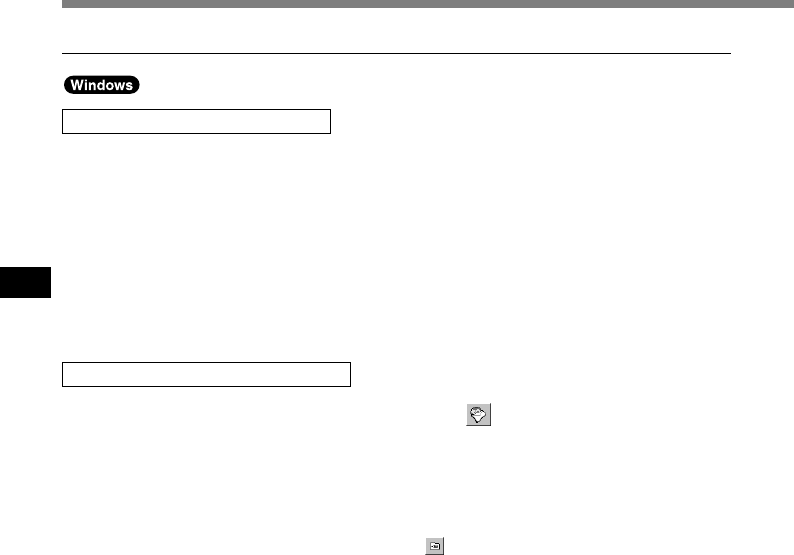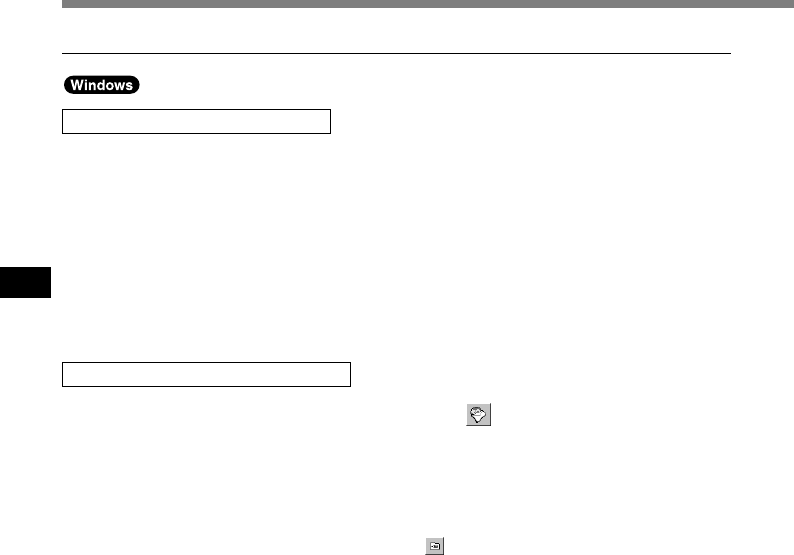
86
5
Sending Dictation Files/Receiving Document Files
Sending Dictation Files/Receiving Document Files
Sending Dictation Files
1
Select the dictation file you want to send from the Dictation List View.
To select more than one file, press and hold either the [Ctrl] or [Shift] key and make your
selection.
2
Right-click the dictation file, and select [Send File].
Select E-mail or FTP for the sending method.
3
Confirm the contents of the transmission template, and click the [Send]
button.
Sending Dictation Files Manually
1
In the toolbar, click the [Send/Receive files] icon .
According to the profile set, the application establishes a connection to the server and receives
document files. The received document files are saved to the Documents folder in the Dictation
Tree View.
Clicking the [Display Dictations & Documents] icon in the toolbar displays dictation files and
document files at the same time. By dragging and dropping a document file to a dictation file,
the document file can be associated with the dictation file.
The document file sent as a reply from a user (transcriptionist) who uses the DSS Player Pro
Transcription Module Release 4 or later will be automatically associated with the dictation file
you originally sent to the user.
Receiving Document Files Manually