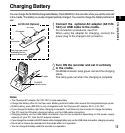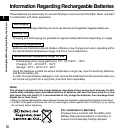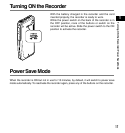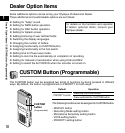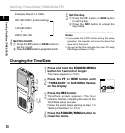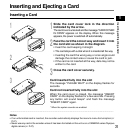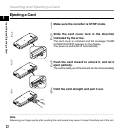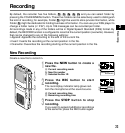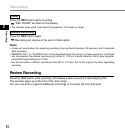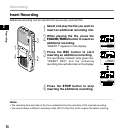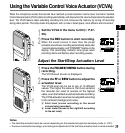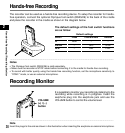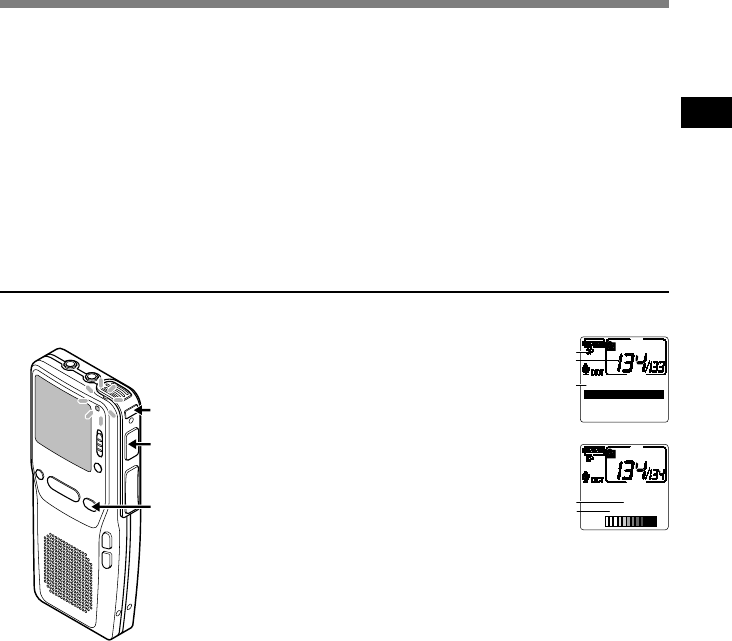
23
2
Recording
Recording
By default, the recorder has five folders,
A
,
B
,
C
,
D
,
E
and you can select folder by
pressing the FOLDER/MENU button. These five folders can be selectively used to distinguish
the kind of recording; for example, Folder
A
might be used to store private information, while
Folder
B
might be dedicated to holding business information. You can use your DSS player to
change a folder name (☞ P.67). Up to 199 messages can be recorded per folder.
All recordings made in any of the folders will be in Digital Speech Standard (DSS) format. By
default, the RECORD function is configured to record at the current position (overwrite). However,
that can be changed to any of the following settings:
• Append: Appends the recording to the end of the current file.
• Insert: Inserts the recording at the current position in the file.
• Overwrite: Overwrites the recording starting at the current position in the file.
1
Press the NEW button to create a
new file.
a Current recording mode
b New file number
c Selected Author ID
2
Press the REC button to start
recording.
The record/play indicator lamp glows red.
Aim the microphone at the sound source.
d Current recording time
e Remaining recording time
3
Press the STOP button to stop
recording.
If you want to append additional recordings
to the same file, press the REC button again.
New Recording
Create a new file to record in.
4H33M12S
REMA I N :
NEW F I LE
AUTHOR A
a
b
c
AUTHOR A
00M05S
4H33M07S
d
e
3
1
2