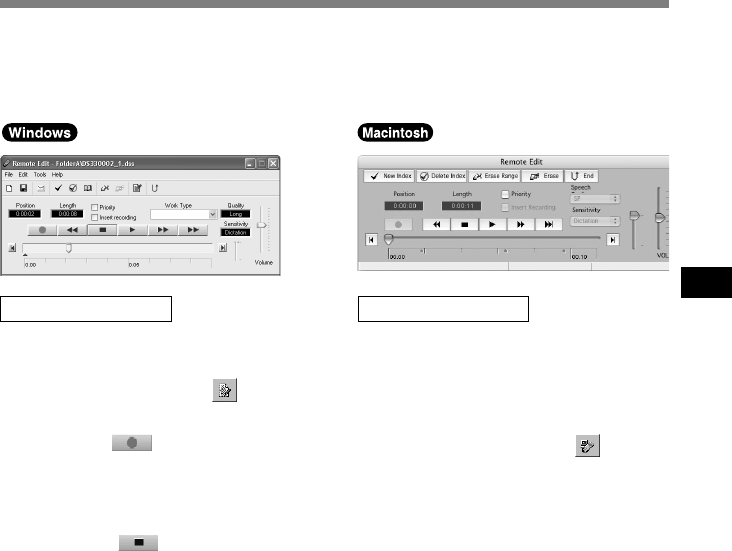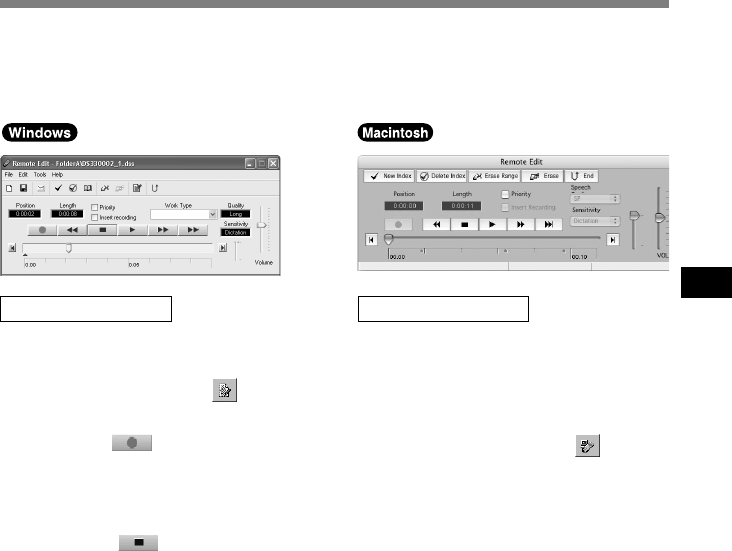
65
5
You can easily record on the PC directly using the recorder and the DSS Player. While the recorder is
connected to the PC with the USB cable, the Remote Dictation window in the DSS Player allows you to
create a new recording or edit an existing recording. The recorder will act as a sophisticated microphone
with the buttons controlling the recording or editing process. See the Online Help for details.
Direct Recording/Editing on PC
Direct Recording/Editing on PC
Mac
Editing existing files
1
From the DSS Player main
window, select the file you want
to edit from the Dictation List View.
2
Click the [File] menu, then select
[Edit File], or click the
icon.
[Remote Dictation] window appears.
3
Edit the recording using the
recorder buttons.
You can use the mouse connected to your
PC and the Record and Playback controls
to edit recordings.
Recording a new file
1
From the DSS Player main window,
click the [File] menu, then select
[New File], or click the icon.
[Remote Dictation] window appears.
2
Press the (record) button in
the [Remote Dictation] window or
press the REC button on the
recorder to start recording.
3
Press the (stop) button or
press the STOP button on the
recorder to stop recording.
..............................................................................................................................................................
Notes
• If you open the [Remote Dictation] window while the recorder is connected, the function of the recorder is
changed to Audio device from Storage device automatically. The recorder as AUDIO device is not displayed
as a removable drive on your PC. Closing the [Remote Dictation] window and returning to the main
screen will switch the recorder back to storage class device displayed as a removable drive.
• You cannot edit WAV files.
• For DSS Player for Mac, the editing functions are partially limited.
• The maximum recording time per file is 99 hours.