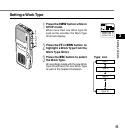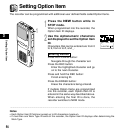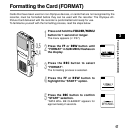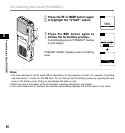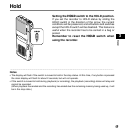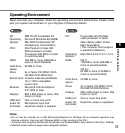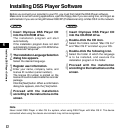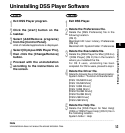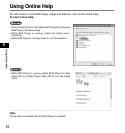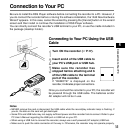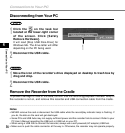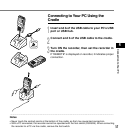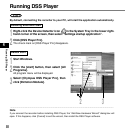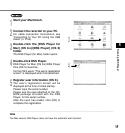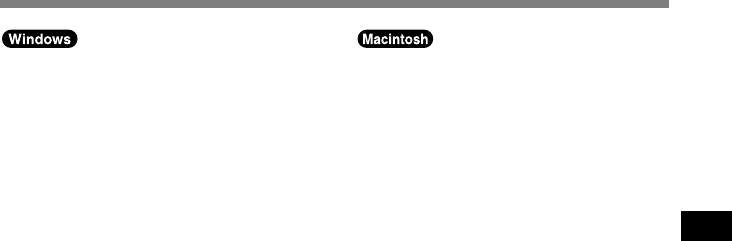
53
4
Uninstalling DSS Player Software
1
Exit DSS Player program.
2
Click the [start] button on the
taskbar.
3
Select [Add/Remove programs]
from the [Control Panel].
A list of installed applications is displayed.
4
Select [Olympus DSS Player Pro],
then click the [Change/Remove]
button.
5
Proceed with the uninstallation
according to the instructions on
the screen.
Uninstalling DSS Player Software
..............................................................................................................................................................
Note
Uninstallation does not erase the stored dictation files.
1
Exit DSS Player.
2
Delete the Preferences file.
Delete the [DSS Preference] file in the
following location.
(OS X)
Macintosh HD : User : Library : Preferences
(OS 9.x)
Macintosh HD : System Folder : Preferences
3
Delete the Executable file.
Delete the [DSS Player for Mac] (OS 9.x)
/ [DSS Player] (OS X) file in the location
where you installed the file.
For OS X users, uninstalling has been
completed. For OS 9.x users, proceed to step 4.
4
Delete the Driver file.
Delete the following files in the following location.
System folder : Function Enhancement
[DSS 10USB Driver]
[DSS 10USB Shim]
[DSS 1USB Driver]
[DSS 1USB Shim]
[DSS FSUSB Driver]
[DSS FSUSB Shim]
[DSS USB Driver]
[DSS USB Shim]
5
Delete the Help file.
Delete the [DSS Player for Mac Help]
(OS9.x)/ [DSS Player Help] (OS X) file in
the following location.
System folder : Help