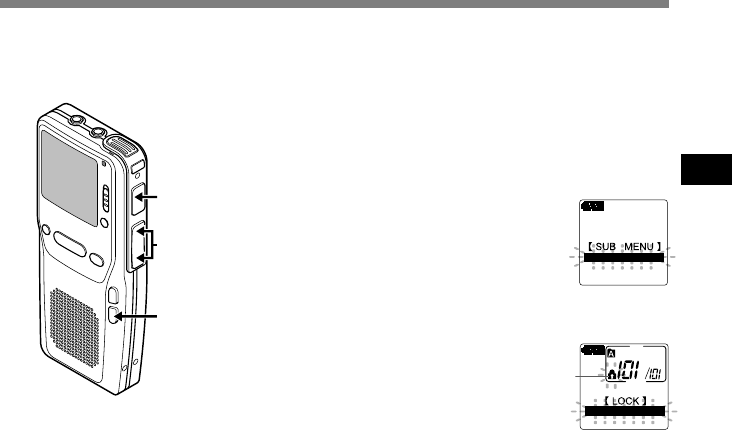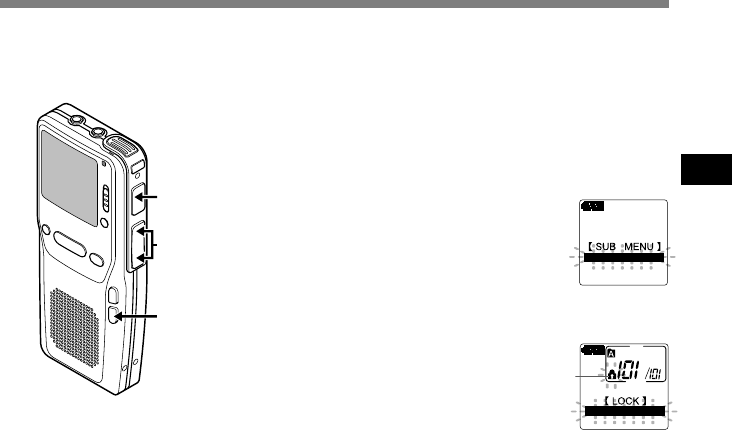
39
3
Locking Files (LOCK)
The file lock feature is very useful to protect important data from accidental erase. Locked files
are never erased except when the card is formatted (☞ P.47).
ON
OFF
FOLDER A
a
Locking Files (LOCK)
FORMAT
LOCK
BEEP
1
Select the file you want to LOCK,
press and hold the FOLDER/MENU
button for 1 second or longer.
The menu appears (☞ P.37).
2
Press the FF or REW button until
“LOCK” in SUB MENU flashes on the
display.
3
Press the REC button.
The file locking setup process begins.
4
Press the FF or REW button to
choose between “ON” and “OFF”.
ON: Locks the file and prevents it from
being edited or erased.
OFF: Unlocks the file and allows it to be
edited or erased.
a Erase lock indicator
5
Press the REC button to select the
option.
6
Press the FOLDER/MENU button to
close the menu.
2,4
1,6
3,5
..............................................................................................................................................................
Notes
• You cannot append, overwrite, or insert recordings into locked files (☞ P.23).
• You cannot set index marks in locked files (☞ P.40).