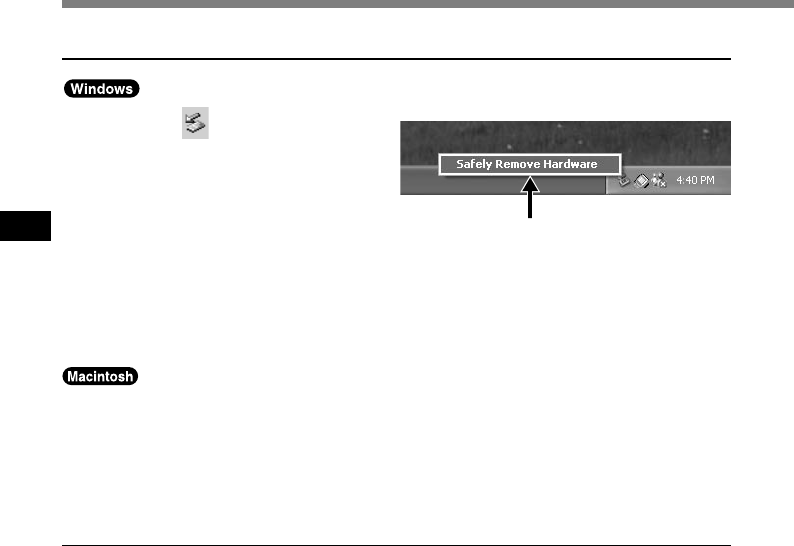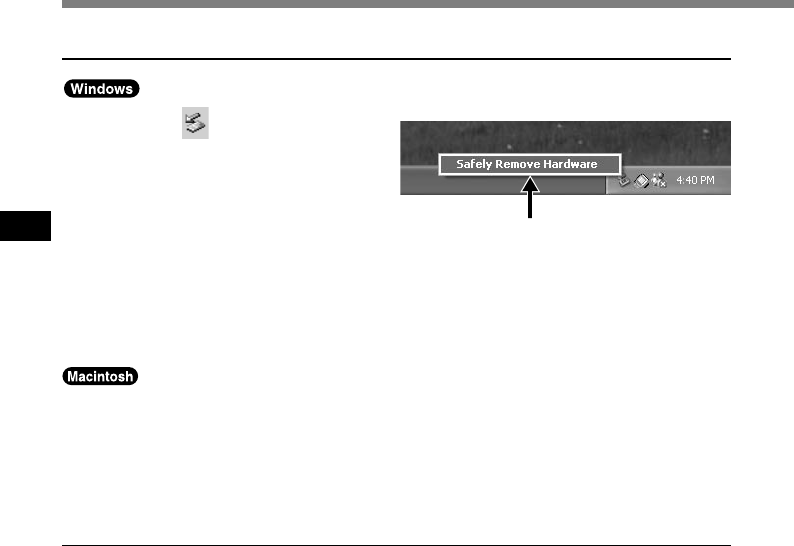
56
4
Connection to Your PC
Connection to Your PC
1
Disconnecting from Your PC
1
Click the on the task bar
located at the lower-right corner
of the screen. Click [Safely
Remove Hardware].
It will read [Stop USB Disk-Drive] for
Windows Me. The drive letter will differ
depending on the PC being used.
2
Disconnect the USB cable.
1
Move the icon of the recorder's drive displayed on desktop to trash box by
drag and drop.
2
Disconnect the USB cable.
..............................................................................................................................................................
Notes
• NEVER remove the card or disconnect the USB cable while the record/play indicator lamp is flashing. If
you do, the data on the card will get destroyed.
• Some PCs and USB hubs may not supply sufficient power and the recorder fails to connect. Refer to your
PC User’s Manual regarding the USB port or USB hub on your PC.
• When using a USB hub to connect the recorder, always use a self-powered (AC adapter) USB hub.
• Make sure to push the cable connector all the way in. Otherwise, the recorder may not operate properly.
Remove the Recorder from the Cradle
To prevent damage or loss of the data, confirm that the recording/playback indicator lamp of
this recorder is not on, and remove this recorder and USB connection cable from the cradle.