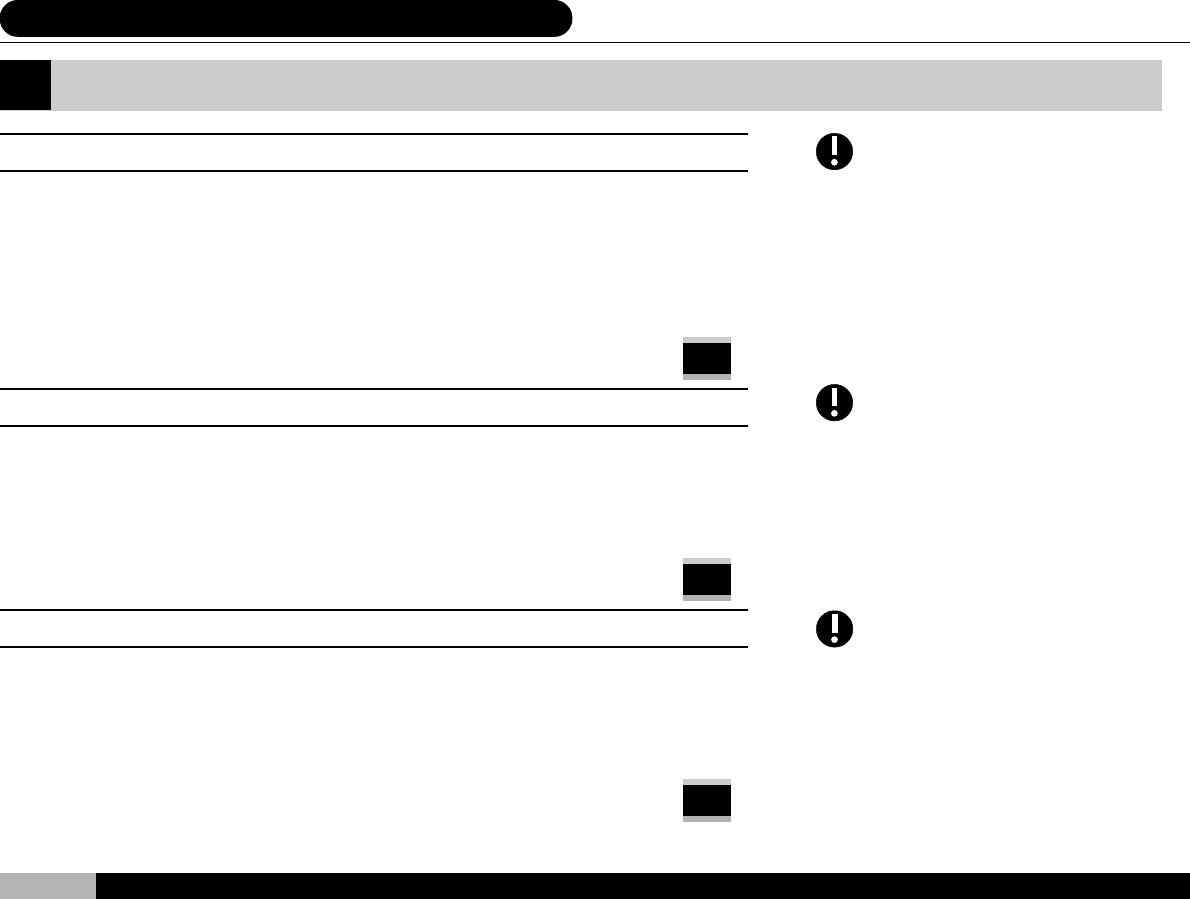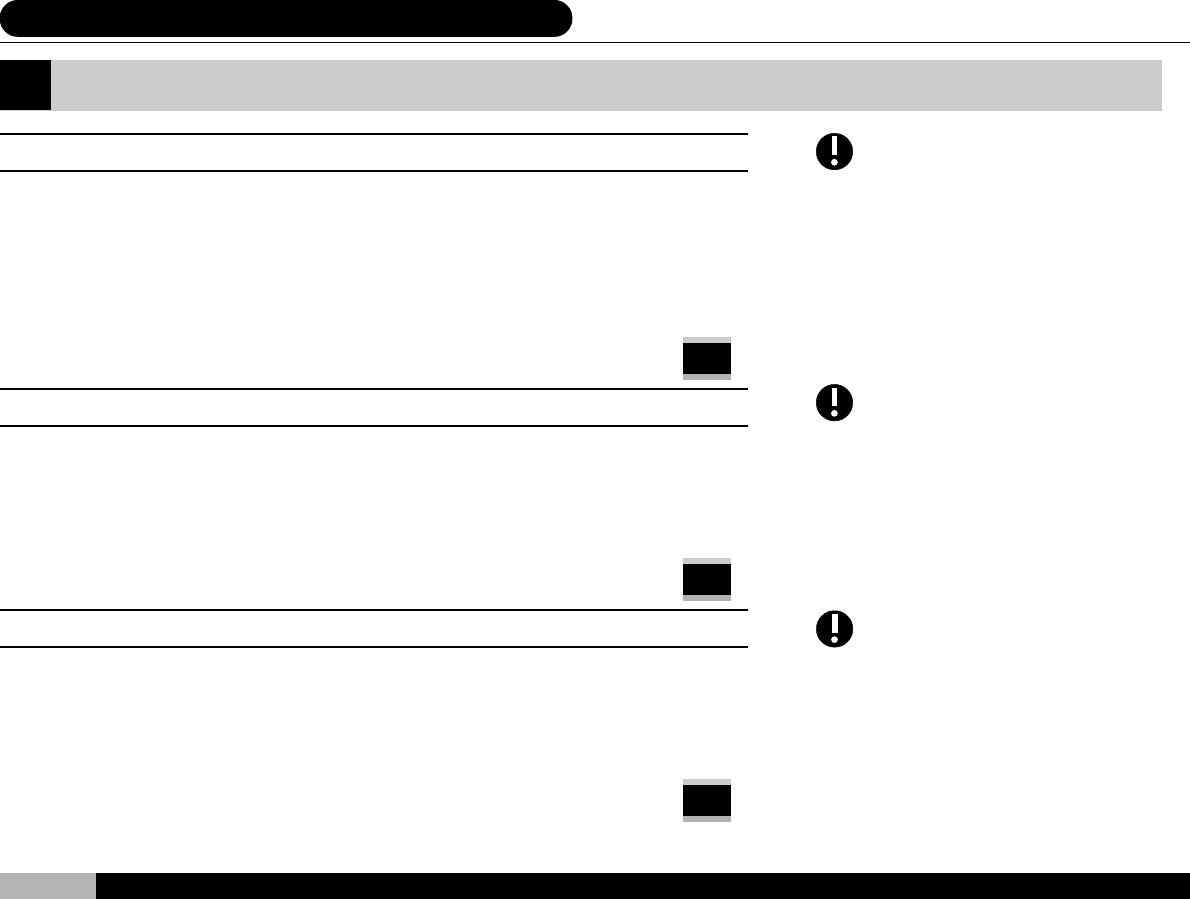
34
ALL
DVD
DVD
7. System Setting
If your selected language is not
available for the disc currently
played, the player will automatically
provide audio in the disc’s default
language.
If your selected language is not
available for the disc currently
played, the player will automatically
provide subtitles in the disc’s default
language.
If your selected language is not
available for the disc currently
played, the player will display auto-
matically in the disc’s default
language.
1. AUDIO LANGUAGE: [ORIGINAL / SPANISH / ENGLISH / OTHER]
Scroll up or down to the Audio Language selection, then press “ ENTER “Selecting Spanish,
English or Other will give that language priority when playing a disc with language options.
Also, you may enter a language code to make that language the audio language default choice.
Please see the appendix for a complete list of all language codes. Once set, please press
“ RETURN “to select and return to the next menu level. Press” SETUP “if you want to exit the
setup mode altogether.
2. SUBTITLE LANGUAGE: [AUTO / SPANISH / ENGLISH / OTHER]
Scroll up or down to the Subtitle Language selection, then press “ ENTER “Selecting Spanish,
English or Auto will place subtitles in that language when the played disc has that subtitled
language. If you wish to choose a language not in this short list, you may enter a language
code to make that language the subtitle language default choice. Once set, please press
“ RETURN “to select and return to the next menu level. Press” SETUP “if you want to exit the
setup mode altogether.
3. DISK MENU: [SPANISH / ENGLISH / OTHER]
Scroll up or down to the Disk Menu selection, then press “ ENTER “ Selecting Spanish, En-
glish or Other will make the DVD generated selections displayed in your language of choice.
You may select Spanish, English, or another (by language code).
Once set, please press” RETURN “to select and return to the next menu.
Select DISC LANGUAGES