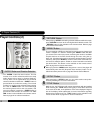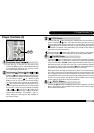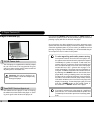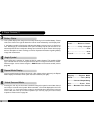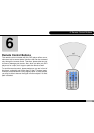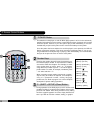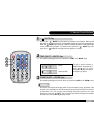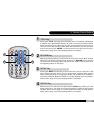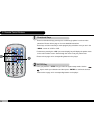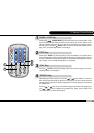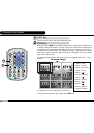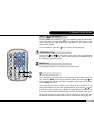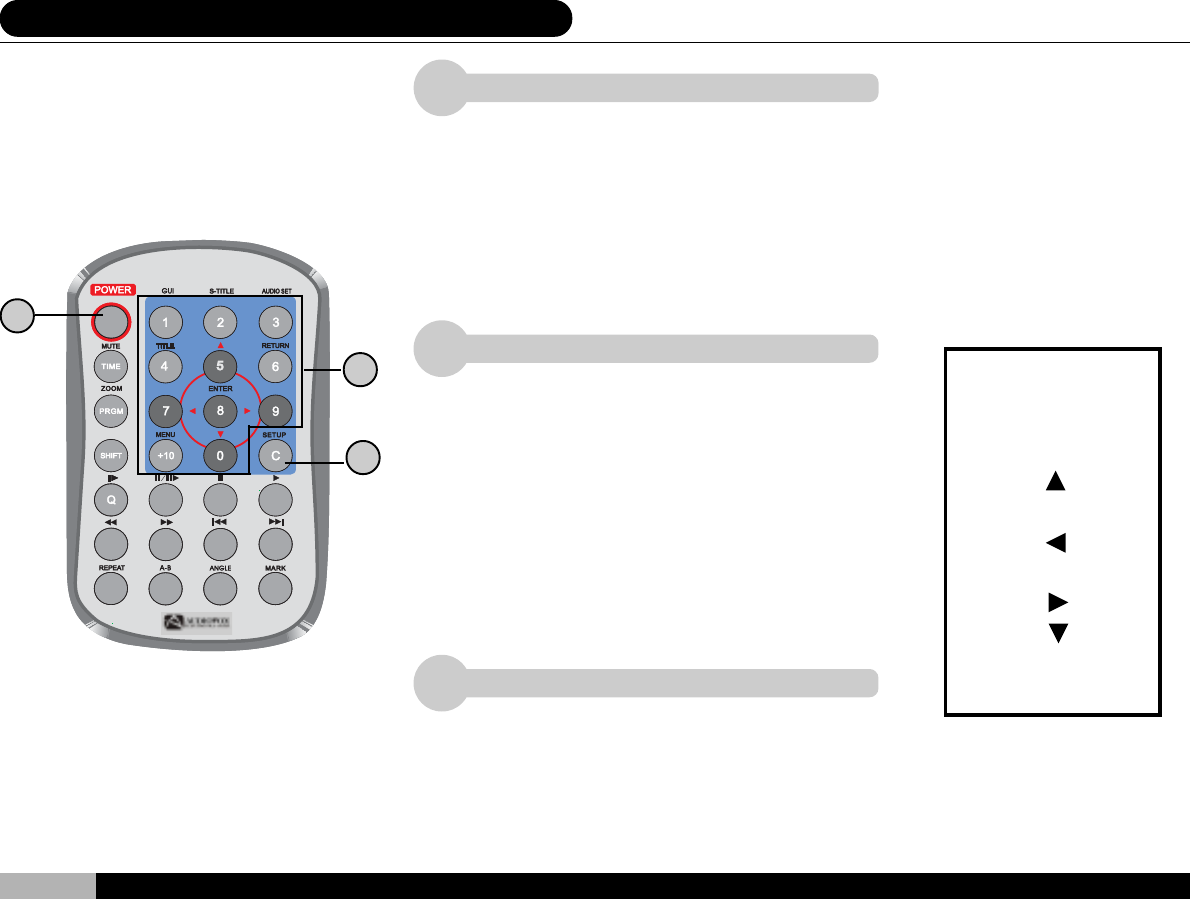
20
8 »»±±¾¹ªº¦U«öÁ仡©ú (Äò)
1
2
3
6. Remote Control Buttons
3
1
2
1: [SHIFT] + [GUI]
2:[SHIFT] + [S-TITLE]
3:[SHIFT] + [AUDIO SET]
4:[SHIFT] + [TITLE]
5:[SHIFT] + [ ]
6:[SHIFT] + [RETURN]
7:[SHIFT] + [ ]
8:[SHIFT] + [ENTER]
9:[SHIFT] + [ ]
0:[SHIFT] + [ ]
C:[SHIFT] + [SETUP]
+10:[SHIFT] + [MENU]
Number Keys
Pressing the number keys will enter the pressed num-
bers into the player module. In most cases the numbers
are used to select disc chapters. For example, to select
song number three on a disc, press “ 3 “. To select a
song above the number 9, press “ +10 “and the appro-
priate number. To select, for example, number 23, press
“ +10 “twice and then ” 3 “.
When executing system setting commands, occasion-
ally the entry of numbers is required, for example for
entry of a password number, setting language
preferences, etc. Refer to page 31 for a more complete
description of system setting operations.
“ POWER “Button
This switch turns the player on and off. When player power is off, it is in the wait mode,
awaiting instructions from the remote. In wait mode the player consumes only a small
amount of power, however, if you don’t plan to play a disc immediately, it is recom-
mended that you pull out the power cord or remove the battery to save power.
Once the power has been switched on and the player’s cover opened, the LCD will
display a welcome message. This alone consumes significant power. If you are run-
ning on batteries and not planning on playing a disc immediately, it is recommended
that you do not open the cover in order to save power.
C - (SHIFT + SETUP) (Clear) Button
During operation of the DVD player you will need to enter
numbers regularly. If you wish to clear numbers in the screen,
press the “ C “ button. Also, during execution of any setting
for which a graphic appears on-screen, simply hit these but-
tons if you wish to clear the numbers, setting, or graphic.