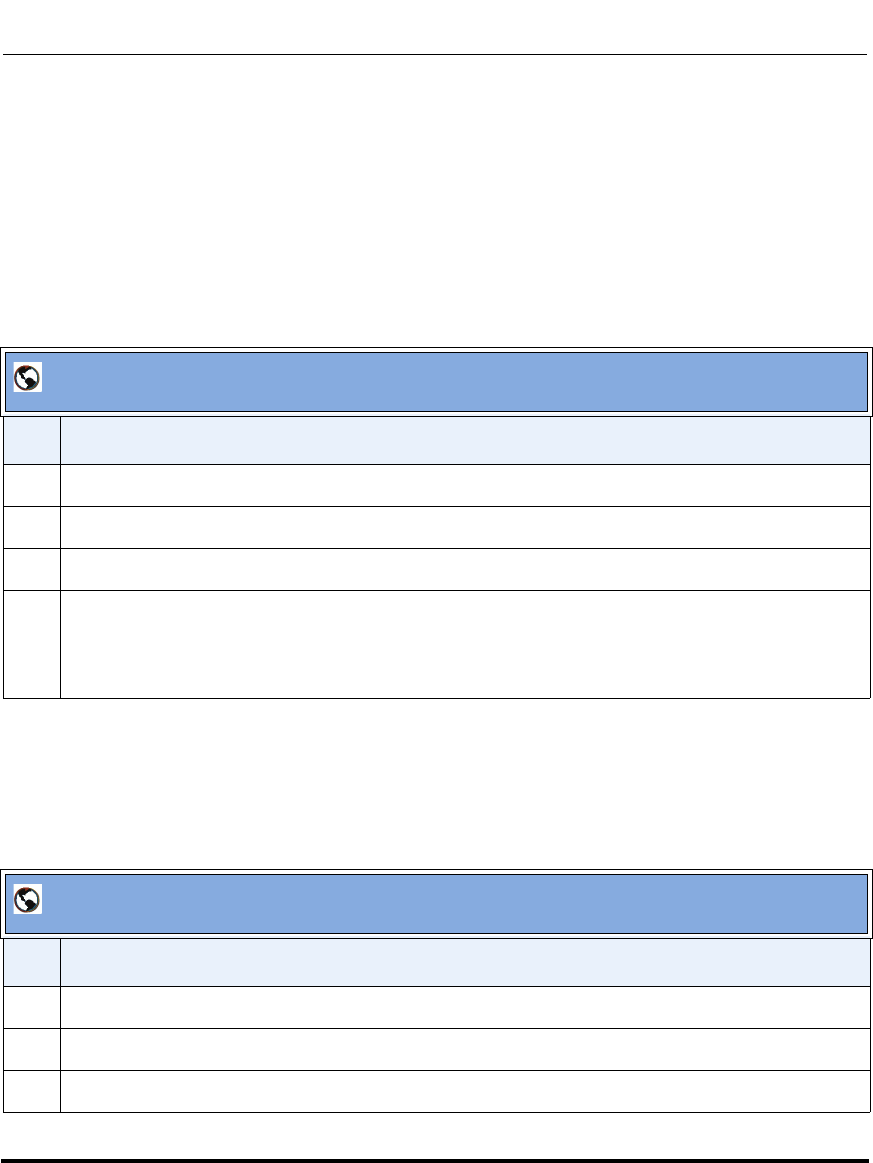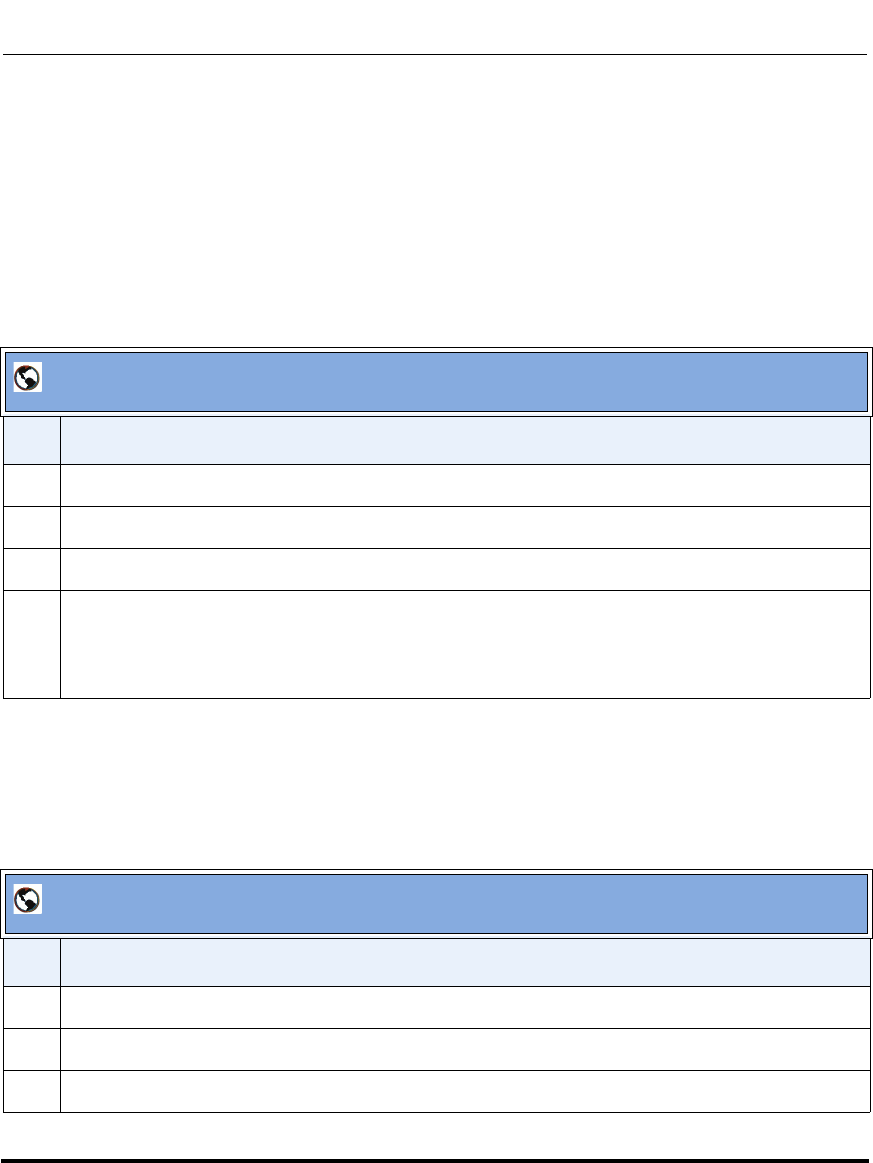
Default Softkeys (Users Menu)
41-001190-01 Rel. 1.1, Rev. 00 3-33
Configuring Aastra IP Phone Profiles
Note: When you add or delete a softkey, the changes to your IP phone are usually dynamic.
However, some softkey types (BLF, for example) require you to restart the phone in order for the
changes to take affect.
Adding a Default Softkey (User Phone)
Use the following procedure to add/define a new default softkey for the Aastra IP
phones in your network.
Editing a Default Softkey (User Phone)
Use the following procedure to edit an existing default softkey for the Aastra IP
phones in your network.
AastraLink Web UI
Step Action
1Select Users->Default SoftKeys
2 Click on the tab for the model Aastra IP phones you are configuring.
3 Click on an <empty> softkey.
4Select the “Softkey Type” from the pull-down menu, then click <Save>
Note: If you are configuring a Speeddial or BLF softkey, you must also assign a label/value to the
softkey. See “Softkey Types (User Phone)” on page 3-27 for more information.
AastraLink Web UI
Step Action
1Select Users->Default Softkeys
2 Click on the tab for the model Aastra IP phones you are configuring.
3 Click on the softkey you want to edit.