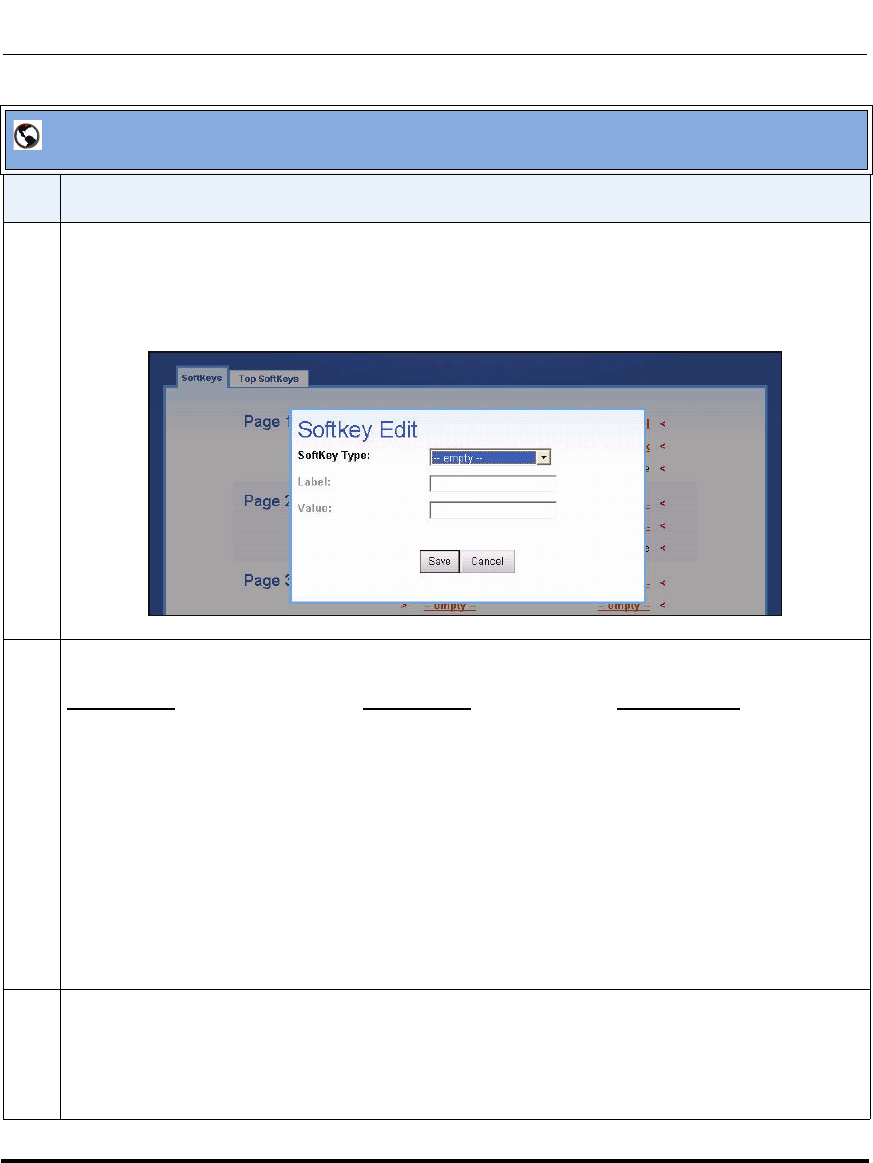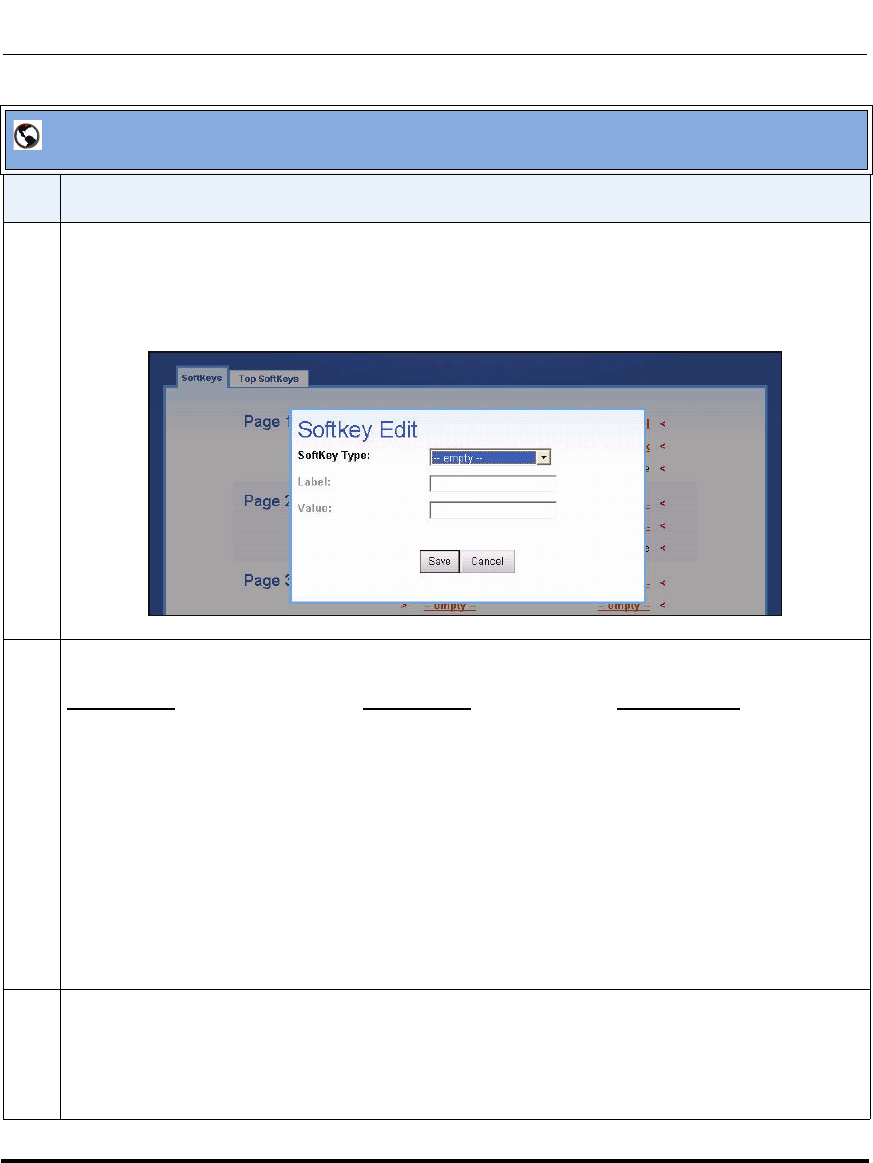
Accessing the AastraLink Web UI
2-26 41-001190-01 Rel. 1.1, Rev. 00
AastraLink Pro 160 Administrator Guide
2 Click on a pre-configured softkey to change the function of the key;
or
Click on an “empty” softkey to configure a function for that key.
The following screen displays.
3 In the “Softkey Type” field, select a softkey type from the list. Valid values are:
Call Settings
Applications Operator Keys
Speeddial Services Operation Day/Night
Do Not Disturb Directory Operation On/Off Duty
Call Forward Voicemail
Find-Me Follow-Me Call List
Call Parking Intercom
Directed Call Pickup Relay
BLF
Page All
Note: For more information about the Operator softkeys, see “Operator Softkeys (Administrator
Phone)” on page 24. For a description of the softkey functions, see Chapter 3, the section, “Default
Softkeys (Users Menu)” on page 3-25.
4 If applicable, in the “Label” field, enter a label for the softkey. On the 9480i, 9480i CT, 55i, 57i, and
57i CT phones, this label appears on the LCD next to the softkey.
Note: The “Label” field is applicable to specific softkey functions only. For more information about
entering labels, see your phone-specific User Guide.
AastraLink Web UI
Step Action