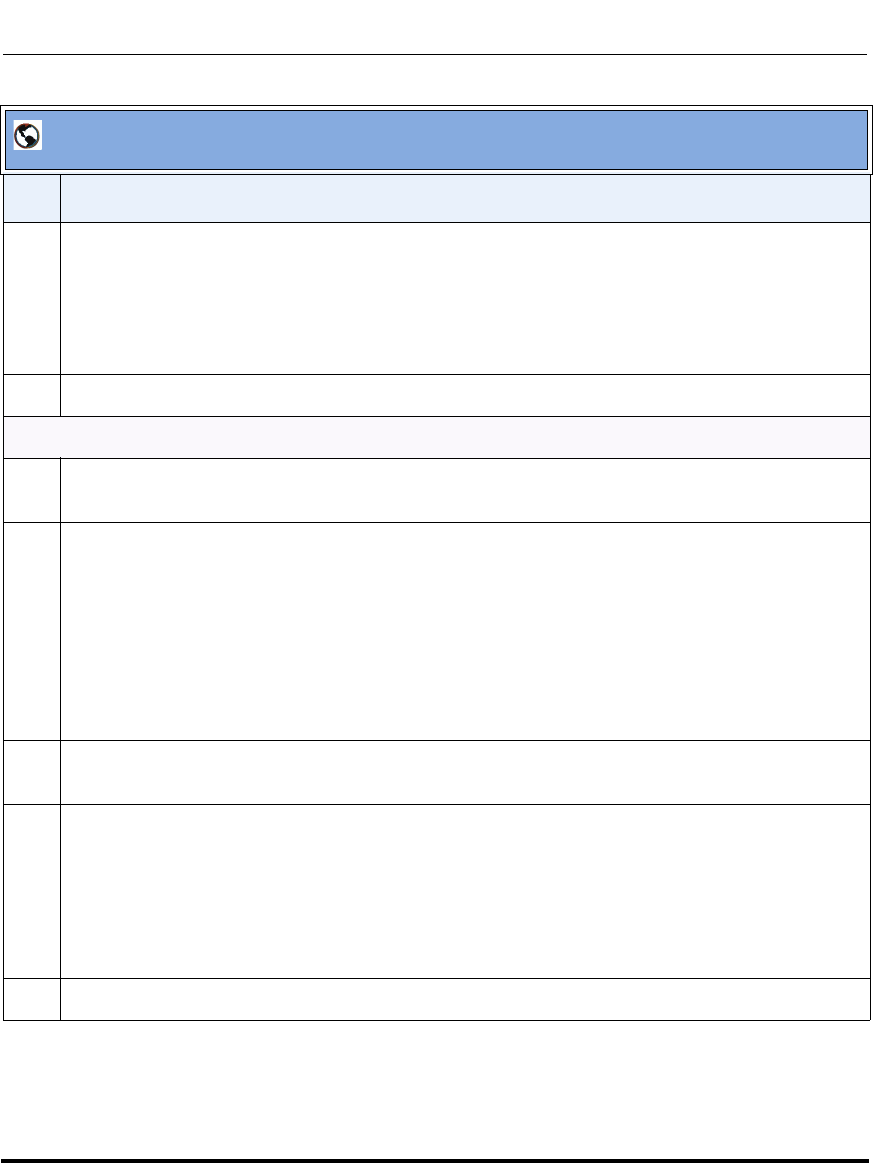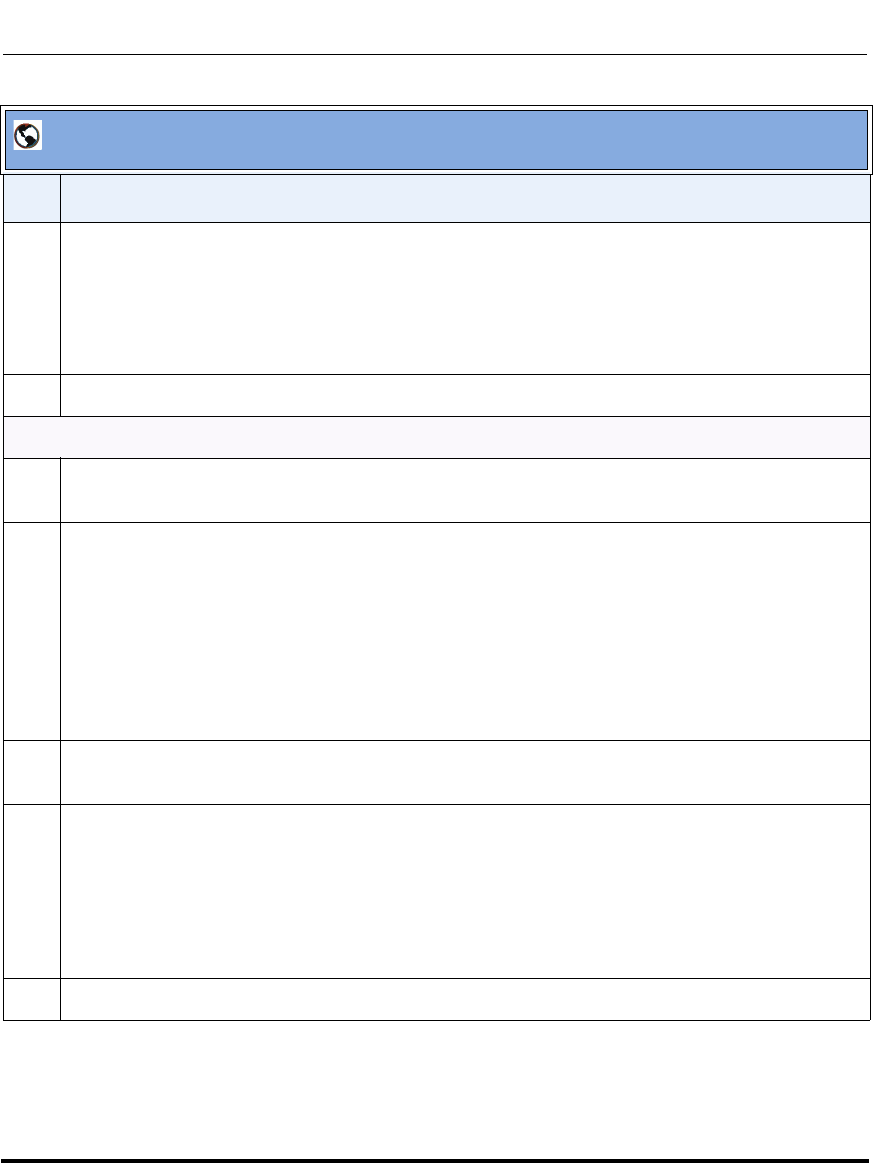
Configuring Auto-Attendant
4-72 41-001190-01 Rel. 1.1, Rev. 00
AastraLink Pro 160 Administrator Guide
14 To upload a greeting file that plays during closed office hours, do the following:
• Click on <Browse> for the “Upload Closed Greeting” field.
Browse to the location on the server where the .wav file is stored, that contains the greeting you want
the Auto-Attendant to use. Click <Open>. The file you selected is uploaded to the AastraLink Pro.
15 Click <Save> to save your changes.
Custom Main Menu Settings
16 In the "Select Language" field, select the language for which you want to modify the Auto-Attendant
Menu items. Valid values are: English, French, and Spanish (default is English).
17 The Auto-Attendant has a built in default Main Menu that plays using the system language.
To specify a custom Main Menu using English, French, and Spanish, do the following:
• Click on <Record Custom> for the “Custom Menu” field.
The Operator IP phone rings. Answer the Operator IP phone, and record your custom Main Menu in
each of the languages required (English, French, Spanish), as prompted. Refer to Custom
Recordings on page 4-82 for more information.
18 In the “Use English Menu”, “Use French Menu”, and/or “Use Spanish Menu” field(s), place a check
mark in the box for the Auto-Attendant to use the custom Main Menu you recorded.
19 To upload a Main Menu announcement file, do the following:
• Click on <Browse> for the “Upload Menu” field.
Browse to the location on the server where the .wav file is stored, that contains the Main Menu you
want the Auto-Attendant to use. Click <Open>. The file you selected is uploaded to the AastraLink
Pro.
20 Click <Save> to save your changes.
AastraLink Web UI
Step Action