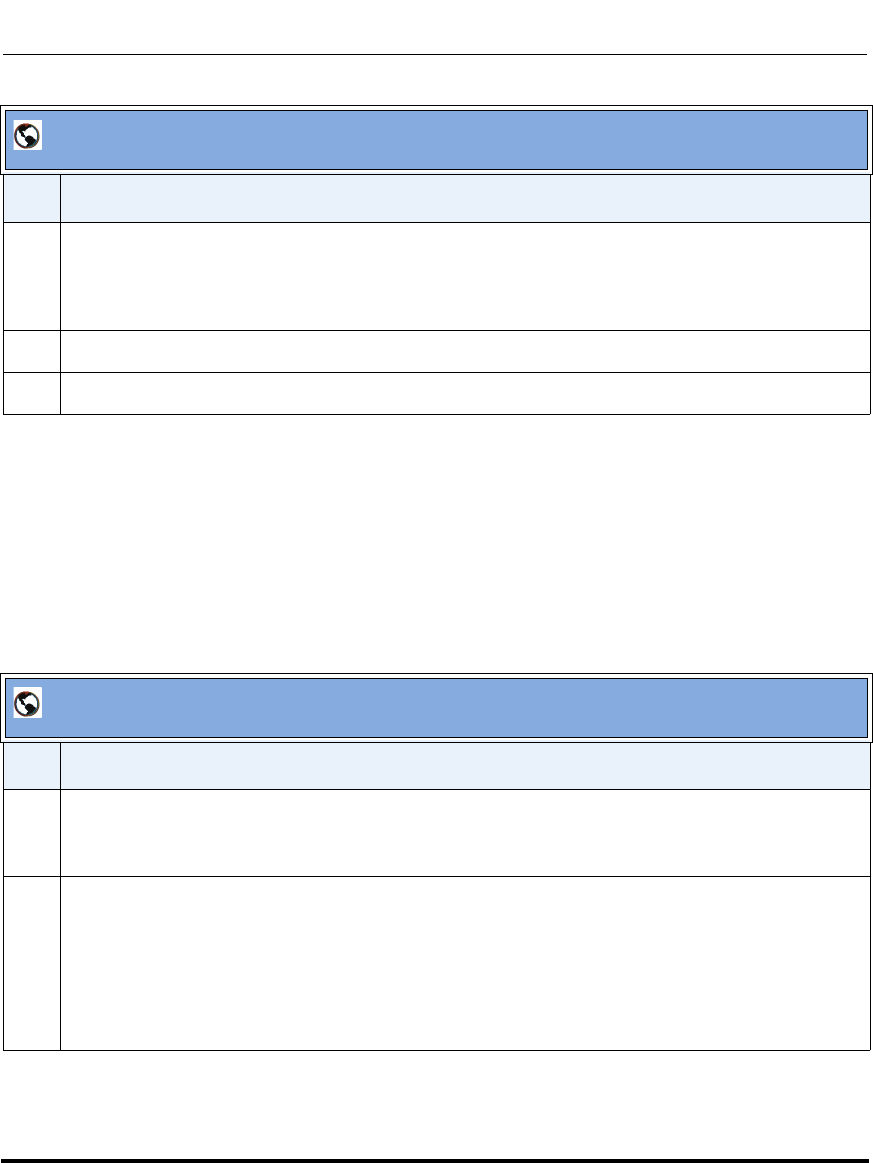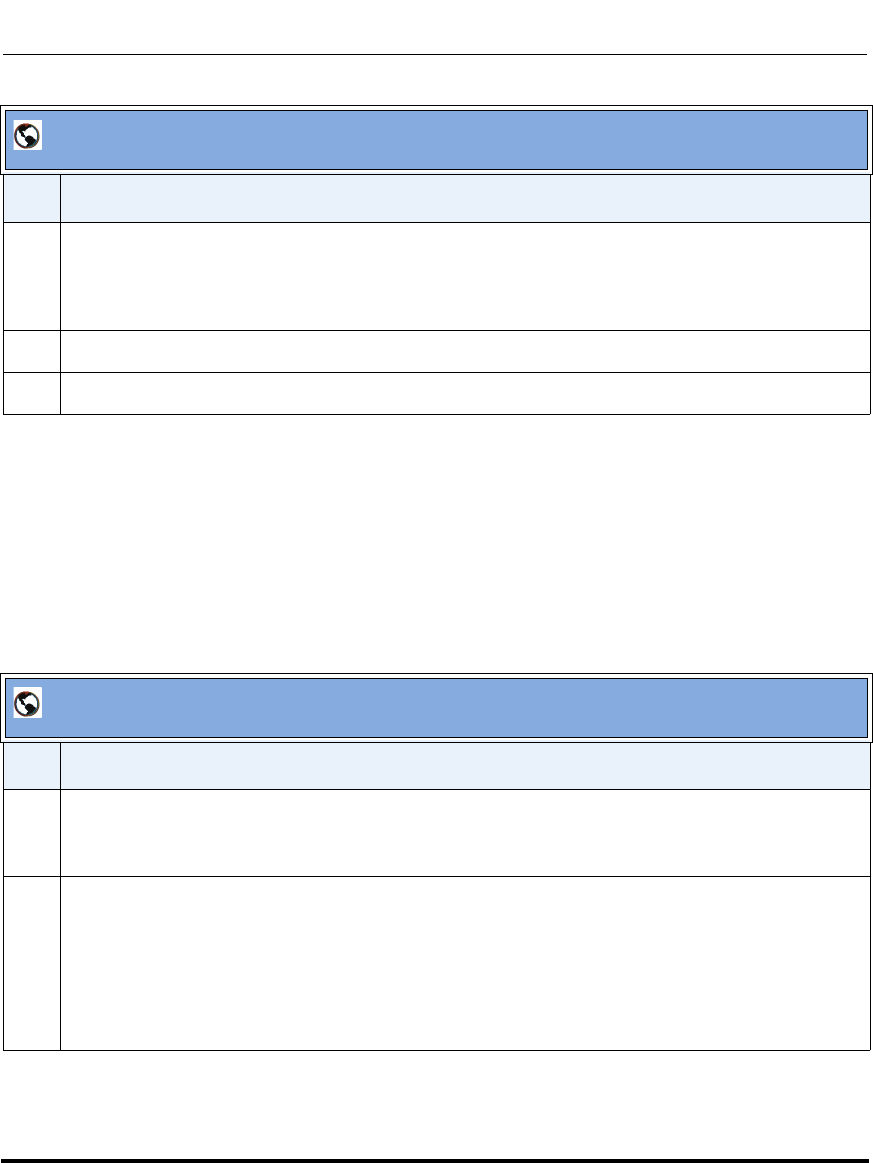
Accessing the AastraLink Web UI
41-001190-01 Rel. 1.1, Rev. 00 2-27
Using the AastraLink Pro 160 Web UI
Softkeys for Expansion Modules (Administrator Phone)
You add, edit, and delete softkeys for an expansion module attached to your IP
phone the same way you do for the IP phone itself. See “Softkey Menu
(Administrator Phone)” on page 2-22.
In addition, you can use the Web UI to download the corporate directory and
quickly configure speeddial softkeys on the module.
5 If applicable, in the “Value” field, enter a value for the softkey.
Note: The “Value” field is applicable to specific softkey functions only. For more information about
entering applicable values, see your phone-specific User Guide.
6 (Optional) To reset all softkeys back to their defaults, click <Reset to Defaults>.
7 Click <Save> to save the setting.
AastraLink Web UI
Step Action
1Select My Phone->Softkeys->Expansion Module 1.
Note: The AastraLink Pro 160 supports only one expansion module per phone.
2 Click Corporate Directory.
The AastraLink begins to download and configure the expansion module with the corporate directory
contacts. When the process complete, a message appears confirming that the download is complete.
If you view the expansion module UI, you will see speed dials configured for each person listed in the
corporate directory.
AastraLink Web UI
Step Action