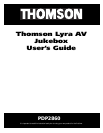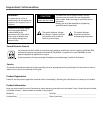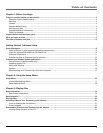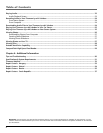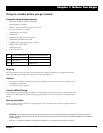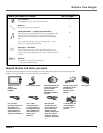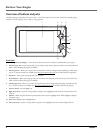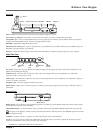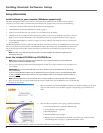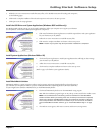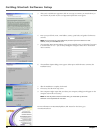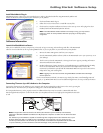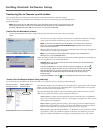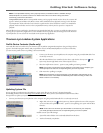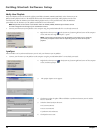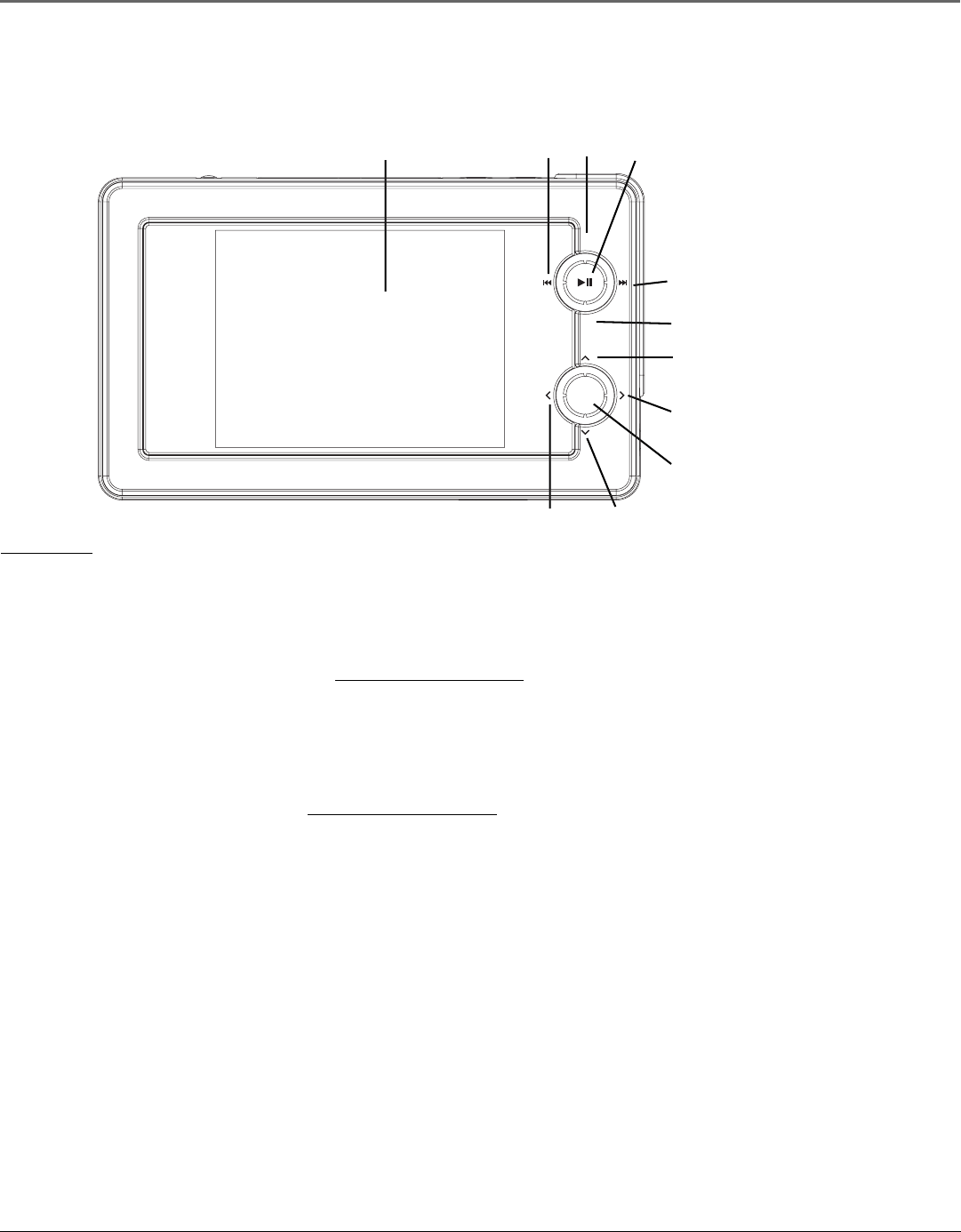
Before You Begin
6 Chapter 1
Overview of buttons and jacks
The following pages explain what each button does — some of the buttons have more than one function depending upon
whether or not you’re playing music, videos, or viewing photos.
10
9
8
11
1
2
4
3
6
5
SELECT
SELECT
+
-
7
Front View
1LCD (Liquid Crystal Display) – This is where the Thomson Lyra’s user interface and multimedia content appear.
2Reverse button- When you’re playing a file, press and release to skip back to the previous file (to scan backwards in the
audio or video file that’s playing, press and hold).
3SmartTag button – Allows you to tag the file to be included in Favorites or Program Play, depending on which mode
you are in. (Feature currently not available. Visit http://www.thomson-lyra.com for the latest software and updates).
4Play/Pause – Press to play. During playback, press to pause.
5Forward button – When you’re playing a file, press and release to skip forward to the next file (to scan forward in the
audio or video file that’s playing, press and hold).
6SmartUntag button – Allows you to remove the tags from Favorites or Program Play, depending on which mode you
are in. (Feature currently not available. Visit
http://www.thomson-lyra.com for the latest software and updates).
7Up arrow button – Moves highlight up.
8 Right arrow button – If you’re viewing a folder or playlist, moves highlight forward one level and expands the item’s
contents.
9 SELECT– When using the Thomson Lyra AV Jukebox menu, selects a highlighted item. If file highlighted, displays
the options menu.
10 Down arrow button – Moves highlight down.
11 Left arrow button – If you’re viewing a folder or playlist, moves highlight back one level and collapses the item.