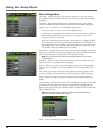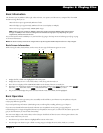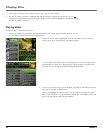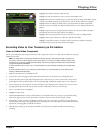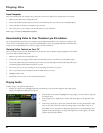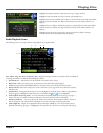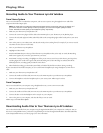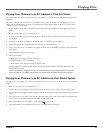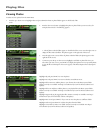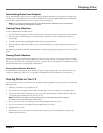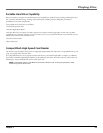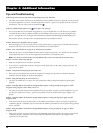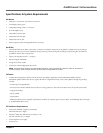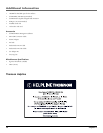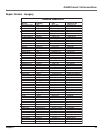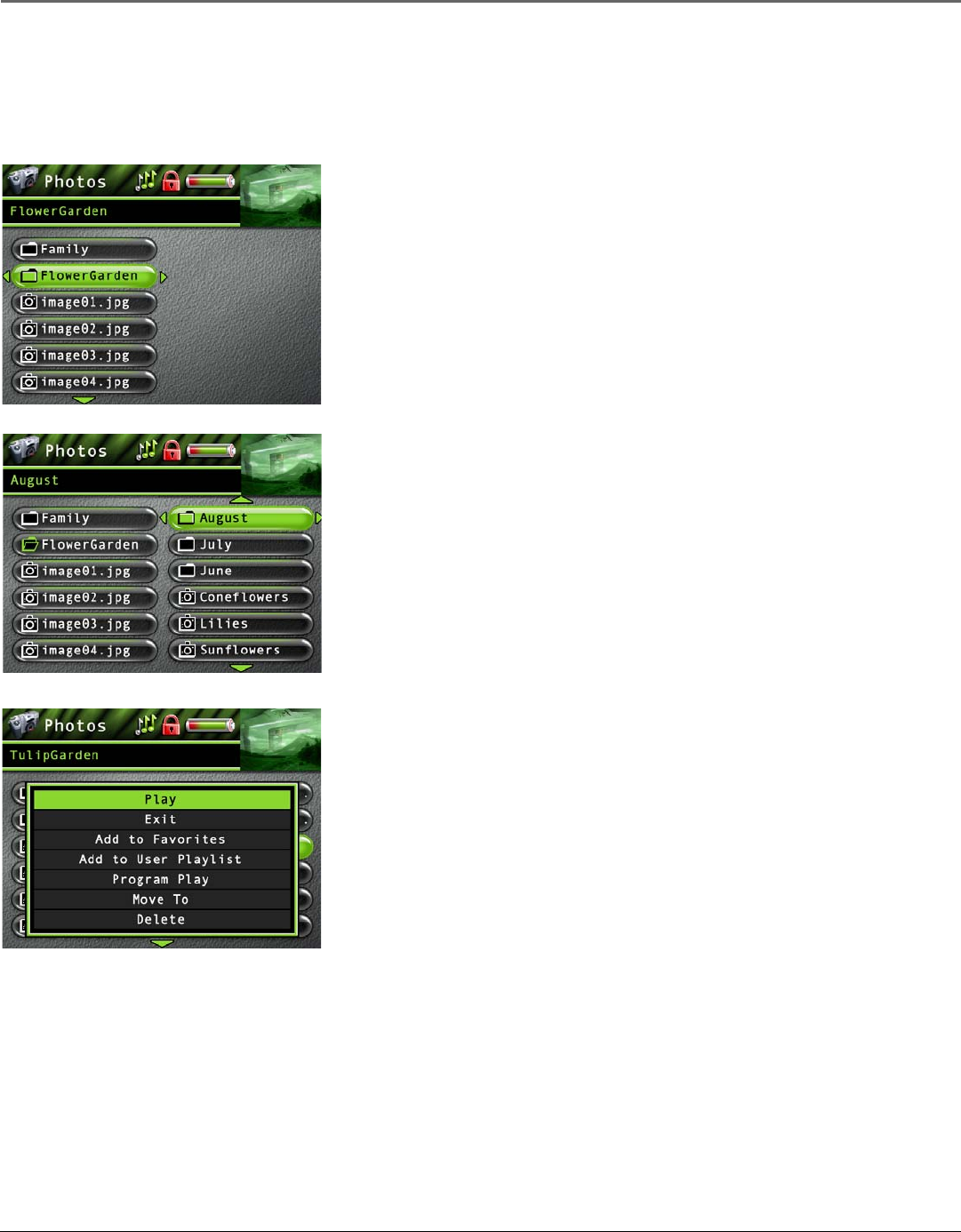
Playing Files
26 Chapter 3
Viewing Photos
To select and view a photo from the Main Menu:
1. Press the up or down arrow to highlight Photos and press SELECT. Photos or photo folders appear on the left side of the
screen.
2. Press the down arrow button to highlight the photo or photo folder you want to select, for
example, FlowerGarden. The following appears:
• A list of photos and sub-folders appear on the left side of the screen. Press the right arrow to
display the files under sub-folder. The photos appear on the right side of the screen.
3. Press the right arrow to access the list of photos under the folder (the photos appear on the
right side of the screen).
4. Continue to press the up or down arrow to highlight a sub-folder or photo file. Once you
select what you want to view, press SELECT to display the Options menu (or press Play/Pause
to view the file and the Options menu won’t appear). The Photos Options menu descriptions
follow:
Highlight Play and press SELECT to view the photo.
Highlight Exit and press SELECT to return to the last viewed Photo menu.
Highlight Add to Favorites to add the photo to your favorites list in the Photos system folder.
(Feature currently not available. Visit http://www.thomson-lyra.com for the latest software and
updates).
Highlight Add to User Playlist to add the photo to your playlist file in the Photo system folder.
(Feature currently not available. Visit http://www.thomson-lyra.com for the latest software and
updates).
Highlight Program Play to play tagged photo files. (Feature currently not available. Visit http://
www.thomson-lyra.com for the latest software and updates).
Highlight Move To and press SELECT if you want to move the photo to a different folder.
Highlight Delete and press SELECT to delete the photo from the folder.
Highlight Create Folder to make a new folder. (Feature currently not available. Visit http://
www.thomson-lyra.com for the latest software and updates).