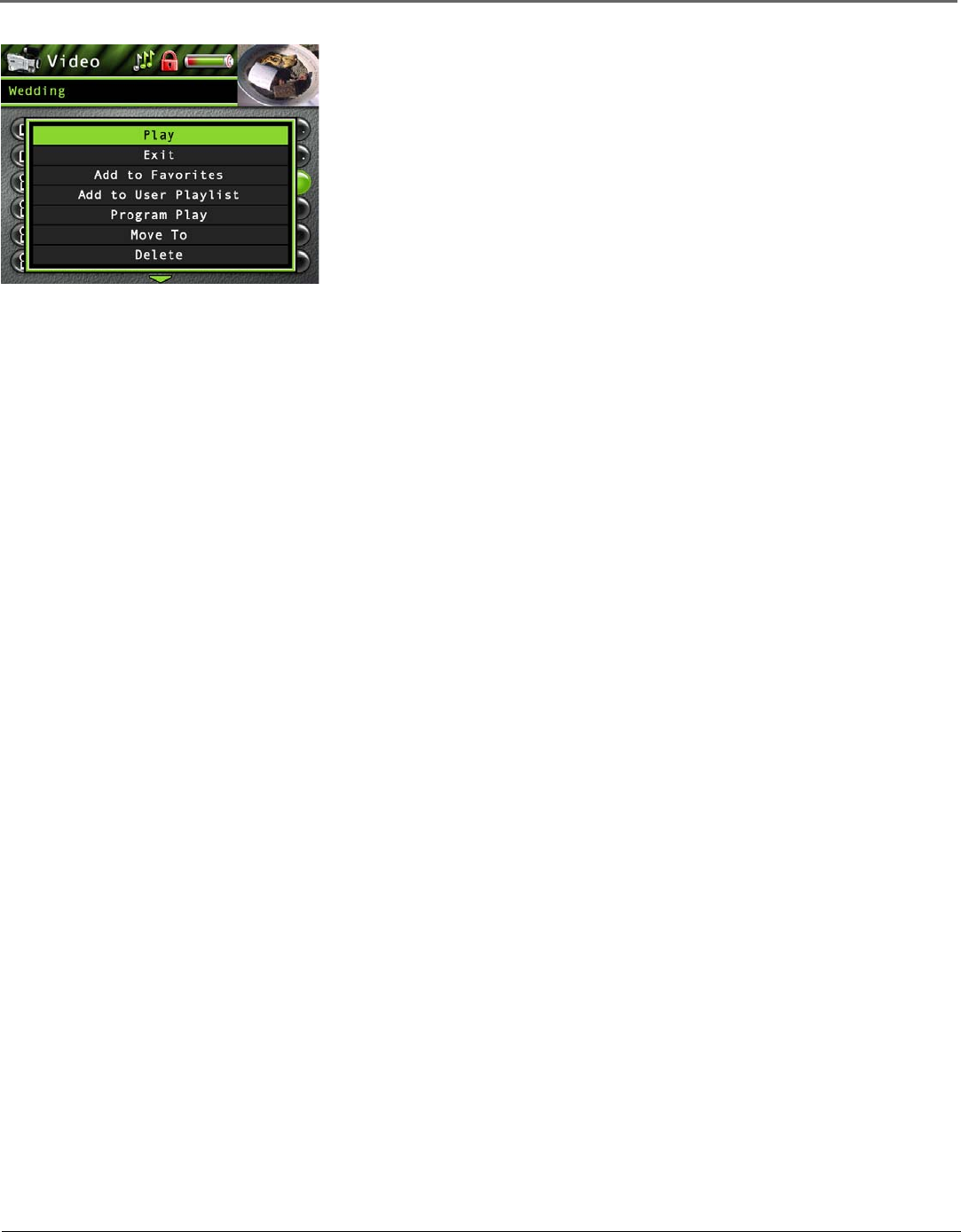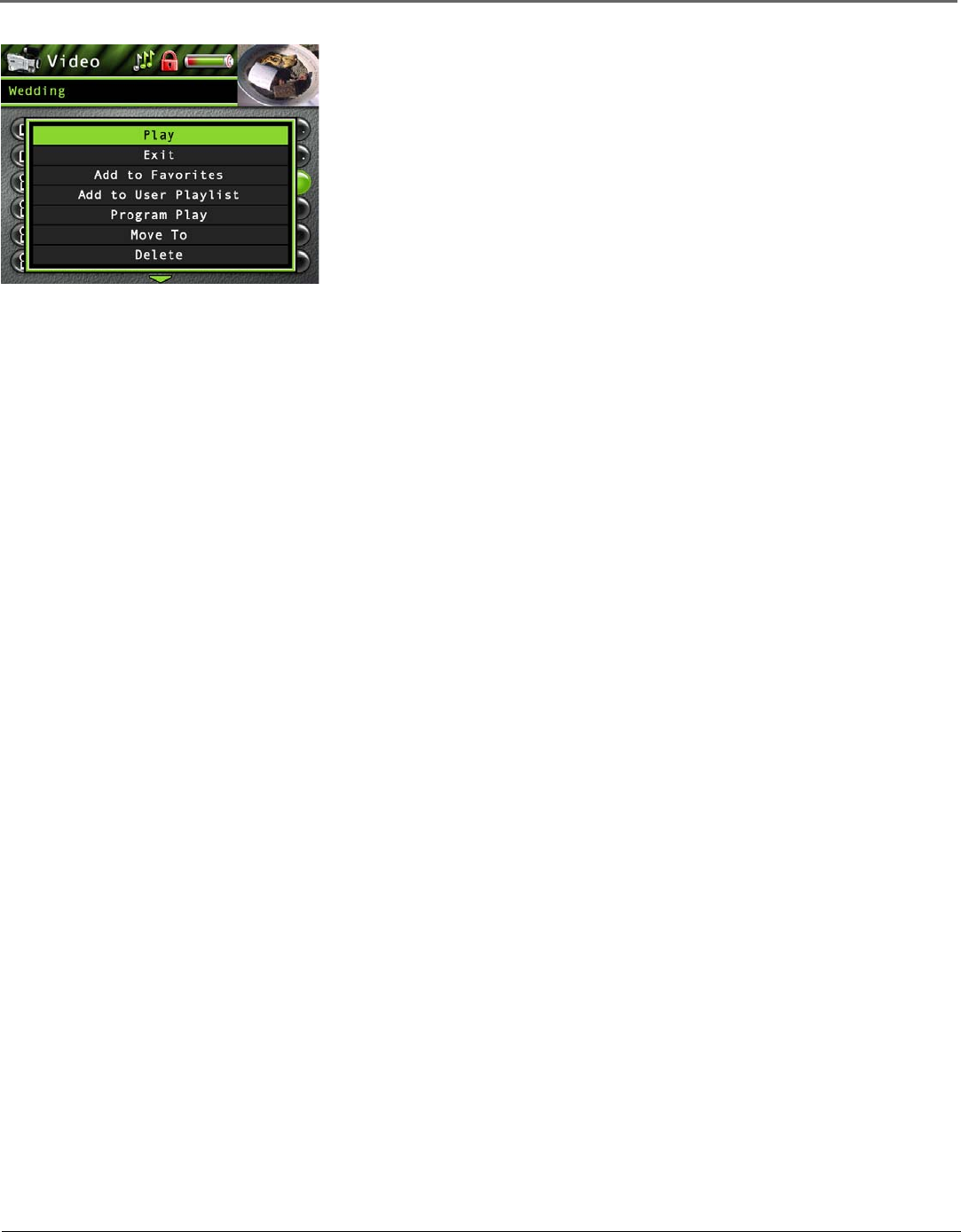
Playing Files
Chapter 3 21
Highlight Play and press SELECT to play the video.
Highlight Exit and press SELECT to return to the last viewed Video menu.
Highlight Add to Favorites to add the video to your favorites list in the Video system folder. (Feature
currently not available. Visit http://www.thomson-lyra.com for the latest software and updates).
Highlight Add to User Playlist to add the video to your playlist file in the Video system folder.
(Feature currently not available. Visit http://www.thomson-lyra.com for the latest software and
updates).
Highlight Program Play to start program playback. (Feature currently not available. Visit http://
www.thomson-lyra.com for the latest software and updates).
Highlight Move To and press SELECT if you want to move the video to a different folder.
Highlight Delete and press SELECT to delete the video from the folder.
Highlight Create Folder to make a new folder. (Feature currently not available. Visit http://
www.thomson-lyra.com for the latest software and updates).
Recording Video to Your Thomson Lyra AV Jukebox
From an Audio/Video Component
You can record video from video components that have video output jacks, such as a TV, VCR, cable or satellite box, using the
supplied Line In cable.
Note: You might want to change the Video Record Quality setting in the Setup menu (go to Chapter 2) if
you want to record at a lower quality to take up less space, or to record at a higher quality for better video.
The default record quality is SP-Med (standard play). A 30 minute program recorded at this quality will take
up approximately 220-270 MBytes.
To view recorded content on your TV, it is recommended to set the Video Record Quality to HQ- High (high
quality).
To view recorded content on your Thomson Lyra AV Jukebox, it is recommended to set the Video Record
Quality to SP-Med (standard play).
1. Make sure your Thomson Lyra AV Jukebox is off.
2. Connect the 2.5mm mini-plug end of the cable to the LINE IN jack on your Thomson Lyra AV Jukebox player.
3. Connect the yellow (video) to the Video Output jack to the component. If you want to record sound, connect the red
(audio right) and white (audio left) cables to the corresponding right and left Audio Output jacks on your component.
4. Turn on the power to your component, and select the input you’re recording from (for example, if you want to record a
tape playing from the VCR to the TV, you need to switch to VCR mode on the TV to view the tape).
5. Turn on your Thomson Lyra AV Jukebox.
6. Highlight and select Video.
7. Press the RECORD button on the top of the Thomson Lyra AV Jukebox when are you ready to record (the Recording
Mode screen appears). If you need to, press PLAY on the device connected to the TV (for example, a VCR).
8. Press SELECT to begin recording, or highlight one of the pre-set times to record so you don’t have to press Stop. Once
recording begins, the record screen appears with status, Recording time (if Start Recording was selected, this will be blank)
elapsed time, recording quality and the file name shown.
9. When finished recording, go to the Video system folder to find the newly created file (the file name shown during
recording).