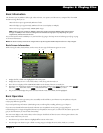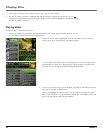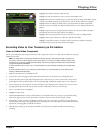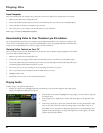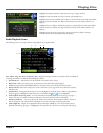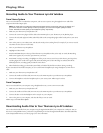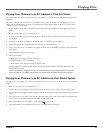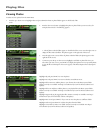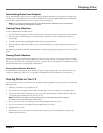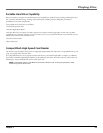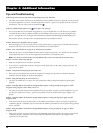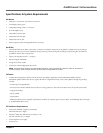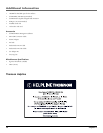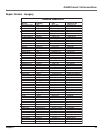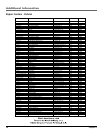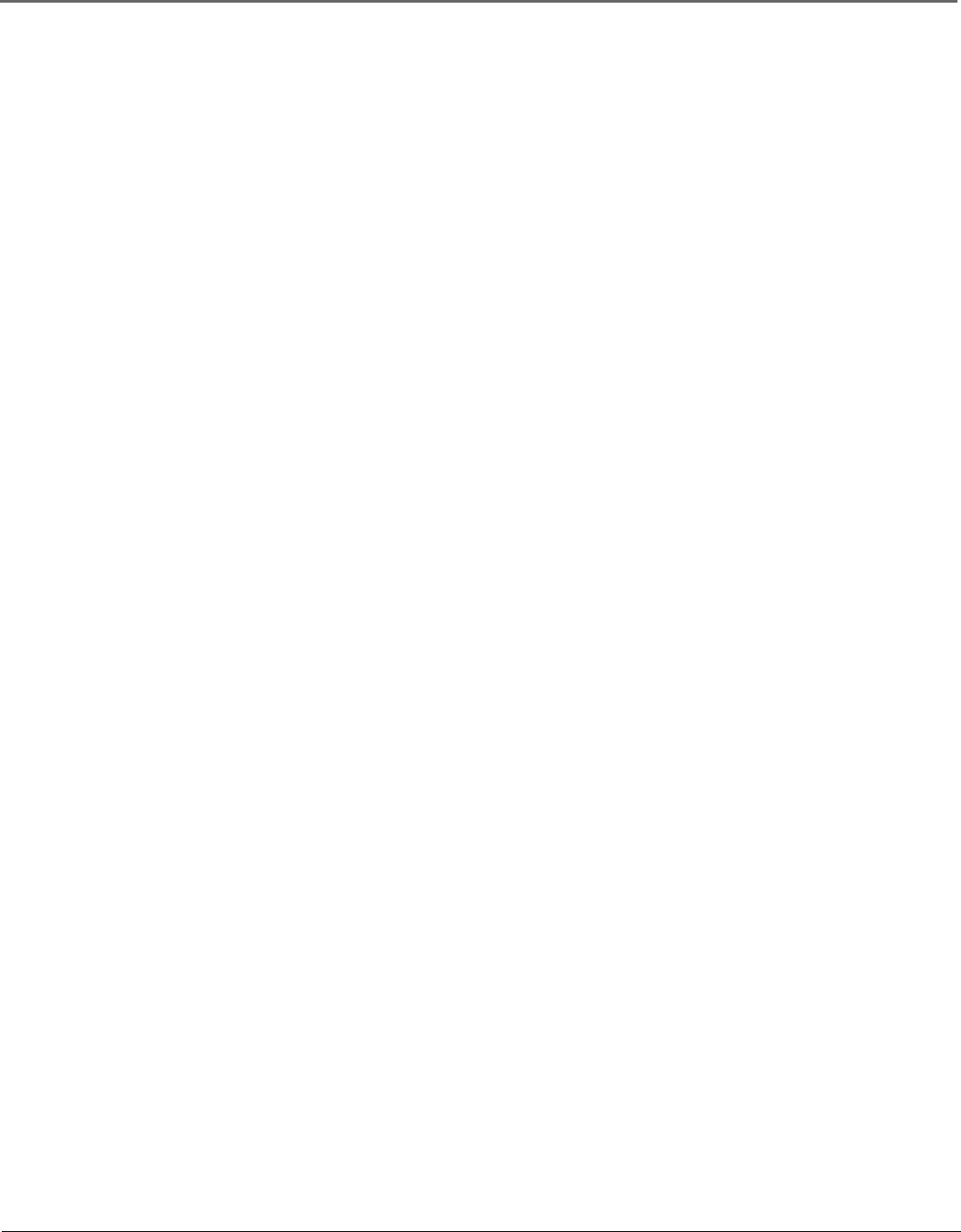
Playing Files
Chapter 3 27
Downloading Photos From Computer
You can download photo content from your computer using the supplied USB cable if your computer has a USB port. You
can also insert a CompactFlash memory card to the CompactFlash port and use the supplied USB cable to download photo
content to the CompactFlash memory card. Go to page 13 for more information.
Note: You can view photos directly from the CompactFlash memory card without having to transfer the
content to the Thomson Lyra AV Jukebox hard drive.
Creating Photo Slideshow
To create a slideshow based on folder contents:
1. Go to the Slideshow Settings option under the Photos Settings in the Setup menu (go to Chapter 2 for more information).
2. Select ON, then set the Interval option. Set the Mode option to All (plays one time) or Rep-All (repeats slideshow
continuously).
3. Go back to the Main Menu and highlight the Photos option, then press SELECT.
4. Select the folder, or the file within a folder, you want to base the slideshow on, and press the Play/Pause button to start
playback.
The slideshow plays all photo files within the selected folder. Each photo is displayed for the length of time set in the Interval
option.
Viewing Photo Slideshow
Slideshow options are set through the Photos Settings in the Setup menu (go to Chapter 2 for more information). The folder
you select from the Photos system folder will play based on the interval and mode you set. A slideshow is similar to a video in
that you can press the forward or reverse button at any time to go to the next or previous photo in the slideshow. You can also
press the Play/Pause button to pause playback of the slideshow.
Viewing Photo Slideshow With Music
An audio slideshow is set through the Photos Settings in the Setup menu (go to page Chapter 2 for more information). You
need to set a slideshow first and then you can add audio to the slideshow from the Play Audio File in the Setup menu.
Viewing Photos on Your TV
You can view photos stored on your Thomson Lyra AV Jukebox using the supplied Line Out cable if your TV has Audio and
Video Input jacks.
1. Make sure your Thomson Lyra AV Jukebox is off.
2. Connect the 2.5mm mini-plug end of the cable to the LINE OUT jack on your Thomson Lyra AV Jukebox player.
3. Connect the yellow (video) to the Video Input jack. Connect the red (audio right) and white (audio left) cables to the
corresponding right and left Audio Input jacks on your TV.
Note: If an audio file has been set to the slideshow, make sure the Audio Input jacks are properly
connected to ensure you will hear the audio content.
4. Turn on the power to your TV, and change to the corresponding input channel on your TV.
5. Turn on your Thomson Lyra AV Jukebox. Switch the Mode Switch to TV OUT.
6. Highlight and select Photos.
7. Find the file you want to view on the TV. Press the SELECT button to view the individual file, or press Play if the
slideshow option has been set.