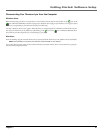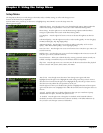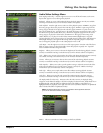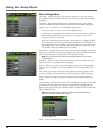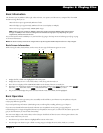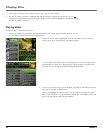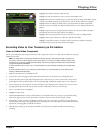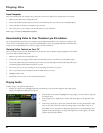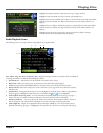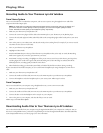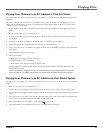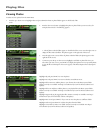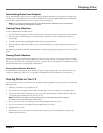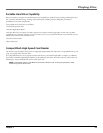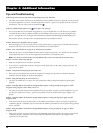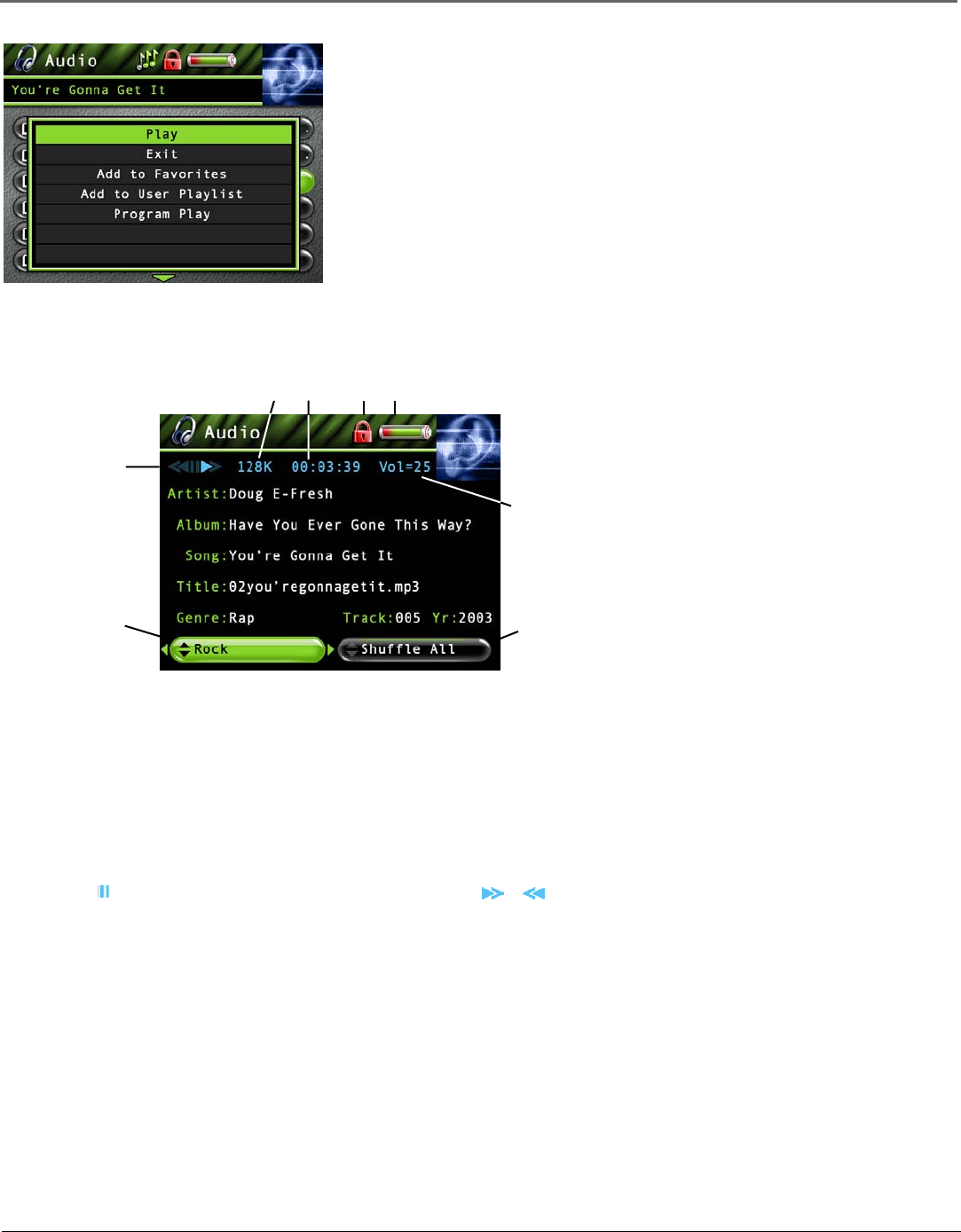
Playing Files
Chapter 3 23
12 34
5
6
7
8
Highlight Play and press SELECT to play the current song or category selected.
Highlight Exit and press SELECT to return to the last viewed Audio menu.
Highlight Add to Favorites to add the song or album to your favorites list in the Audio system folder.
(Feature currently not available. Visit http://www.thomson-lyra.com for the latest software and
updates).
Highlight Add to User Playlist to add the song or album to a playlist file in the Audio system folder.
(Feature currently not available. Visit http://www.thomson-lyra.com for the latest software and
updates).
Highlight Program Play to start program play. (Feature currently not available. Visit http://
www.thomson-lyra.com for the latest software and updates).
Audio Playback Screen
The following screen is an example of what an audio playback screen might look like.
Artist, Album, Song, Title, Genre, Track and Yr (Year)- Displays the ID3 tag information contained in the file, if available. If
no ID3 tag information is available, the field will display Unknown.
1Encoded Bit-rate – Indicates the bit-rate the audio file was encoded in when created.
2Elapsed time– When you’re playing music, the amount of time that the track has played appears.
3 Lock icon- Displayed when CONTROLS HOLD on the bottom of the unit is switched on (button lock on).
4Battery Indicator- Indicates how much power remains on the battery. Go to page 19 for more information on battery
indicator levels.
5Playback Mode- During playback, the play icon arrow is highlighted (as in graphic above). When you pause playback,
the pause (
) icon is highlighted. During forward or reverse playback, the or icons are highlighted.
6Audio Equalizer Preset setting (Rock) – For more information about Audio Equalizer Preset settings, go to page 17.
(Feature currently not available. Visit http://www.thomson-lyra.com for the latest software and updates).
7Volume level indicator – There are 33 steps in the volume control. Press the volume up/down buttons to increase or
decrease the volume. The volume level bar is displayed on screen when increasing or decreasing the volume.
8Mode (Shuffle All) – Displays current playback mode (Normal, Repeat, Shuffle, etc.). For more information about
playback mode settings, go to page 17. Highlight the tab and press the up or down arrow to change the mode setting.