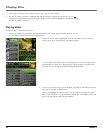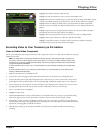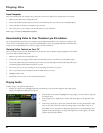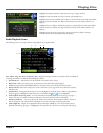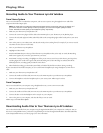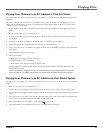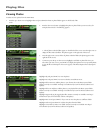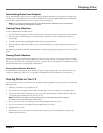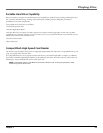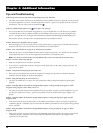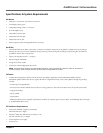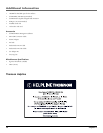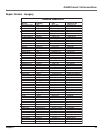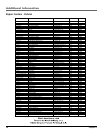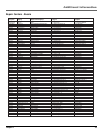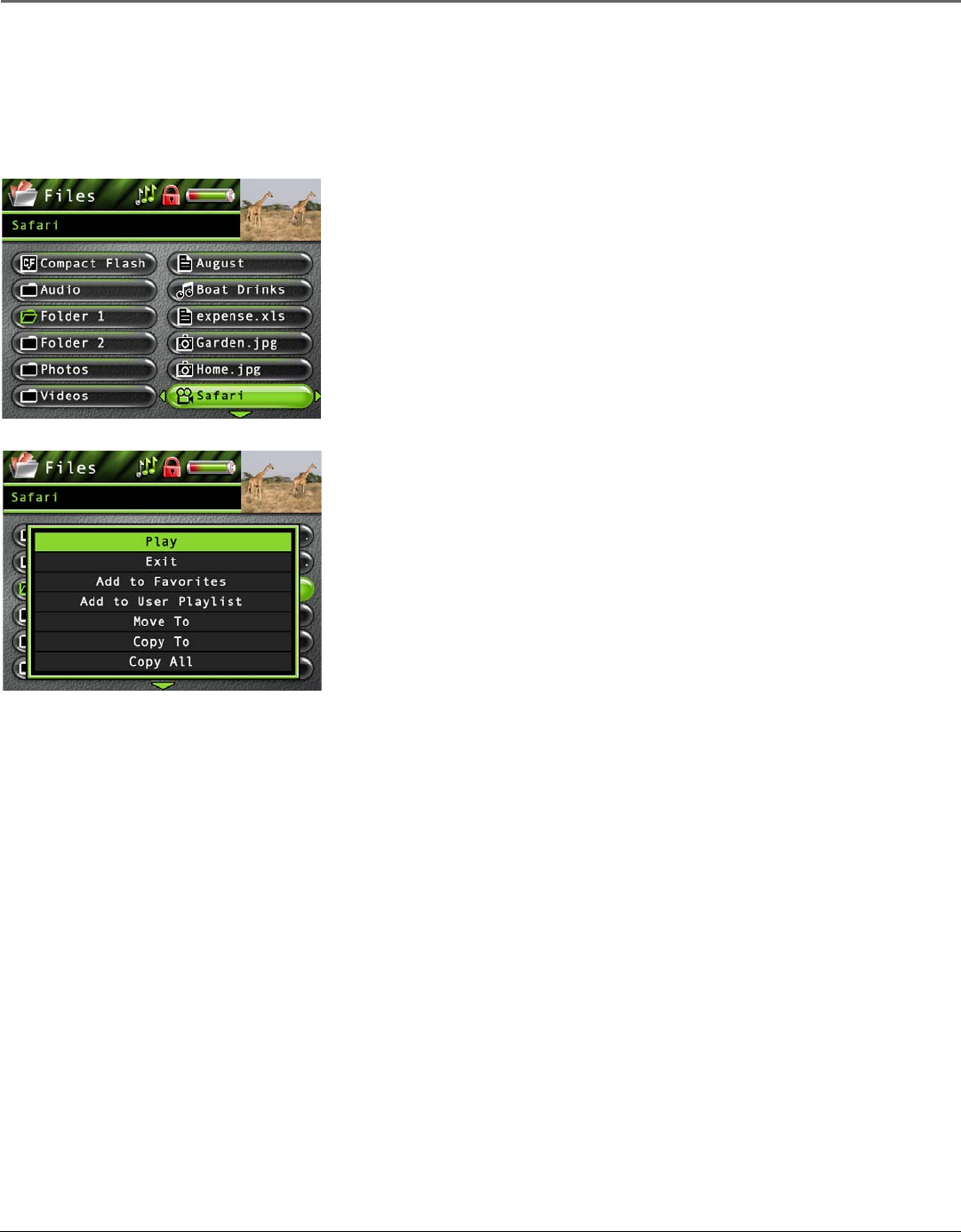
Playing Files
28 Chapter 3
Viewing Files
Files mode allows you to access all the contents on your hard drive. To view all files from the Main Menu:
1. Press the up or down arrow to highlight Files and press SELECT. All available folders are listed first (in alphabetical
order), followed by all file items (in alphabetical order). If a CompactFlash memory card is inserted, it will be listed at
the top of the list.
2. Press the down arrow button to highlight the file or folder you want to select, for example,
Folder 1.
3. Press the right arrow to display the list of files under the folder (the files appear on the right
side of the screen).
4. Continue to press the up or down arrow button to select a photo, song or video file. Once you
select what you want to view or play, press SELECT to display the Options menu (or press
Play/Pause to start playback and the Options menu won’t appear). The Files Options menu
descriptions follow:
Highlight Play and press SELECT to view or play the file.
Note: If you have a file, such as expense.xls , in your folder, the file can’t be
viewed on the Thomson Lyra AV Jukebox.
Highlight Exit and press SELECT to return to the last viewed File menu.
Highlight Add to User Playlist to add the file to a playlist file. (Feature currently not available. Visit
http://www.thomson-lyra.com for the latest software and updates).
Highlight Move To and press SELECT if you want to move the file to a different folder.
Highlight Copy To and press SELECT if you want to copy the file to another folder.
Highlight Copy All and press SELECT if you want to copy all files in the current selected folder
to another folder.
Highlight Delete and press SELECT to delete the file from the folder.
Highlight Create Folder to make a new folder. (Feature currently not available. Visit http://
www.thomson-lyra.com for the latest software and updates).