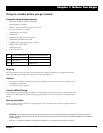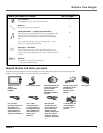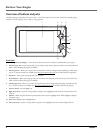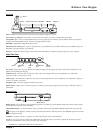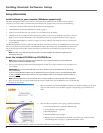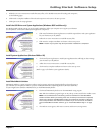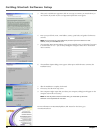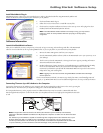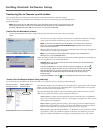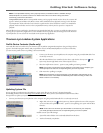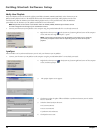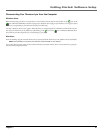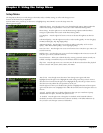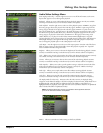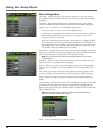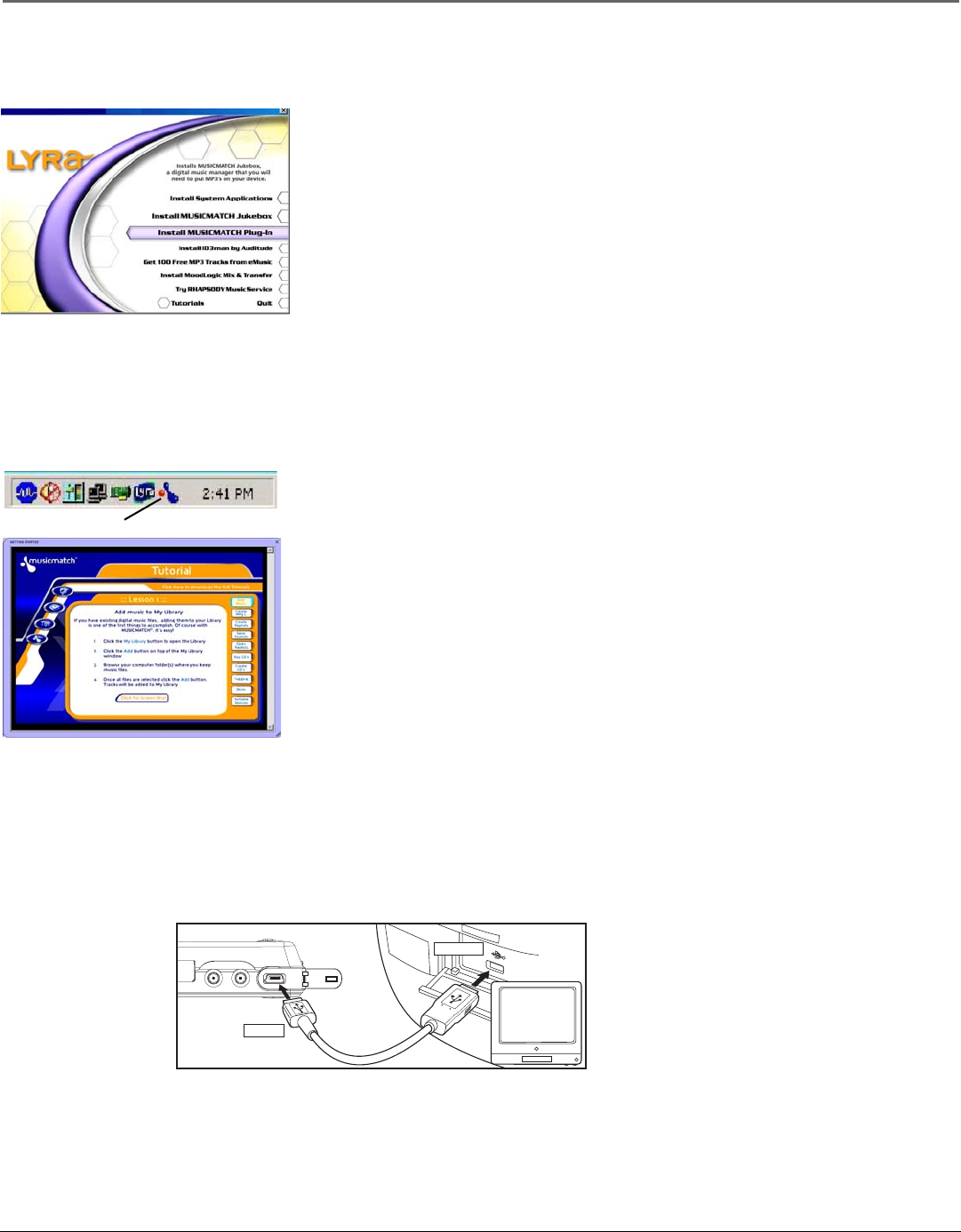
Getting Started: Software Setup
Chapter 1 11
Install MusicMatch Plug-In
MusicMatch requires a plug-in for your particular device in order to download audio files using MusicMatch Jukebox and
transfer the files from your computer to your Thomson Lyra AV Jukebox.
1. Click Install MusicMatch Plug-In.
2. Follow the on-screen instructions to install all necessary files.
3. Click Finish to complete installation and return to the start-up screen. After plug-in has been
installed, launch the MusicMatch Jukebox software.
Note: If the MusicMatch Jukebox Software is already running, you may need to
restart it in order for newly installed Thomson Lyra plug-in to be properly
recognized.
Software Information
Launch the MusicMatch software
After you’ve installed the necessary components, you’re ready to begin converting and transferring audio files. The MusicMatch
software converts audio files to the mp3 and mp3PRO format so you can play them on your Thomson Lyra AV Jukebox.
1. Remove the Music Management CD from your computer.
2. Start the MusicMatch Jukebox software (click on the MusicMatch icon in your system tray or on
your desktop).
3. The first time you launch MusicMatch, a Getting Started screen appears providing information
about MusicMatch and the software.
4. Detailed information, Getting Started tips, and troubleshooting are available through the Help
menu and the MusicMatch internet site (accessed from the Help and Site menus). We
recommend you familiarize yourself with the MusicMatch Welcome Tips and view the On-line
FAQs before using and recording files.
Note: Logging onto the internet while using MusicMatch Jukebox takes advantage
of all its features.
Click on Install ID3man Auditude, Get 100 Free mp3 Tracks from eMusic, Install Moodlogic Mix and
Transfer, or Tr y RHAPSODY Music Service for additional digital music services provided by Thomson.
Connecting Thomson Lyra AV Jukebox to the Computer
Connect the Thomson Lyra AV Jukebox to your computer with the mini USB cable provided. Turn on the unit by pressing the
ON/OFF button. The Thomson Lyra AV Jukebox will appear as a Removable Disk drive letter.
If a CompactFlash memory card is properly inserted, an additional drive letter may be accessed as a Removable Disk drive
letter through Windows Explorer as well. The Thomson Lyra AV Jukebox functions as a high-speed CompactFlash card reader
as well.
COMPUTER
DIGITAL
USB PORT
ON/OFF
RECORD
Notes: It might take several seconds for the device (the Thomson Lyra AV Jukebox) to be detected,
especially in Windows 2000/XP. Click Refresh in My Computer or Explorer to make sure the device has been
detected.
The Thomson Lyra AV Jukebox is capable of transferring files at high-speed mode of USB 2.0. This is up to
40 times faster than USB 1.1. If USB 2.0 port is available on your computer, use it to connect to your
Thomson Lyra AV Jukebox. The Thomson Lyra AV Jukebox is still backward compatible with the older USB
1.1 ports. However, you won’t be able to take full advantage of the potential speed increase.
MusicMatch icon