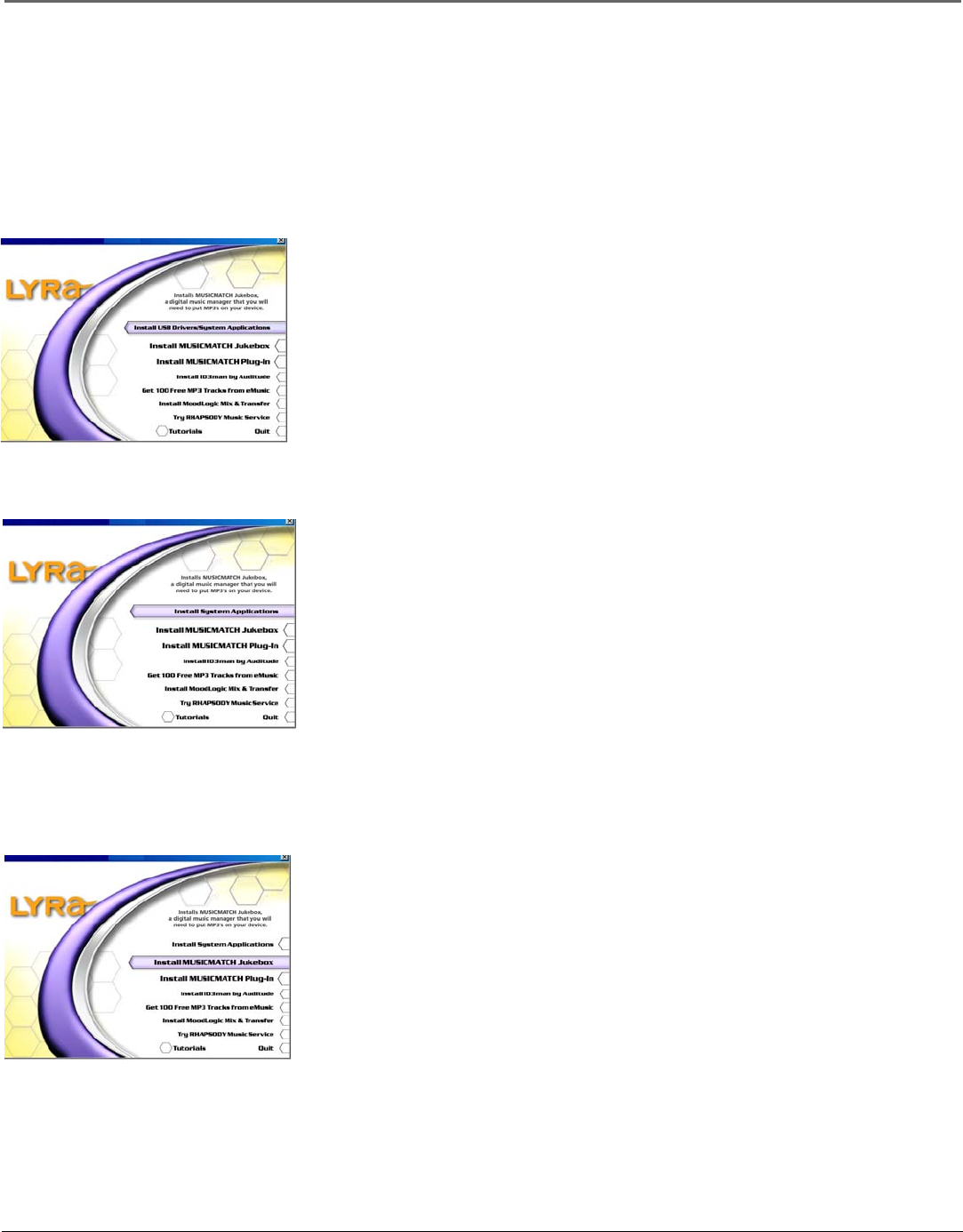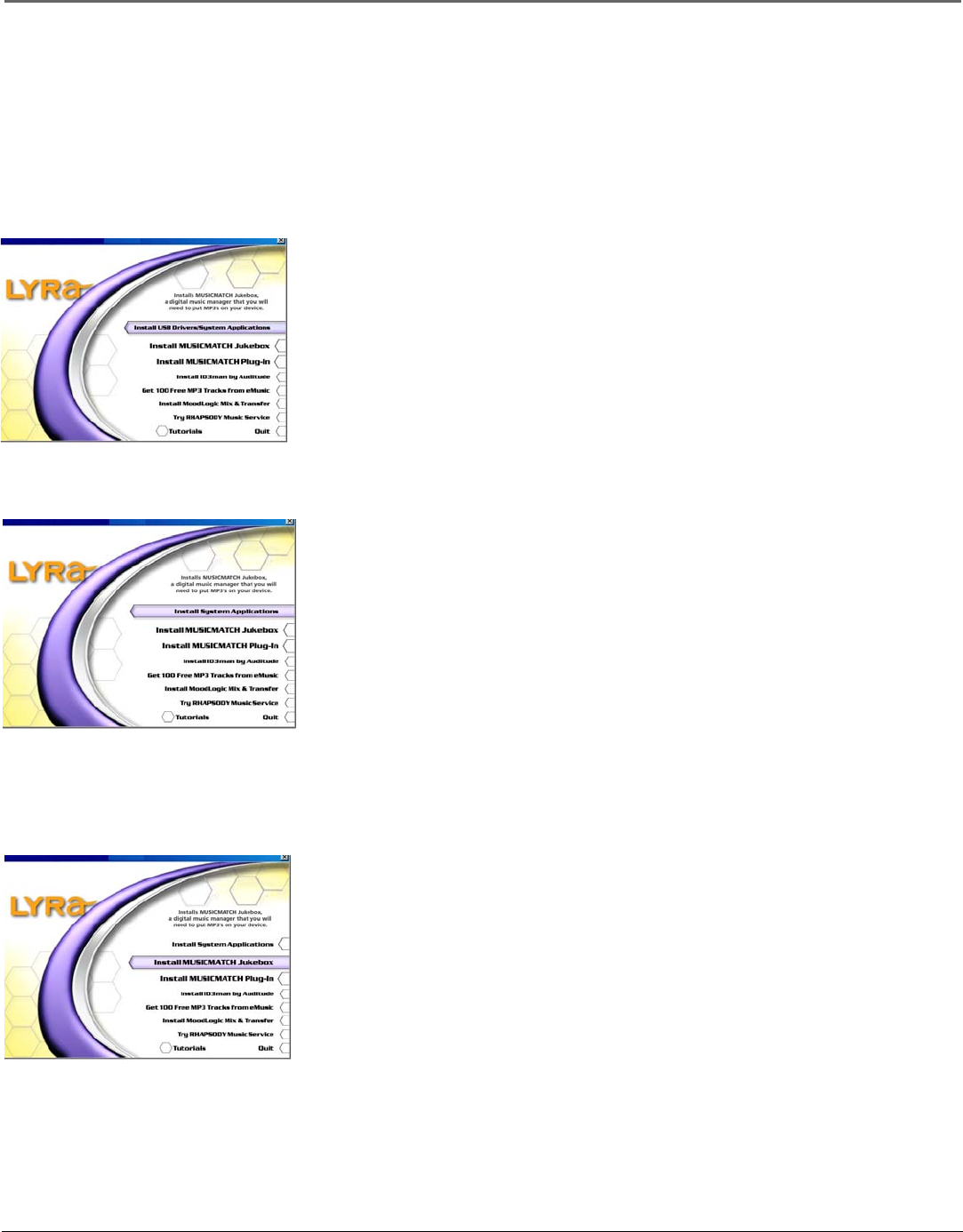
Getting Started: Software Setup
Chapter 1 9
5. Follow the on-screen instructions to install all necessary files, or for detailed instructions for loading each component,
see the following pages.
6. Click Finish to complete installation of the selected component and return to the start-up screen.
7. Click Quit to exit the setup application.
Install the USB Driver and System Applications (Windows 98SE and Me only)
For Windows 98SE and Me systems, you need to install a USB driver before your computer can recognize your Thomson
Lyra AV Jukebox, as well as the available System Applications component.
Install System Applications (Windows 2000 or XP)
1. Click Install USB Driver/System Applications to install the required driver and system application
for your Thomson Lyra AV Jukebox.
2. Follow the on-screen instructions to install all necessary files.
3. Click Finish to complete installation and return to the start-up screen.
Note: A restart of your system may be required after installation is completed.
1. Click Install System Applications to install system applications that will help you better manage
your Thomson Lyra AV Jukebox.
2. Follow the on-screen instructions to install all necessary files.
3. Click Finish to complete installation and return to the start-up screen.
(Refer to page 13 for further system application details).
Install MusicMatch Jukebox
MusicMatch Jukebox is a music management software used to organize and manage digital audio files and transfer music to
your Thomson Lyra AV Jukebox. Make sure you have installed the USB Driver/System Applications (Windows 98SE/Me)
or System Applications (Windows 2000/XP) before you install MusicMatch Jukebox.
1. Click Install MusicMatch Jukebox to run the MusicMatch setup program.
Wait while the installation program begins. It may take up to 20 seconds for the installer to start.
Note: It is recommended to uninstall any previous installations of the MusicMatch
Jukebox software before proceeding. After the uninstall process has been completed,
delete the C:\Program Files\MusicMatch folder from Windows and where C:\Program
Files is the path where the software was installed. If you do not wish to uninstall the
previous MusicMatch Jukebox software, go to “Install MusicMatch Plug-in” on page
11.
2. The Welcome screen appears, click Next to continue and show License Agreement.