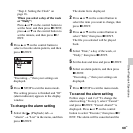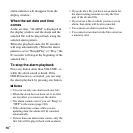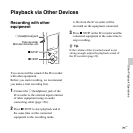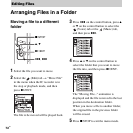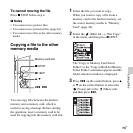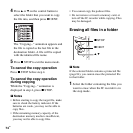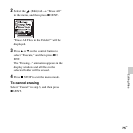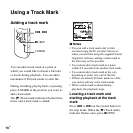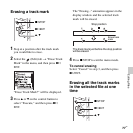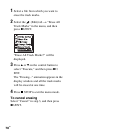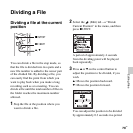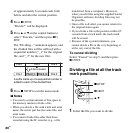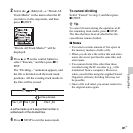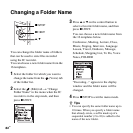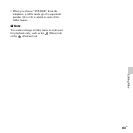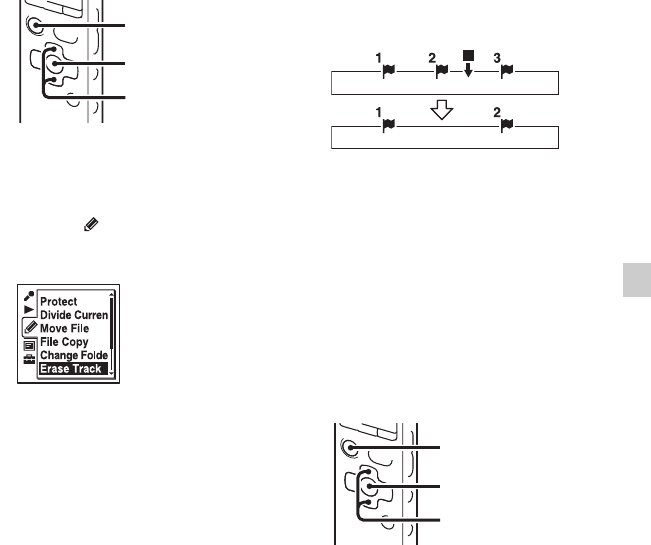
77
GB
Editing Files
Erasing a track mark
1 Stop at a position after the track mark
you would like to erase.
2 Select the (Edit) tab t “Erase Track
Mark” in the menu, and then press
N/
ENT.
“Erase Track Mark?” will be displayed.
3 Press v or V on the control button to
select “Execute,” and then press
N/
ENT.
The “Erasing...” animation appears in the
display window and the selected track
mark will be erased.
The track mark just before the stop position
will be erased.
4 Press x STOP to exit the menu mode.
To cancel erasing
Select “Cancel” in step 3, and then press
N/ENT.
Erasing all the track marks
in the selected file at one
time
x STOP
N/ENT
v, V
Stop position
Erase track
mark
x STOP
N/ENT
v, V