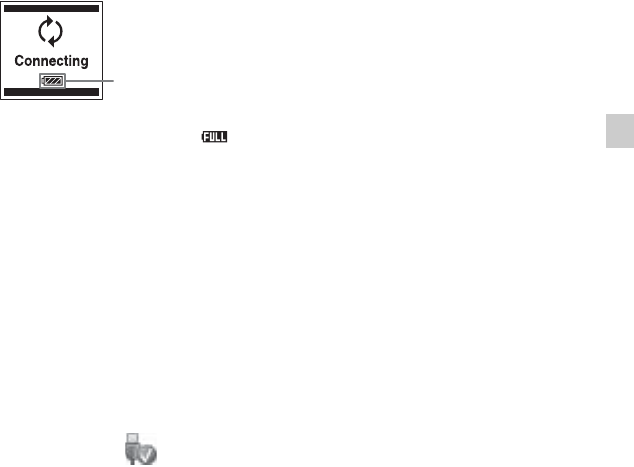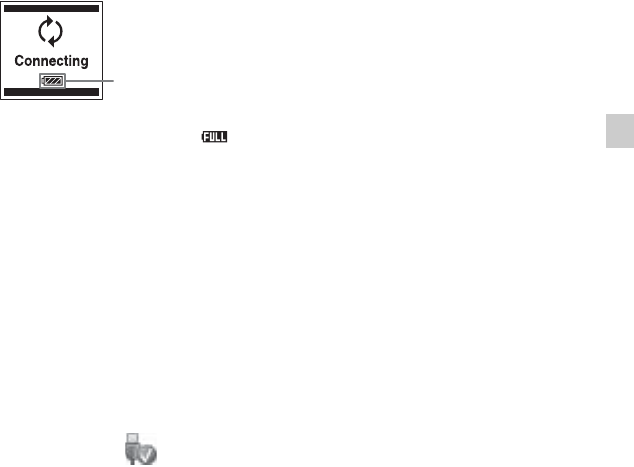
13
GB
Getting Started
When the batteries are fully charged, the
battery indicator will indicate “ .”
3 Disconnect the IC recorder from your
computer.
Follow the procedures below; otherwise,
when the IC recorder contains data files,
the files may be damaged or become
unplayable.
1 Make sure that the operation indicator
of the IC recorder does not light.
2 Perform the following operation on
your computer.
On a Windows screen, left-click the
icon at the bottom of the desktop of
the computer.
t Left-click “Eject IC
RECORDER.”
The icon and menu displayed can be
different on different operating systems.
On a Macintosh screen, drag “IC
RECORDER” on the desktop to
“Trash” and drop it there.
For details on disconnecting the IC
recorder from your computer, refer to the
operating instructions supplied with your
computer.
3 Disconnect the IC recorder from the
USB port of the computer.
* This is an approximation for the time it
takes to charge from no remaining battery
power to full battery power at room
temperature. It varies depending on the
remaining power and the condition of the
batteries. It also takes more time if the
temperature of the batteries are low, or if
the batteries are charged while you are
transferring data to the IC recorder.
PNote
If the battery indicator is not displayed in an
animation, charging has not been done
properly. See “Troubleshooting” on page 130.
When using fully charged
batteries or LR03 (size AAA)
alkaline batteries
Follow the step 1.
PNote
You cannot charge LR03 (size AAA) alkaline
batteries.
Battery indicator