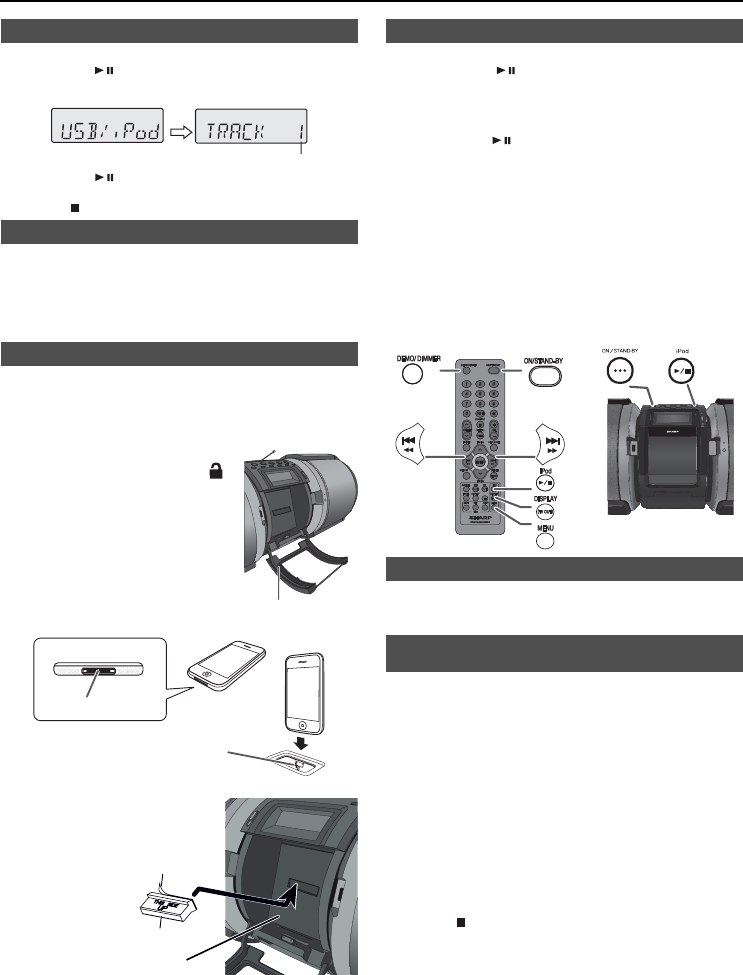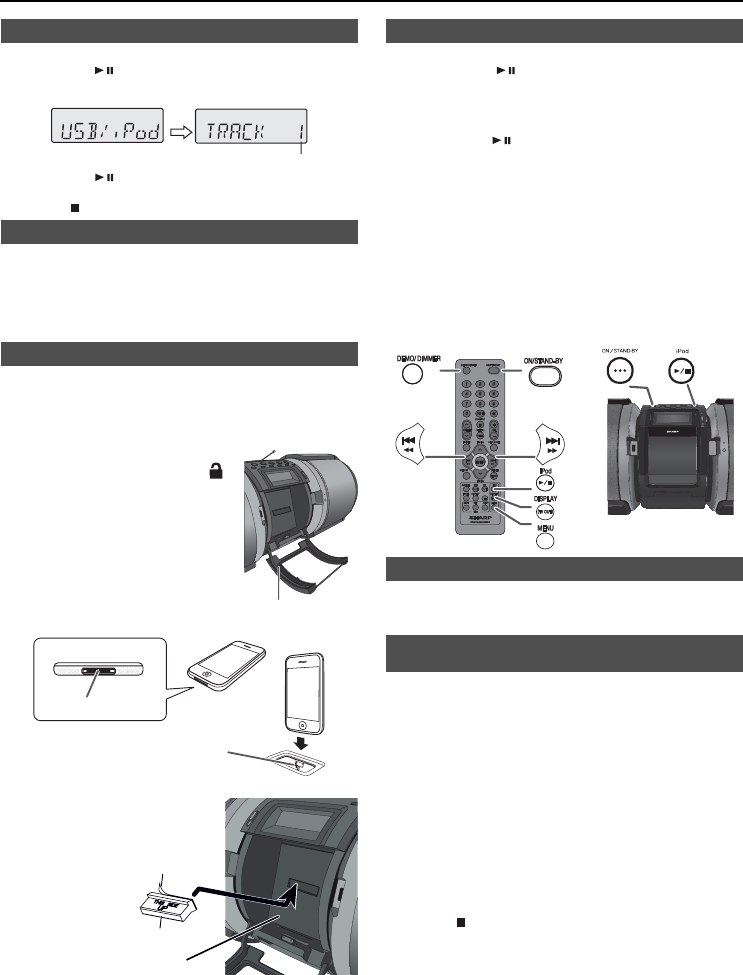
8
Listening to the iPod, iPhone or iPad (continued)
iPod, iPhone or iPad playback (USB only)
1 Press the ON/STAND-BY button to turn the power on.
2 Press the USB
/ button on the remote control or the main unit
to select USB function.
3
Connect iPod, iPhone or iPad to the unit. “USB/iPod” will appear.
Track number
4 Press the USB / button to start playback.
Note:
Stop button (
) is invalid during iPod, iPhone or iPad playback.
iPhone playback
z
Sound will only switch from iPhone to the main unit after
authentication process is completed in approximately 10 seconds.
z Incoming calls will pause the playback.
z Once the calls are answered, the conversation can only be
heard through the built-in iPhone speaker. Turn on the iPhone
speaker or undock the iPhone to start conversation.
iPod and iPhone connection (Dock only)
Caution:
Unplug all accessories from the iPod or iPhone before inserting
it into the dock.
Note:
Do not use the docking station to connect your iPad.
1 Open the iPod door by pushing the iPod
door open knob to the area marked ‘
’.
Cautions:
z Close the iPod door if not in use.
z Do not press the iPod door
downwards when it is open as it
may cause damage and injury.
iPod door
2 Dock your iPod or iPhone into the unit.
Dock for iPhone
iPhone
iPhone (bottom)
Dock connector
For additional support, apply dock spacer (supplied) as shown.
Docking station
Dock spacer
Peel off
separator
1 Peel off the double sided tape separator.
2 Place the spacer on the space allocated inside the docking
station as shown.
iPod or iPhone playback (dock only)
1 Press the ON/STAND-BY button to turn the power on.
2 Press the iPod
/
button on the remote control or the
main unit to select iPod function.
3 Insert iPod or iPhone unit into the dock of main unit.
“DOCK OK” will appear. Make sure to close the iPod
door before playback.
4 Press the iPod
/
button to start playback.
Notes:
z When enjoying loud music at high volume, sound vibration is
transferred to the docked iPod or iPhone. This vibration may
cause the song to shuffl e if the iPod or iPhone ‘Shake to Shuffl e’
setting is turned on. Should this happen, turn off the ‘Shake to
Shuffl e’ function.
z
iPod touch and iPhone need to be operated itself in the
following operations.
1. Returning to the home screen.
2. Selecting the application on the home screen.
3. Dragging the slider.
To operate the connected iPod or iPhone, turn this unit
to position 2 (refer „Placing the unit” on page 5).
PORTABLE MUSIC BOOMBOX GX-M10
REMOTE
SENSOR
TIMER
To disconnect iPod, iPhone or iPad
It is safe to disconnect iPod, iPhone and iPad even during
playback. However, attention should be drawn when removing the
iPod or iPhone from docking station to avoid damage.
Watching videos on a TV connected to
iPod or iPhone
1 Press the DISPLAY (TV OUT) button for more than 2 seconds
until “V-OUT ON” appear on display.
2 Press the ENTER button to start playback.
Notes:
z If the TV Out setting is already turned on at video menu, the
video is automatically displayed on the TV screen when ENTER
key is pressed.
z USB terminal does not support VIDEO OUT.
z To return to watching video on iPod or iPhone screen, press the
MENU button to enter video menu. Then press the DISPLAY
(TV OUT) button for more than 2 seconds until “V-OUT OFF”
appears.
z During iPod or iPhone video playback, pressing the DISPLAY
(TV OUT) button will not toggle video out display between iPod
and TV.
Caution:
Stop button (
) is invalid during iPod function.
GX-M10H_OM_UK_SCA.indd Sek1:8GX-M10H_OM_UK_SCA.indd Sek1:8 2012-08-17 00:07:462012-08-17 00:07:46