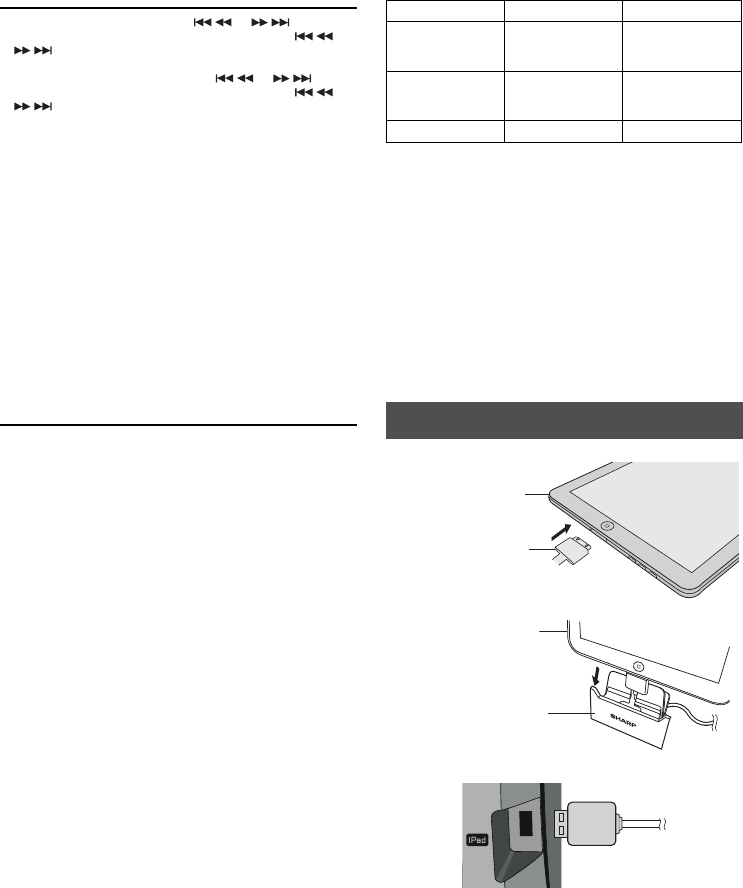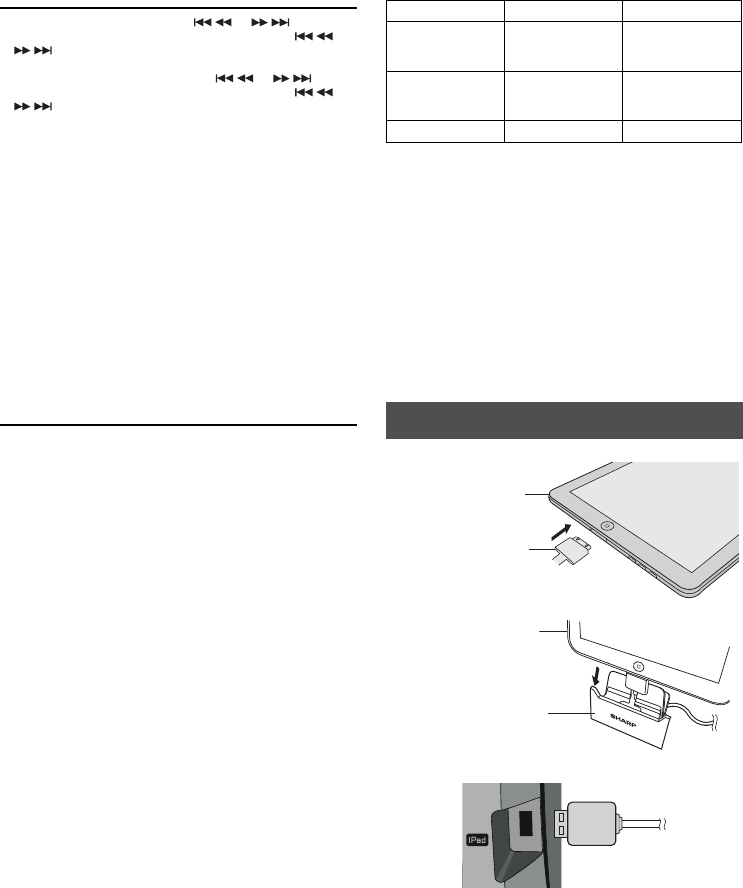
7
Setting the clock (Remote control
only) (continued)
5 To adjust the hour, press the or button
and then press the ENTER button. Press the
or
button once to advance the time by 1 hour. Hold
it down to advance continuously.
6 To adjust the minutes, press the or button
and then press the ENTER button. Press the or
button once to advance the time by 1 minute.
Hold it down to advance the time by 5 minutes interval.
To confi rm the time display:
Press the CLOCK/TIMER button. The time display will appear for
about 5 seconds.
Notes:
z When power supply is restored after unit is plugged in again
or after a power failure, confi rm the clock, if required, reset the
clock (pages 6 - 7).
z The clock will continue counting for a few hours should there be
a power failure or the AC power lead becomes disconnected.
To readjust the clock:
Perform “Setting the clock” from step 1. If the “CLOCK” does
not appear in step 2, step 4 (for selecting the 24-hour or 12-hour
display) will be skipped.
To change the 24-hour or 12-hour display:
1 Clear all the programmed contents. [Refer to “Factory
reset, clearing all memory” on page 21 for details.]
2 Perform “Setting the clock” from step 1 onwards.
Listening to the iPod, iPhone or iPad
Made for:
z iPod touch (4th generation)
z iPod touch (3rd generation)
z iPod touch (2nd generation)
z iPod touch (1st generation)
z iPod classic
z iPod nano (6th generation)
z iPod nano (5th generation)
z iPod nano (4th generation)
z iPod nano (3rd generation)
z iPod nano (2nd generation)
z iPhone 4S
z iPhone 4
z iPhone 3GS
z iPhone 3G
z iPhone
z iPad (3rd generation)
z iPad 2
z iPad
Caution:
Please update your iPod, iPhone and iPad unit to the latest
software version before using it. Please visit Apple’s homepage to
download the latest version for your iPod, iPhone and iPad.
Notes:
z Charging terminal for iPod, iPhone and iPad:
Condition DOCK USB terminal
USB function YES YES
(without iPod or
iPhone docking)
Other function
(iPod / CD /
Tuner / Audio In)
YES NO
Stand-by YES NO
z Fully charge the iPod, iPhone and iPad with AC power
before using GX-M10H battery operation.
z The message “This accessory is not made to work with
iPhone” or similar, may appear on the iPhone screen
when:
- battery is low.
- the iPhone is not properly docked (eg. slanting).
If this occurs, remove and re-dock the iPhone.
z This product is made for iPod, iPhone and iPad. To
prevent random interference when iPod, iPhone
or iPad is connected, the headphone output is
disabled, and “HPINVALID” will be displayed.
You may also experience brief audio interference
during incoming calls.
z The headphone output is switched off during inserting
iPod, iPhone and iPad unit. This is an Apple product
specifi cation.
iPod, iPhone and iPad connection (USB
only)
1 Insert the connector to the iPod, iPhone or iPad.
iPad
Connector
2 Place the iPad to the stand for iPad.
Stand for iPad
iPad
3 Connect the iPod, iPhone or iPad to the unit via USB
connector.
Note:
USB terminal does not support VIDEO out.
GX-M10H_OM_UK_SCA.indd Sek1:7GX-M10H_OM_UK_SCA.indd Sek1:7 2012-08-17 00:07:452012-08-17 00:07:45