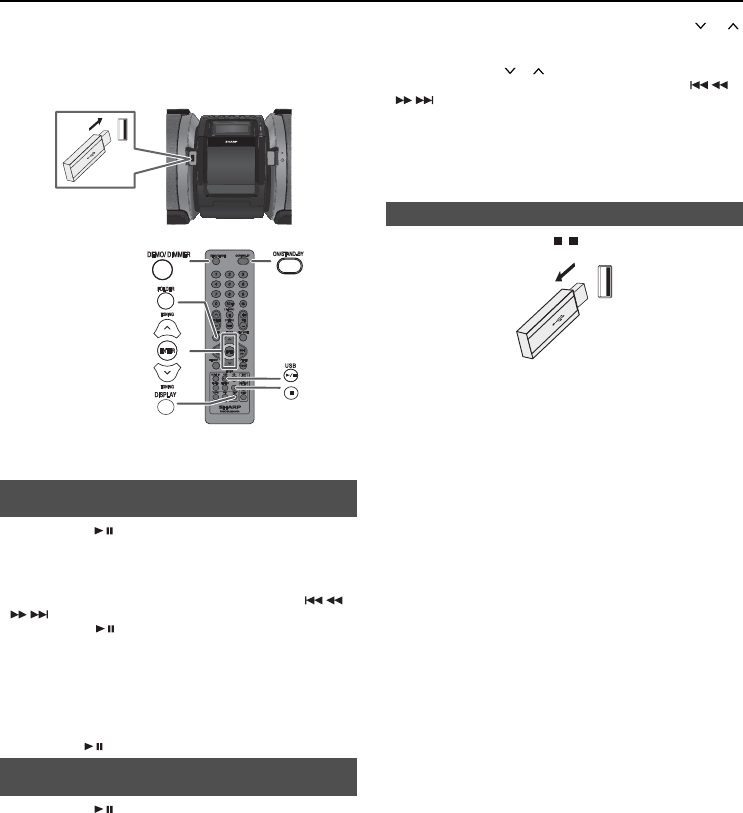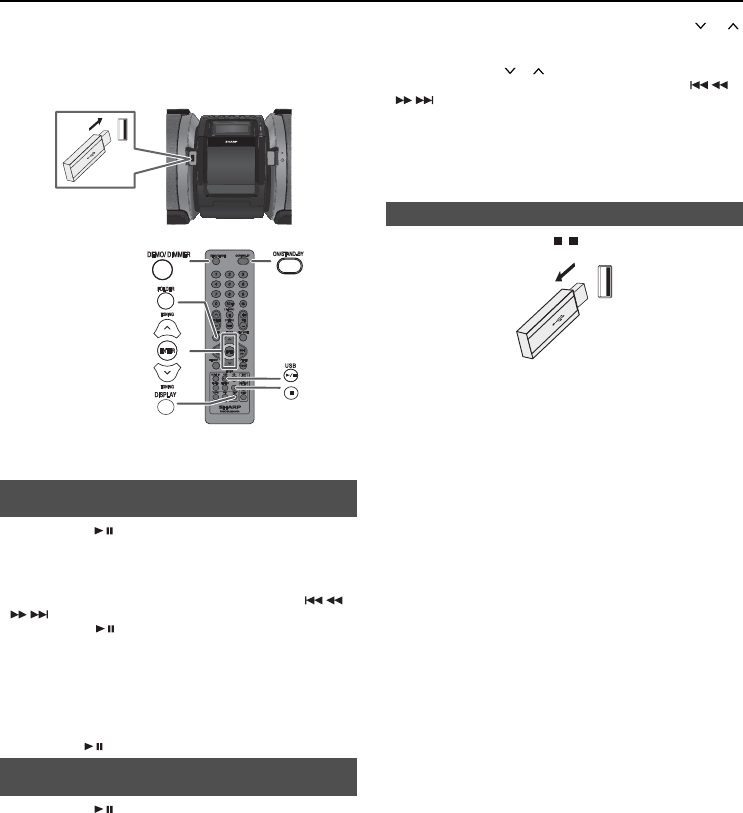
13
Listening to USB mass storage device/MP3 player
Caution:
At USB mode, once the iPod or iPhone is docked onto the unit,
the iPod or iPhone will automatically start charging. ‘iPod DOCK
CHARGE MODE’ will be displayed. In order to listen to any USB
mass storage device / MP3 player, the iPod or iPhone must be
removed from the docking station.
PORTABLE MUSIC BOOMBOX GX-M10
REMOTE
SENSOR
TIMER
Note:
This product is not compatible with MTP and AAC fi le systems
from USB mass storage device or MP3 player.
To play back USB/MP3 player with folder
mode off
1 Press the USB / button on the remote control or the main unit
to select USB function. Connect the USB memory device that
has MP3/WMA format fi les on the unit. When the USB memory
is connected to the main unit, the device information will be
displayed.
2 Select desired fi le to be played back by pressing the
or
button.
3 Press the USB / button. Playback will start and the fi le name
will be displayed.
z Title, Artist and Album name are displayed if they are
recorded in the USB memory device.
z Display content can be changed by pressing the DISPLAY
button.
Note:
To pause playback:
Press the USB
/ button.
To play back USB/MP3 player with folder
mode on
1 Press the USB / button on the remote control or the main unit
to select USB function. Connect the USB memory device that
has MP3/WMA format fi les on the unit. When the USB memory
is connected to the main unit, the device information will be
displayed.
2 Press the FOLDER button, and press the TUNING (
or )
button to select desired playback folder. To start playback with
folder mode on, go to step 4. To change the playback folder,
press the TUNING (
or ) button to select another folder.
3 Select desired fi le to be played back by pressing the
or
button.
4 Press the USB / button. Playback will start and the fi le name
will be displayed.
z Title, Artist and Album name are displayed if they are
recorded in the USB memory device.
z Display content can be changed by pressing the DISPLAY
button.
To remove USB memory device
1 Press the DEMO/(DIMMER)/ ( ) button to stop playback.
2 Disconnect USB memory device from the USB terminal.
Notes:
z SHARP will not be held liable for the loss of data whilst the USB
memory device is connected to the audio system.
z Files compressed in MP3 and/or WMA format can be played
back when connected to the USB terminal.
z This USB memory’s format supports FAT 16 or FAT 32.
z SHARP cannot guarantee that all USB memory devices will
work on this audio system.
z USB cable is not recommended for use in this audio system to
connect to USB memory device. Use of the USB cable will affect
the performance of this audio system. iPod, iPhone and iPad is
not prone to this condition.
z This USB memory cannot be operated via USB hub.
z The USB terminal in this unit is not intended for a PC connection
but is used for music streaming with a USB memory device.
z External HDD-storage cannot be played back via USB
terminal.
z If the data inside the USB memory is large, it may take longer
time for the data to be read.
z This product can play WMA and MP3 fi les. It will automatically
detect the fi le type being played. If unplayable fi le is played
on this product, “NOTSUPRT” is indicated and the fi le will be
automatically skipped. This will take a few seconds. If abnormal
indications appear on the display due to the unspecifi ed fi le, turn
off the unit and then turn it on again.
z This product relates to USB mass storage devices and MP3
players. It may however face some irregularities due to various
unforeseen reasons from some devices. Should this happen,
turn off the unit and then turn it on again.
z During CD function, MP3 player will not be charging.
GX-M10H_OM_UK_SCA.indd Sek1:13GX-M10H_OM_UK_SCA.indd Sek1:13 2012-08-17 00:07:492012-08-17 00:07:49