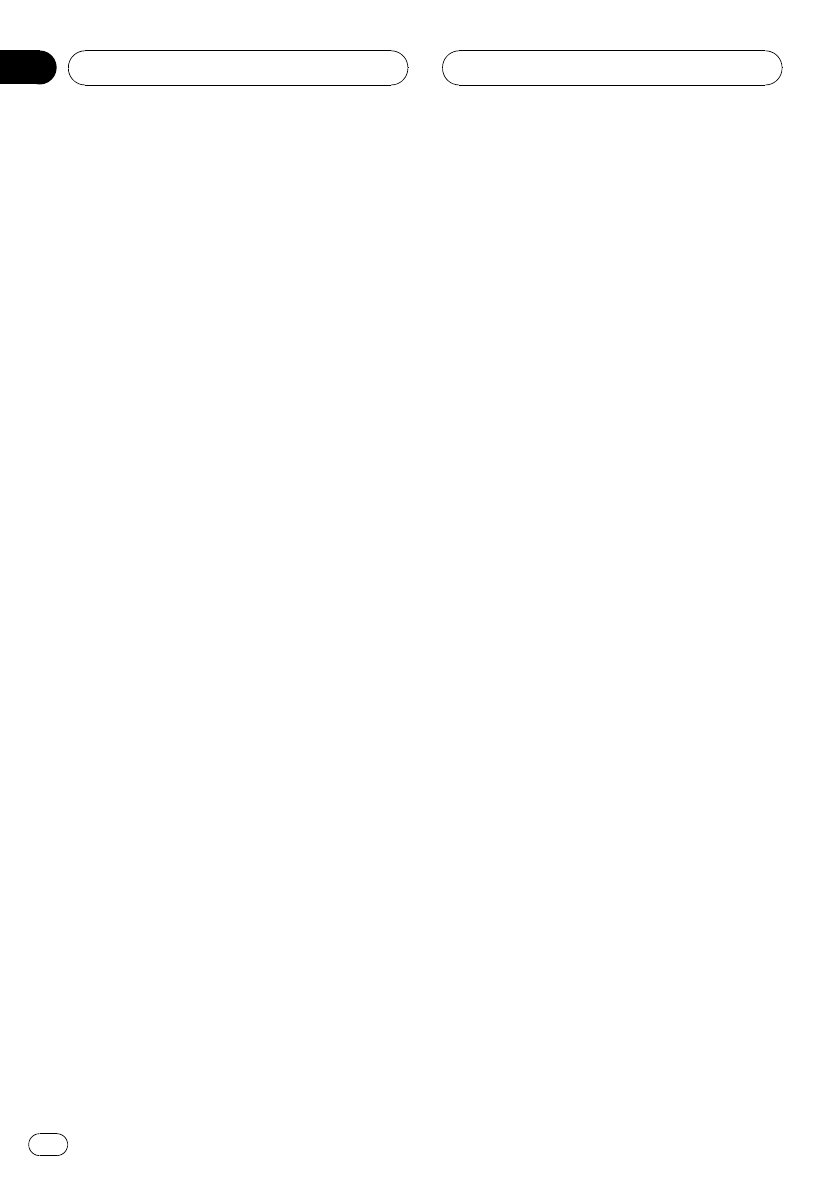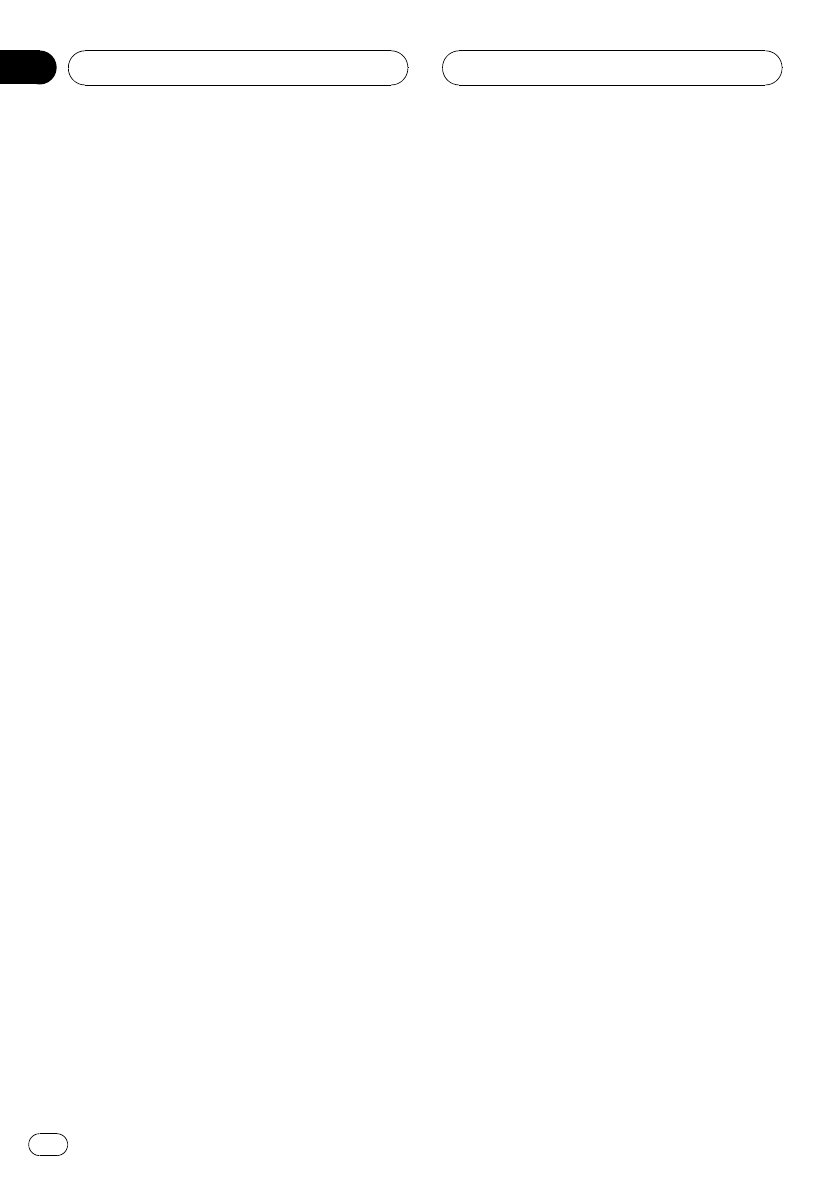
Calling a number in the Phone
Book
You can select a Phone Book entry and make
the call.
1 Press FUNCTION to select
PHONE BOOK LIST.
Press FUNCTION until PHONE BOOK LIST ap-
pears in the display.
The caller name stored in the Phone Book is
displayed.
# If caller namehas not been entered, phone
number is displayed.
2 Push MULTI-CONTROL up or down to
select a Phone Book entry you want to call.
Each time MULTI-CONTROL is pushed up or
down, Phone Book entries changes.
3 Push MULTI-CONTROL right to display
the genre and phone number of the se-
lected entry.
# You can switch betweenphone number and
caller name by pressing DISPLAY.
# You can scroll the name and phone number
by holding DISPLAY.
# If you want to go back and select another
entry, push MULTI-CONTROL left.
4 Press OFF HOOK to make a call.
While calling, DIALLING is flashing.
5 Press ON HOOK to end the call.
The estimated call time appears in the display
(this may differ slightly from the actual call
time).
Editing the name of a Phone
Book entry
You can edit the names of Phone Book entries.
Each name can be up to 40 characters long.
1 Press FUNCTION to select
PHONE BOOK LIST.
Press FUNCTION until PHONE BOOK LIST ap-
pears in the display.
The caller name stored in the Phone Book is
displayed.
# If caller namehas not been entered, phone
number is displayed.
2 Push MULTI-CONTROL up or down to
select a Phone Book entry.
Each time MULTI-CONTROL is pushed up or
down, Phone Book entries changes.
3 Push MULTI-CONTROL right to display
the genre and phone number of the se-
lected entry.
4 Push and hold MULTI-CONTROL right to
display the name input screen.
5 Press button 1 and 6 to select the de-
sired character type.
Pressing button 1 enables you to switch char-
acter set between alphabet characters and
ISO8859-5 (Russian characters) alternately.
Pressing button 6 enables you to switch char-
acter set between ISO8859-1 (European char-
acters) and ISO8859-5 (Russian characters)
alternately.
# European characters and Russian characters
can’t be mixed.
# This unit candisplay Russian, but it is not
complete. For more details, see Russian character
chart on page71.
6 Push MULTI-CONTROL up or down to
select a letter.
7 Push MULTI-CONTROL right to move
the cursor to the next character position.
When the letter you want is displayed, push
MULTI-CONTROL right to move the cursor to
the next position and then select the next let-
ter. Push MULTI-CONTROL left to move back-
wards in the display.
Bluetooth Telephone
En
40
Section
08