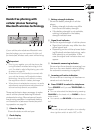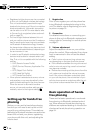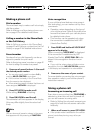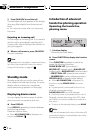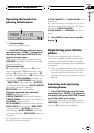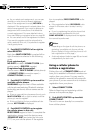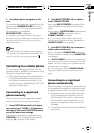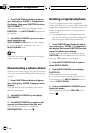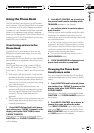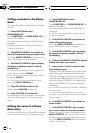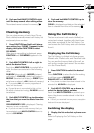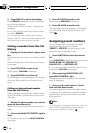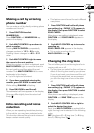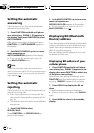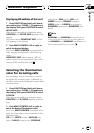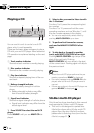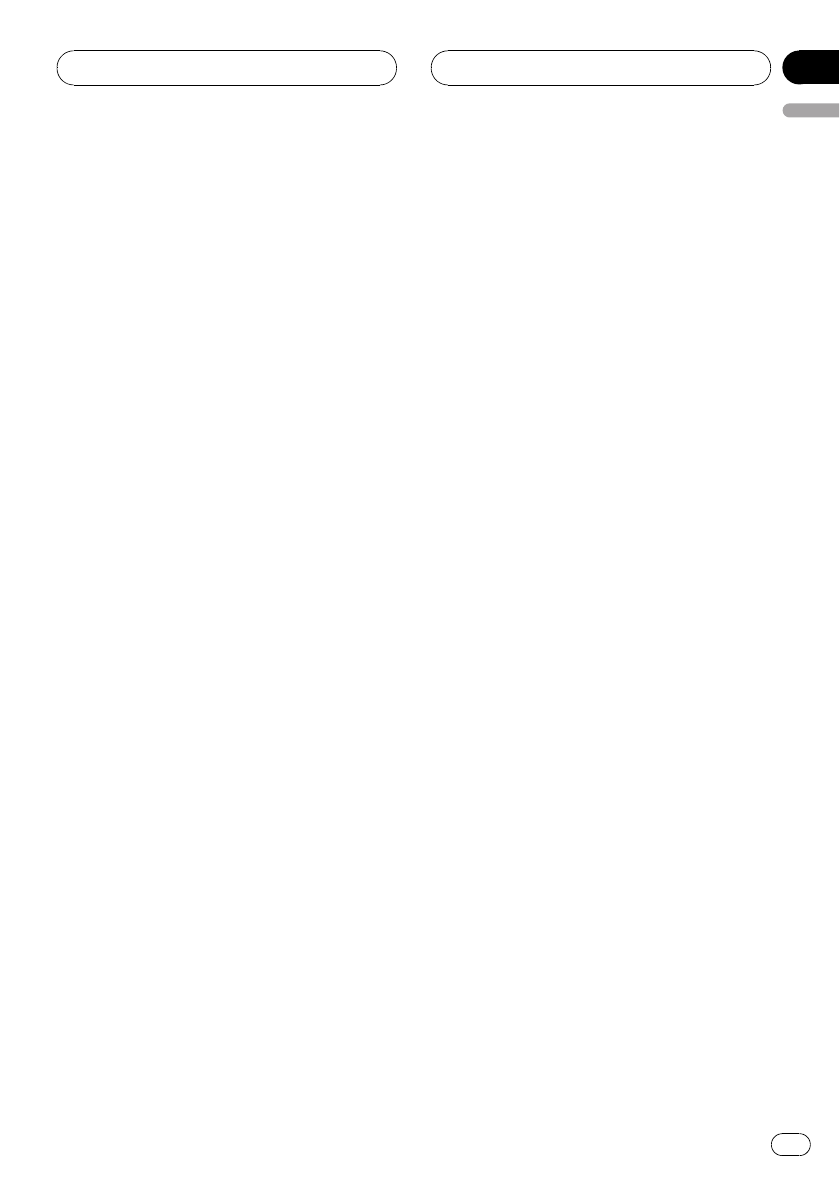
Using the Phone Book
The Phone Book can store up to 500 names
and numbers. Use the Phone Book to browse
for numbers on the unit’s display and select
numbers to call. Names and phone numbers
stored in a registered user phone’s address
book can be transferred to the Phone Book, al-
lowing you to fill the Phone Book quickly and
easily with your contacts.
Transferring entries to the
Phone Book
If guest phone is connected to this unit via
Bluetooth wireless technology, this function
cannot be selected.
To populate the Phone Book you can transfer
the numbers in a registered user phone’s ad-
dress book.
The Phone Book can hold a total of 500 en-
tries; 200 from User 1, 100 from User 2, 100
from User 3, 50 from User 4, and 50 from User
5.
! With some cellular phones, it may not be
possible to transfer whole phone book at a
time. In this case, transfer phone book en-
tries one by one from your phone by using
your cellular phone.
! Depending on the cellular phone con-
nected via Bluetooth wireless technology,
this unit cannot display the Phone Book
correctly. (Some characters may be
garbled.)
! If the phone book in the cellular phone con-
tains image data, phone book may not be
correctly transferred.
1 Press FUNCTION and hold until phone
user setting (e.g., PHONE 1) appears in the
display, then press FUNCTION to select
P BOOK TRANSFER.
After phone user setting is displayed, press
FUNCTION until P BOOK TRANSFER appears
in the display.
2 Push MULTI-CONTROL up to switch to
the phone book transfer standby mode.
TRANSFER appears in the display.
3 Use cellular phone to perform phone
book transfer.
Perform phone book transfer using the cellu-
lar phone. For detailed instruction on this,
refer to the instruction manual that came with
your cellular phone.
# While transferring the phone book, transfer
progress is displayed. Progress status is shown
with common fraction. Denominator shows the
maximum number that can be stored and nu-
merator shows the progress status.
# To cancel the transferring process, push
MULTI-CONTROL down.
4 DATA TRANSFERRED is displayed and
phone book transfer is completed.
Changing the Phone Book
transference order
You can choose to transfer the Phone Book
sorted alphabetically by first name or family
name.
1 Press FUNCTION and hold until phone
user setting (e.g., PHONE 1) appears in the
display, then press FUNCTION to select
P BOOK NAMES.
After phone user setting is displayed, press
FUNCTION until P BOOK NAMES appears in
the display.
2 Push MULTI-CONTROL up or down to
change the name transference order.
Push MULTI-CONTROL up to select family
name and INV appears in the display. Push
MULTI-CONTROL down to select first name
and NOR appears in the display.
Bluetooth Telephone
En
39
English
Section
08