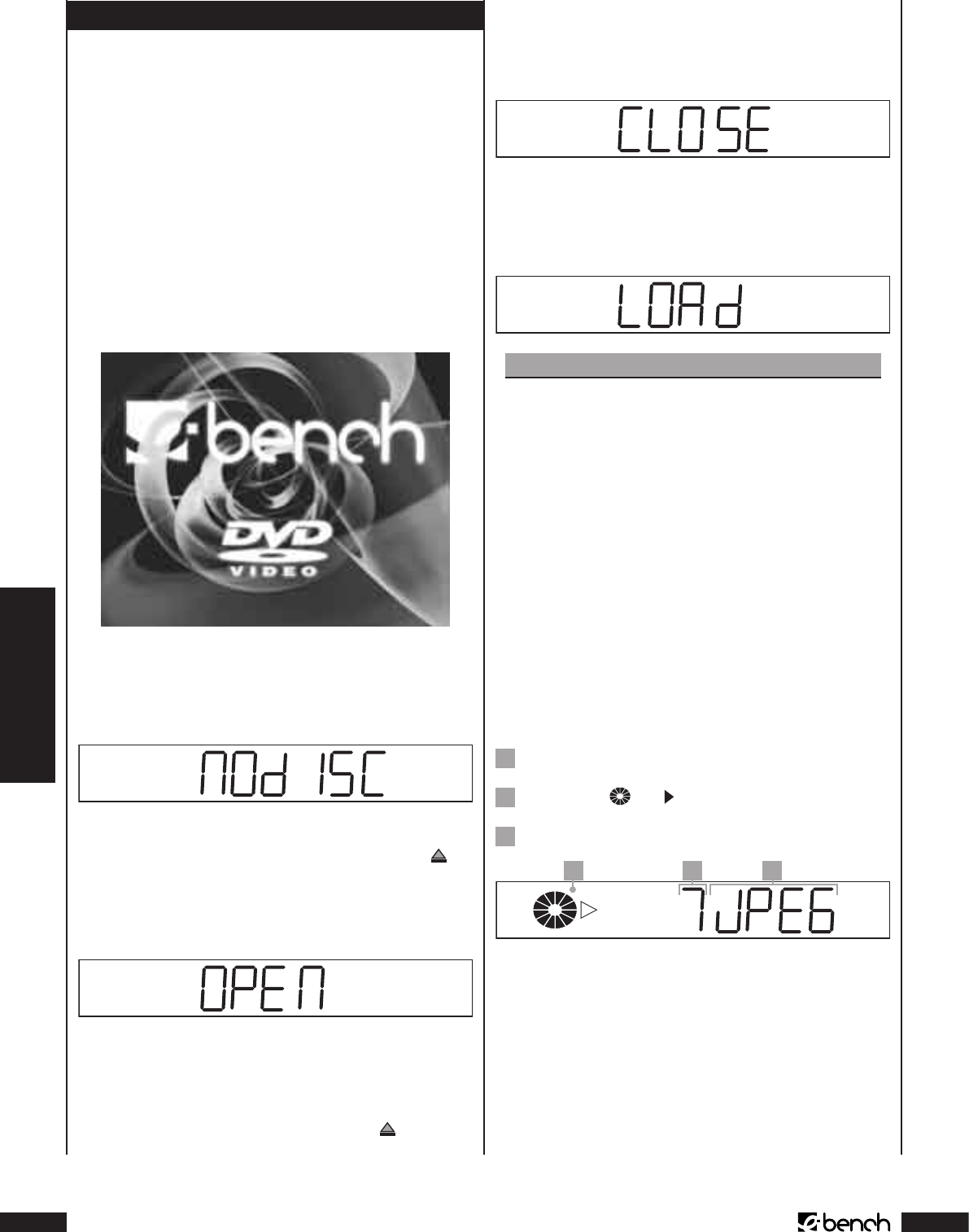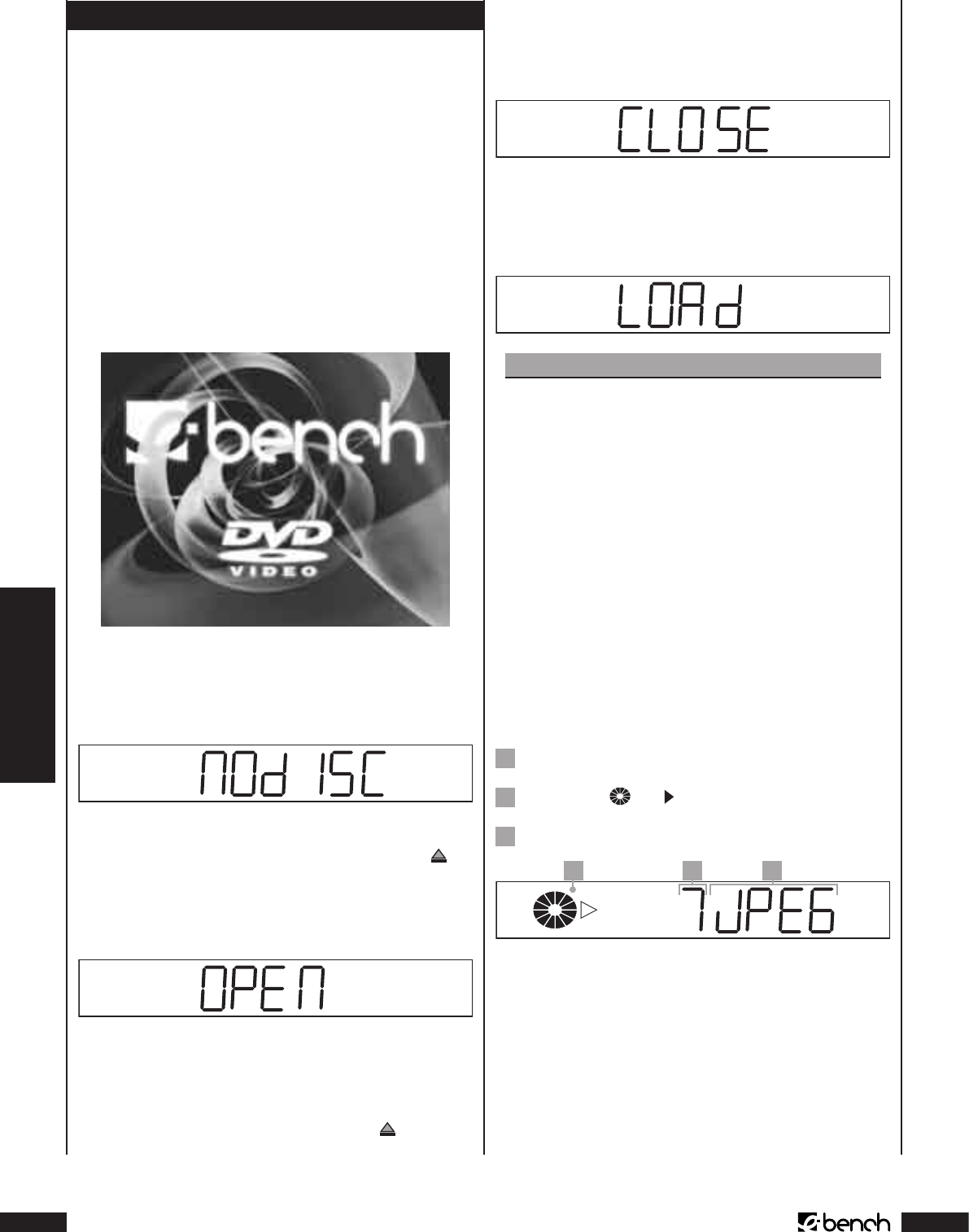
JPEG
KH 6777
16. JPEG-CDs abspielen
Um CD-Rs/CD-RWs mit Bildern im JPEG-Format mit dem
DVD-Player abzuspielen …
1 Schalten Sie den Fernseher, an den der DVD-Player an-
geschlossen ist, ein.
2 Stellen Sie sicher, dass der DVD-Player betriebsbereit und
eingeschaltet ist.
Wenn der Fernseher, der DVD-Player und eventuell an-
geschlossene weitere Geräte (z. B. eine Audio-Kompo-
nente) betriebsbereit und eingeschaltet sind und der
DVD-Player korrekt an den Fernseher angeschlossen ist,
sehen Sie auf dem Fernsehschirm nun das „eBench“- und
das „DVD-Video“-Logo:
Auf dem Fernsehschirm und im Display auf der Vorder-
seite des DVD-Players wird „NoDisc“ eingeblendet, so-
fern keine Disc in die Disc-Schublade des DVD-Players
eingelegt ist.
3 Önen Sie die Disc-Schublade auf der Vorderseite des
DVD-Players, indem Sie die Taste „Open/Close“
auf
der Vorderseite des DVD-Players oder auf der Fernbe-
dienung einmal drücken. Im Display auf der Vorderseite
des DVD-Players und auf dem Fernsehschirm wird nun
„Open“ angezeigt.
4 Legen Sie eine CD-R/CD-RW mit JPEG-Bildern mit der
beschrifteten/etikettierten Seite nach oben in die Disc-
Schublade ein.
5 Drücken Sie erneut die Taste „Open/Close“
auf der Vor-
derseite des DVD-Players oder auf der Fernbedienung,
um die Disc-Schublade zu schließen. Im Display auf der
Vorderseite des DVD-Players und auf dem Fernsehschirm
wird „Close“ angezeigt, während sich die Disc-Schublade
schließt.
6 Der Inhalt der eingelegten CD-R/CD-RW wird nun geladen;
dies kann einige Sekunden dauern. Währenddessen blinkt
„Load“ im Display auf der Vorderseite des DVD-Players,
auf dem Fernsehschirm wird „Loading“ angezeigt.
Hinweis:
Im Gegensatz zu Audio-CDs können JPEG-Bilder auf
CD-Rs/CD-RWs in Ordnern gespeichert sein, zum
Beispiel, um Bilder aus unterschiedlichen Genres
zu ordnen.
➧
Bitte schauen Sie sich zu diesem Thema das Kapitel 19.
„Glossar/Stichwortverzeichnis“ an.
Wenn Ordner vorhanden sind: Lesen Sie direkt bei
Schritt 8 weiter.
7 Die JPEG-Bilder auf der eingelegten CD-R/CD-RW werden
nun nacheinander jeweils für einige Sekunden auf dem
Fernsehschirm angezeigt.
Wenn keine Ordner vorhanden sind: Im Display auf der
Vorderseite des DVD-Players wird angezeigt …
1
„JPEG“
2
die Symbole und
für den Wiedergabe-Modus
3
die Nummer des aktuell angezeigten JPEG-Bildes
2 3 1
8 Das CD-R-Menü wird nun auf dem Fernsehschirm ange-
zeigt. Über das CD-R-Menü steuern Sie sämtliche Funk-
tionen, die während der Wiedergabe von JPEG-CDs zur
Verfügung stehen.
9 Im CD-R-Menu sehen Sie ...