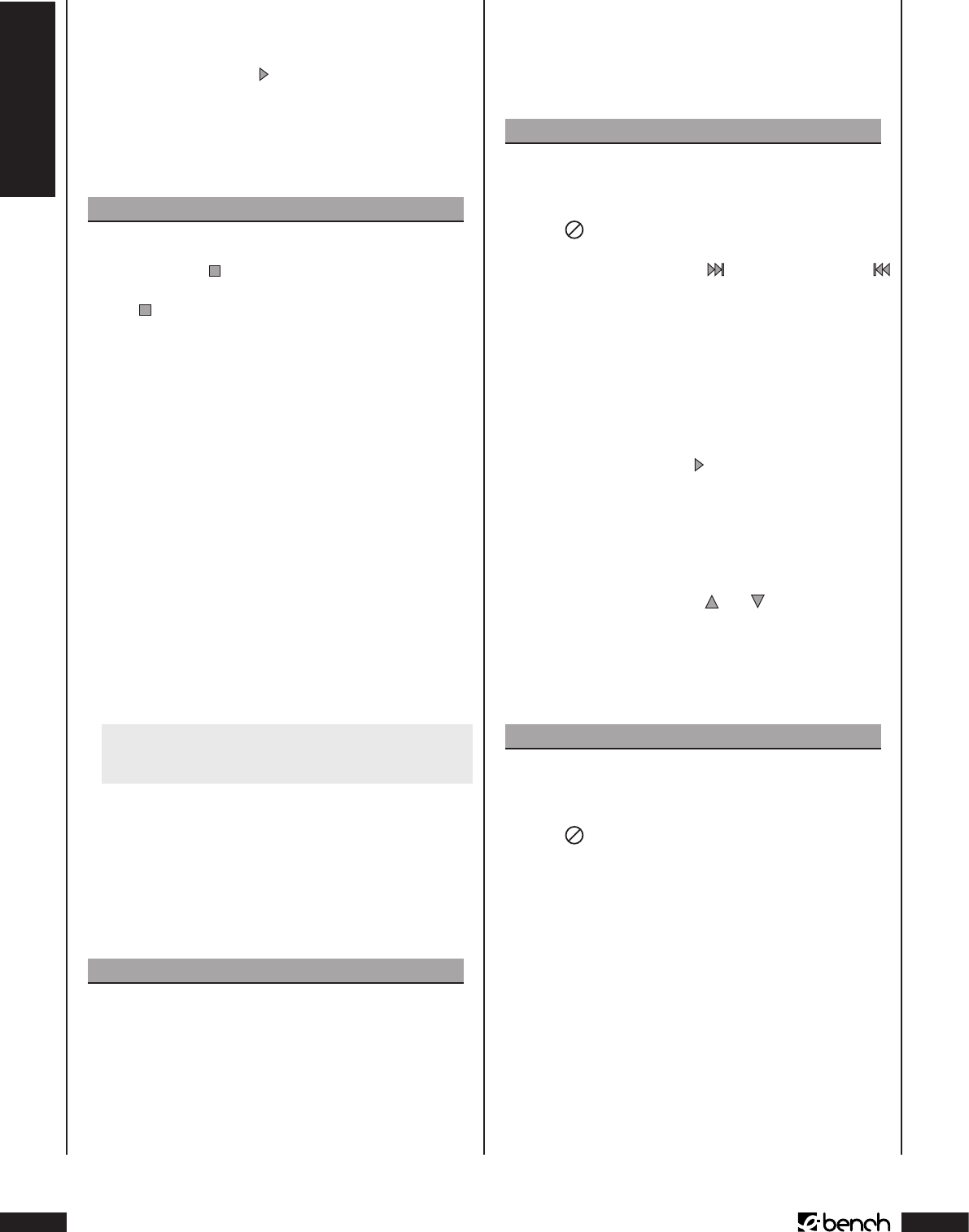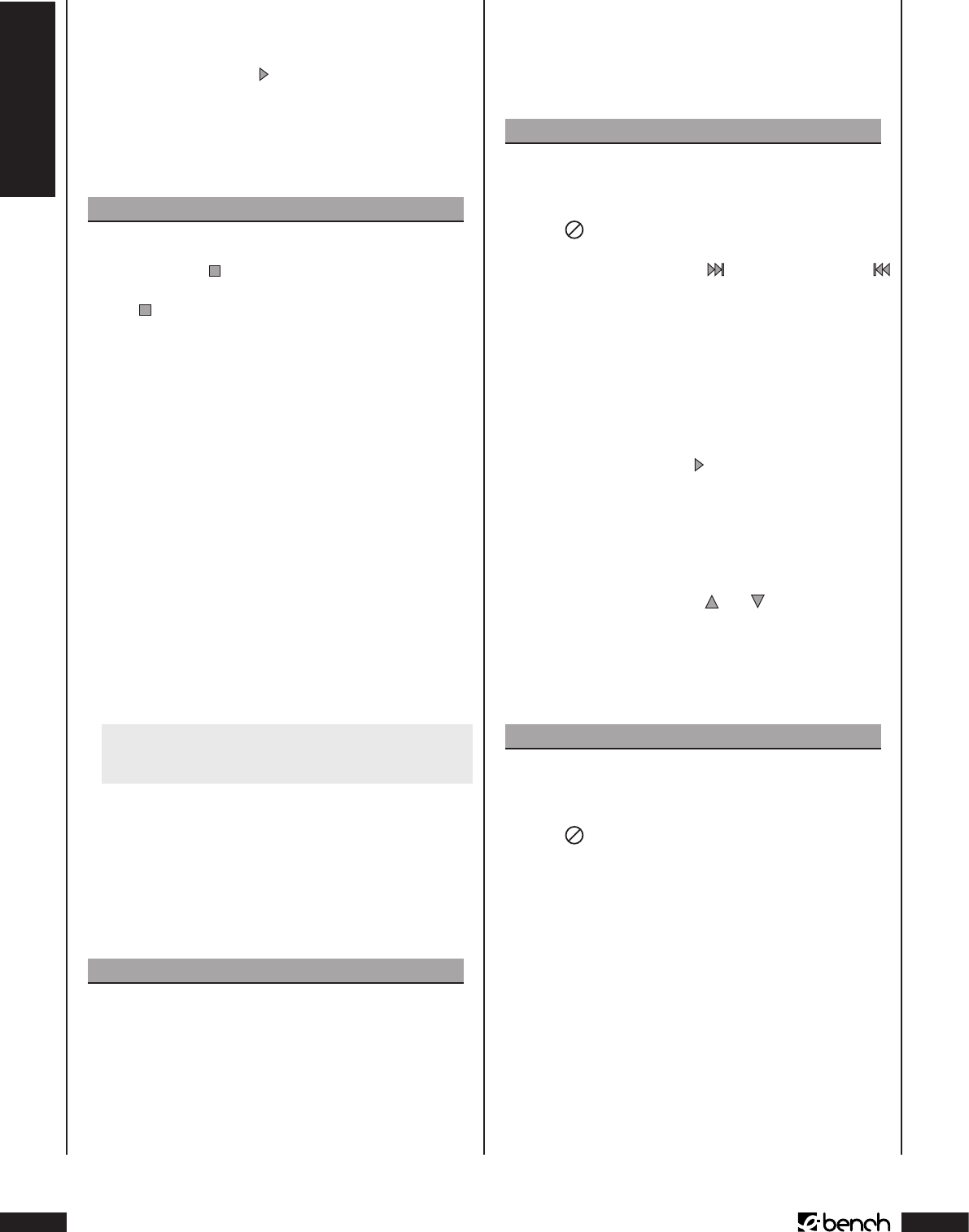
DVD/VCD/S-VCD
KH 6777
Um zur Wiedergabe zurückzukehren, wählen Sie den Menü-
punkt, der die Wiedergabe startet, und drücken Sie …
• einmal die Taste „Play“ auf der Vorderseite des DVD-
Players oder auf der Fernbedienung
oder
• einmal die Taste „OK“ auf der Fernbedienung.
Hinweis:
Wenn Sie die Wiedergabe durch einmaliges Drücken
der Taste „Stop“ (Wiedergabe-Stopp mit Resume-
Funktion) oder durch zweimaliges Drücken der Taste
„Stop“ (Wiedergabe-Stopp ohne Resume-Funktion)
abgebrochen haben, ist das Aufrufen des Hauptmenüs
auf der Disc nicht möglich.
Playback Control (PBC) bei VCDs/S-VCDs
Manche VCDs/S-VCDs verfügen über Playback Control (kurz
„PBC“). Playback Control bezeichnet ein Hauptmenü, über
das sich verschiedene Funktionen der VCD/S-VCD bedienen
lassen.
Wenn eine in den DVD-Player eingelegte VCD/S-VCD über
PBC verfügt, so müssen Sie es zunächst aktivieren, um das
Menü einblenden zu können.
Um PBC zu aktivieren …
1 Drücken Sie während der Wiedergabe oder bei abge-
brochener Wiedergabe einmal die Taste „Modus“ auf
der Fernbedienung. Das „Wiedergabe-Modus“-Menü
wird auf dem Fernsehschirm eingeblendet:
Wiedergabe-Modus
Modus Aus
Wiederholung Aus
2 Der Menüpunkt „Modus“ ist automatisch als erstes ge-
wählt. Durch Drücken der Taste „OK“ auf der Fernbedie-
nung können sie zwischen den Optionen „Aus“, „Shue“
und „PBC“ wählen. Stellen Sie „PBC“ ein und drücken Sie
die Taste „Modus“ erneut einmal. Das Wiedergabe-Mo-
dus“-Menü wird ausgeblendet, PBC ist jetzt eingeschal-
tet.
Hinweis:
Wenn Sie PBC bei laufender Wiedergabe einschalten,
so ist es möglich, dass die Wiedergabe abgebrochen
wird und wieder am Anfang beginnt.
3 Um das PBC-Hauptmenü einzublenden, drücken Sie
während der Wiedergabe einmal die Taste „Return“ auf
der Fernbedienung.
Springen zum Kapitelanfang (Skip)
➧
Was sind Titel und Kapitel? Bitte schauen Sie sich zu die-
sem Thema das Kapitel 19. „Glossar/Stichwortverzeichnis“
an.
Hinweis:
Diese Funktion ist eventuell nicht bei allen DVDs/
VCDs/S-VCDs verfügbar! Wenn Sie versuchen, eine
nicht verfügbare Funktion auszuführen, wird das
Symbol auf dem Fernsehschirm angezeigt.
Mit den Tasten „Skip vorwärts“ und „Skip rückwärts“
auf der Vorderseite des Gerätes können Sie innerhalb des
Films auf der eingelegten DVD/VCD/S-VCD während der
Wiedergabe …
• vorwärts zum Anfang des nächsten Kapitels oder
• rückwärts zum vorhergehenden Kapitel springen
Das jeweils angewählte Kapitel wird sofort wiedergegeben,
ohne dass Sie die Taste „Play“ drücken müssen. Die Num-
mer des jeweils angewählten Kapitels wird im Display auf
der Vorderseite des DVD-Players links von der Abspielzeit
angezeigt.
Direkte Kapitelanwahl
Statt mit den Steuerungstasten
und können Sie Kapitel
auf der aktuell wiedergegebenen DVD/VCD/S-VCD auch über
die folgenden Eingabemöglichkeiten direkt anwählen:
Eingabe der Kapitelnummer über
Zahlentasten
Hinweis:
Diese Funktion ist eventuell nicht bei allen DVDs/
VCDs/S-VCDs verfügbar! Wenn Sie versuchen, eine
nicht verfügbare Funktion auszuführen, wird das
Symbol auf dem Fernsehschirm angezeigt.
Statt mit der Skip-Funktion können Sie die Kapitel innerhalb
des Films auf einer eingelegten DVD/VCD/S-VCD auch direkt
durch die Eingabe der Kapitelnummer über die Zahlentasten
auf der Fernbedienung eingeben.
Dazu …
1 Drücken Sie während der Wiedergabe oder bei angehalte-
ner Wiedergabe die der Kapitelnummer entsprechenden
Zahlentasten auf der Fernbedienung – z. B. die Taste „3“
für das dritte Kapitel oder nacheinander die Tasten „1“ und
„0“ für das zehnte Kapitel. Die eingegebenen Nummern
werden kurz auf dem Fernsehschirm eingeblendet.