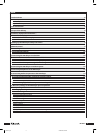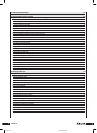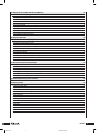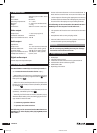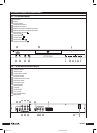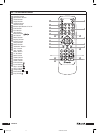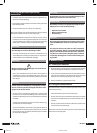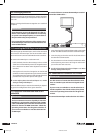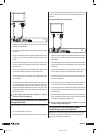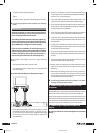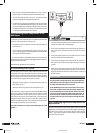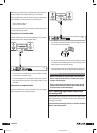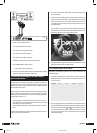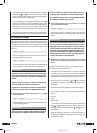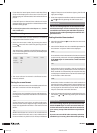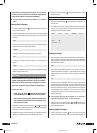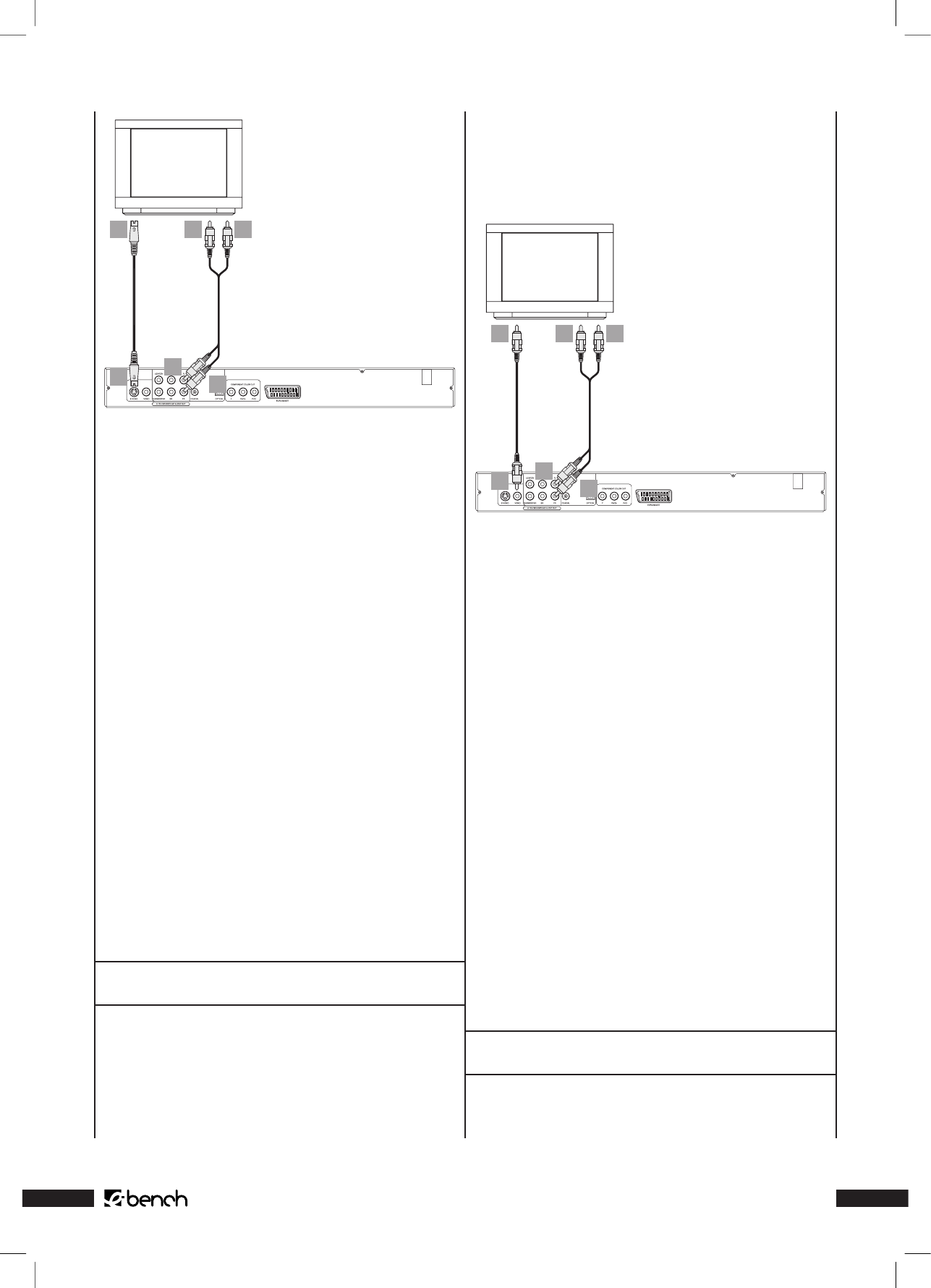
KH 6777
1
2 4 6
3
5
1 Insert the S-Video cable into the “S-Video” socket at the
back of the DVD Player.
2 Insert the S-Video cable in the S-Video socket on the
television.
3 Insert the white plug of the supplied audio/video chinch
cable in the “FL” chinch socket at the back of the DVD
Player.
4 Insert the white plug on the other end of the audio/video
chinch cable in the audio socket for the left channel on
the television.
5 Insert the red plug of the audio/video chinch cable in the
“FR” chinch socket at the back of the DVD Player.
6 Insert the red plug on the other end of the audio/video
chinch cable in the audio socket for the right channel on
the television.
7 Set the television to the AV channel that is to reproduce
the S-Video signal. If you are not sure how to eect this
setting, then please refer to the operating instructions for
the given television. Furthermore, check in the operating
instructions whether any other settings have to be be set
on the television.
➧
For this subject please also refer to Chapter 11.3.“Video
Settings: Setting Video Output”.
.. Connection to a television via video input
(Composite Video)
If the television to which the DVD Player is to be connected
is …
• not S-Video capable, and does
• not have a SCART socket, but does have chinch sockets
… then the DVD Player can be connected to the television
via the video input (the so-called “Composite Video“ con-
nection).
Proceed as follows for this purpose …
1
2 4 6
3
5
1 Insert the yellow plug of the supplied audio/video chinch
cable into the yellow “Video” socket at the back of the
DVD Player.
2 Insert the yellow plug on the other end of the audio/video
chinch cable into the corresponding chinch socket of the
television
3 Insert the white plug of the audio/video chinch cable in
the “FL” chinch socket on the back of the DVD Player.
4 Then insert the white plug on the other end of the audio/
video chinch cable into the audio socket for the left chan-
nel on the television.
5 Insert the red plug of the audio/video chinch cable into
the “FR” chinch socket on the back of the DVD Player.
6 Insert the red plug on the other end of the audio/video
chinch cable in the audio socket for the right channel on
the television.
7 Check the operating instructions for the given television
if any settings have to be made on the television in order
to be able to operate the DVD Player.
➧
For this subject please also refer to Chapter 11.3.“Video
Settings: Setting Video Output”.
.. Connection via components signal
(YPbPr/Progressive Scan and YUV)
Output of the so-called “components signals” is by way of
the YpbPr sockets of the DVD Players. The components
signals are available in the form of
IB_KH6777_EN 23.09.2003, 0:56 Uhr11