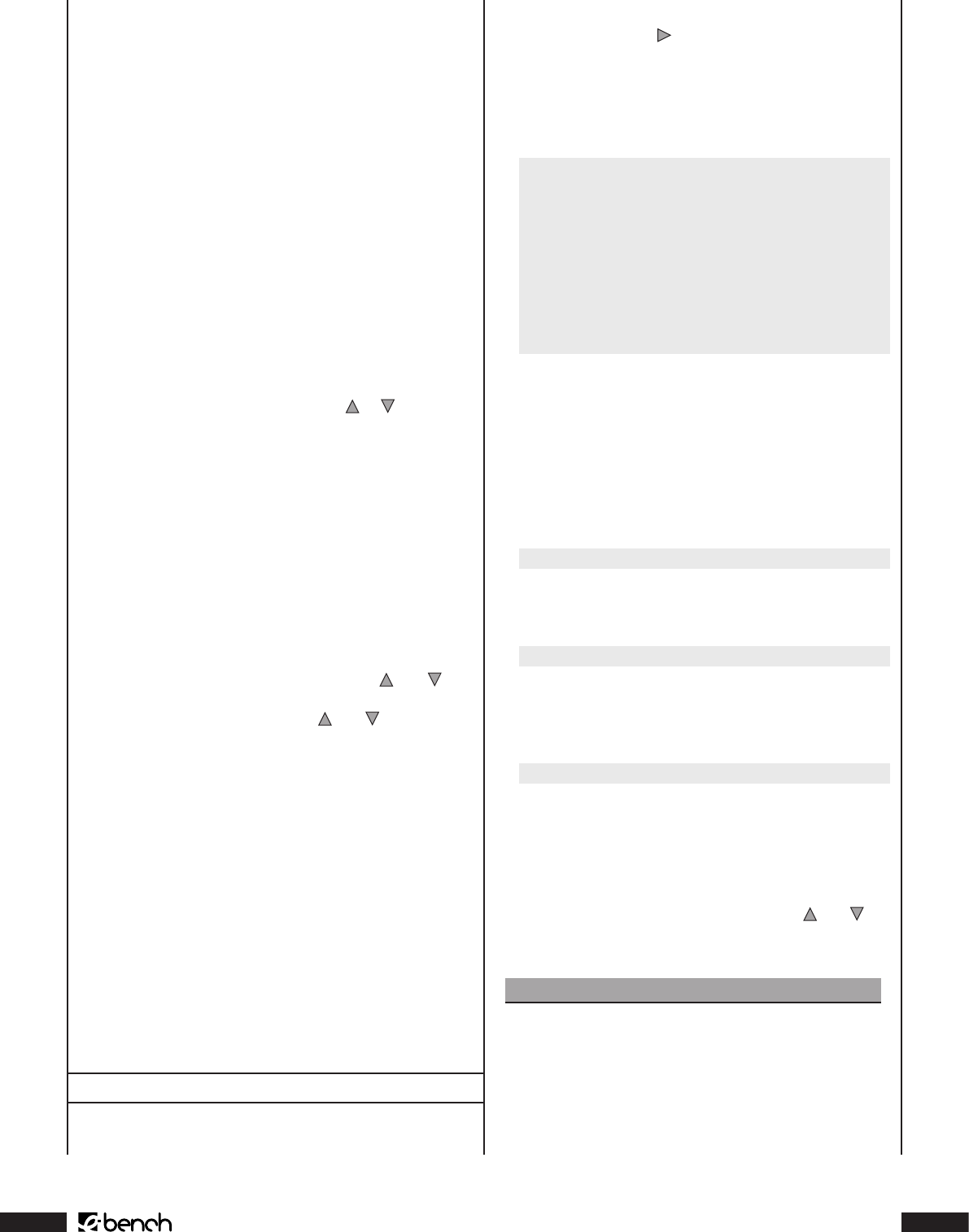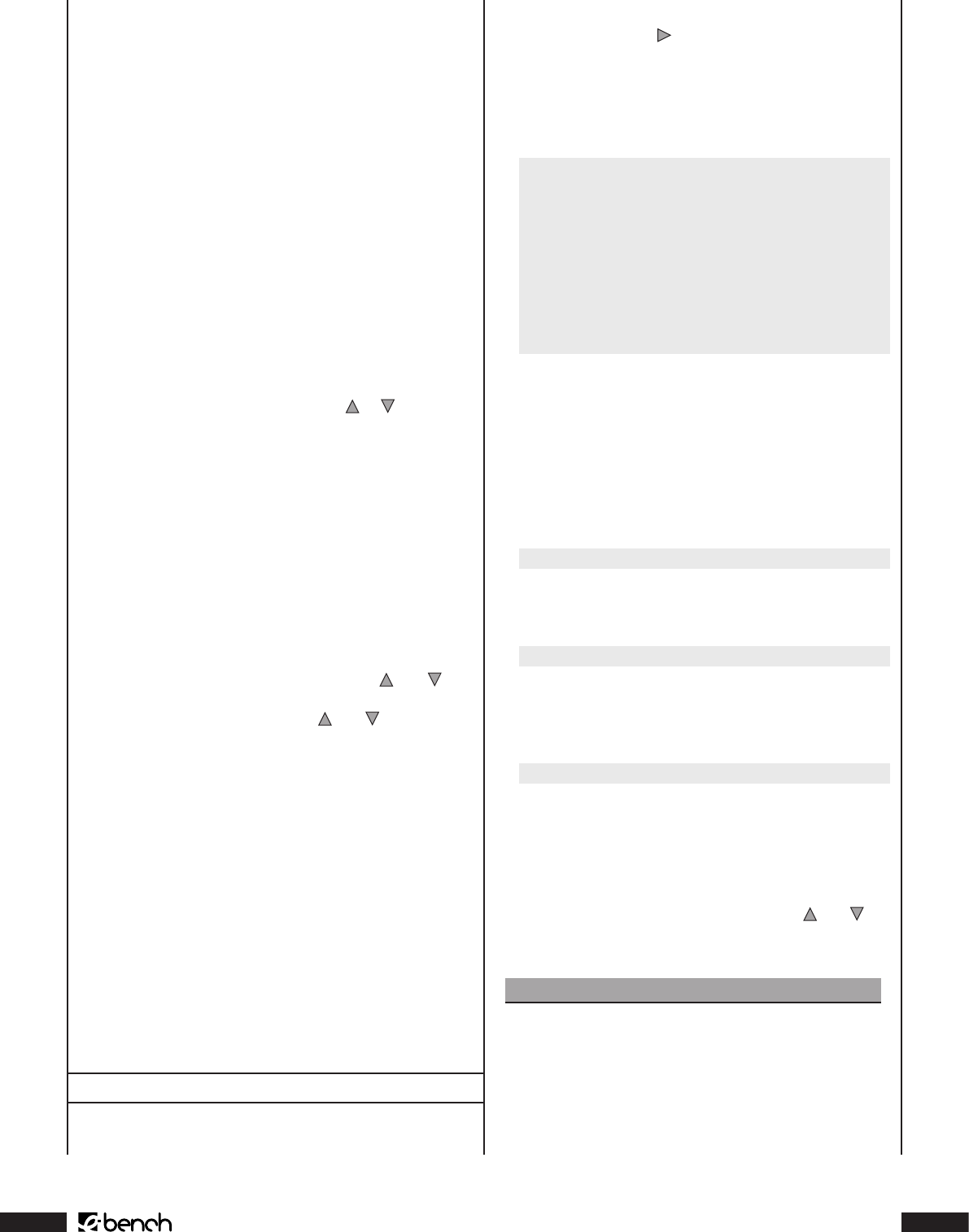
KH 6777
S-VCD verfügbar ist. Wenn dies nicht der Fall ist, so
wird das Menü in einer Sprache angezeigt, die auf
der DVD/VCD/S-VCD verfügbar ist. Bei vielen DVDs/
VCDs/S-VCDs, die über ein Menü verfügen, können
Sie im Menü selbst die Sprache wählen, in der es an-
gezeigt wird.
➧
Schauen Sie sich zu diesem Thema auch die Kapitel 13.1.
„DVD-Menü aufrufen (Menu)“ und „Playback Control
(PBC) bei VCDs/S-VCDs“ an.
Wenn Sie bei einem oder mehreren Unterpunkten die aktu-
ellen Einstellungen ändern möchten ...
1 Der Menü-Unterpunkt „OSD-Menü“ ist automatisch als
erstes ausgewählt. Drücken Sie einmal die Taste „OK“
auf der Fernbedienung. Auf dem Fernsehschirm wer-
den nun die verfügbaren Sprachen für den Unterpunkt
„OSD-Menü“ angezeigt.
2 Wählen Sie mit den Steuerungstasten und auf der Fern-
bedienung die Sprache, in der das OSD-Menü angezeigt
werden soll.
3 Bestätigen Sie die Auswahl, indem Sie einmal die Taste
„OK“ drücken.
4 Wenn Sie bei einem der anderen Unterpunkte ...
• Untertitel
• Audio
• DVD-Menü
... ebenfalls die aktuellen Einstellungen ändern möchten,
so wählen Sie mit den Steuerungstasten und und
der Taste „OK“ einen der Unterpunkte aus und stellen Sie
dann mit den Steuerungstasten und und der Taste
„OK“ die gewünschte Sprache ein.
Beim Unterpunkt „Untertitel“ können Sie neben ver-
schiedenen Sprachen auch eine der Optionen „Auto“
oder „Aus“ wählen:
• Wenn Sie die Option „Auto“ wählen, werden bei der Wie-
dergabe eines Films die Untertitel (falls vorhanden) in der
ersten auf der DVD/VCD/S-VCD verfügbaren Sprache auf
dem Fernsehschirm eingeblendet.
• Wenn Sie die Option „Aus“ wählen, werden keine Un-
tertitel angezeigt, es sei denn, Sie drücken während der
Wiedergabe eines Films die Taste „Subtitle“.
➧
Schauen Sie sich zu diesem Thema auch das Kapitel 13.1.
„Untertitel einblenden/ausblenden“ an.
.. Video-Einstellungen
1 Wenn das OSD-Menü momentan nicht auf dem Fernseh-
schirm angezeigt wird, so blenden Sie es zunächst ein.
2 Wählen Sie den Menüpunkt „Video“, indem Sie einmal
die Steuerungstaste drücken und bestätigen Sie Ihre
Auswahl, indem Sie einmal die Taste „OK“ drücken.
Auf dem Fernsehschirm wird das „Video“-Menü mit fol-
genden Unterpunkten und den aktuell gewählten Ein-
stellungen für jeden Unterpunkt angezeigt:
Sprache Video Audio More Aud Eltern
TV-Format 4:3 LB
TV-System Auto
Video-Output RGB
3 Der Menü-Unterpunkt „TV Format“ ist automatisch als
erstes ausgewählt.
Bildformat einstellen
4 Drücken Sie einmal die Taste „OK“. Die verfügbaren Op-
tionen für den Unterpunkt „TV Format“ werden nun an-
gezeigt:
4:3 LB
Bildformat 4:3 „Letterbox“; bei der Wiedergabe von Filmen
im Format 16:9 sind am oberen und unteren Bildrand
schwarze Balken zu sehen.
4:3 PS
Bildformat 4:3 „Pan & Scan“; bei der Wiedergabe von
Filmen im Format 16:9 werden der linke und der rechte
Bildrand abgeschnitten, um die Höhe des Fernsehschirms
so weit wie möglich auszunutzen.
16:9
Breitbildformat 16:9; bei der Wiedergabe von Filmen im
Format 16:9 erfolgt die Darstellung bei 16:9 (1,78:1)-Wide
Screen-Fernsehern ohne schwarze Balken am oberen und
unteren Bildrand sowie ohne Abschneiden des linken
und rechten Bildrandes.
5 Wählen Sie nun mit den Steuerungstasten und das
geeignete Bildformat aus und bestätigen Sie die Auswahl,
indem Sie einmal die Taste „OK“ drücken.
Hinweis:
Die richtige Einstellung hängt von dem Fernseher
ab, an den Sie den DVD-Player anschließen möchten.
Wenn Sie sich nicht sicher sind, welches Bildformat
Ihr Fernseher ermöglicht, so prüfen Sie dies anhand
der Bedienungsanleitung Ihres Fernsehers.