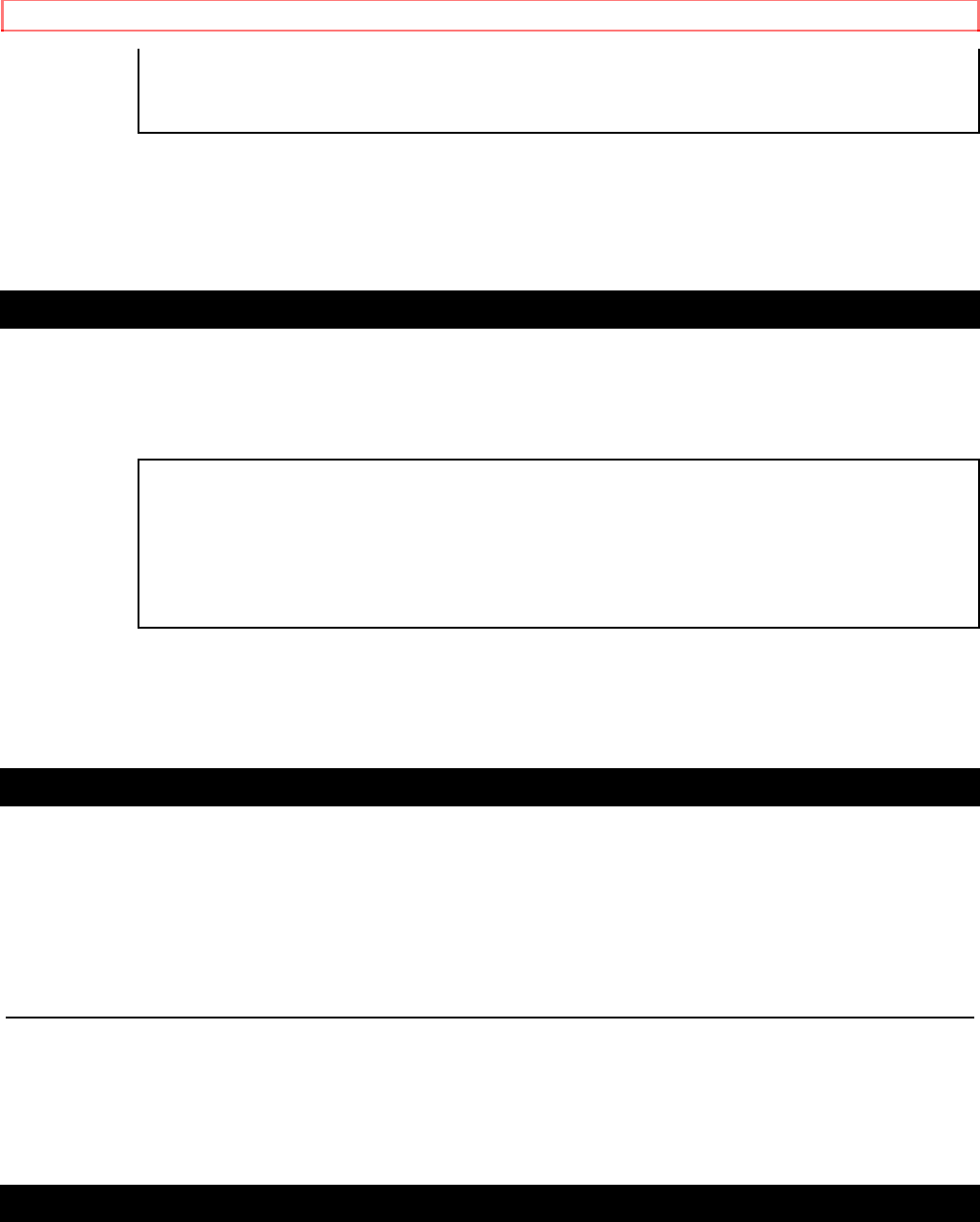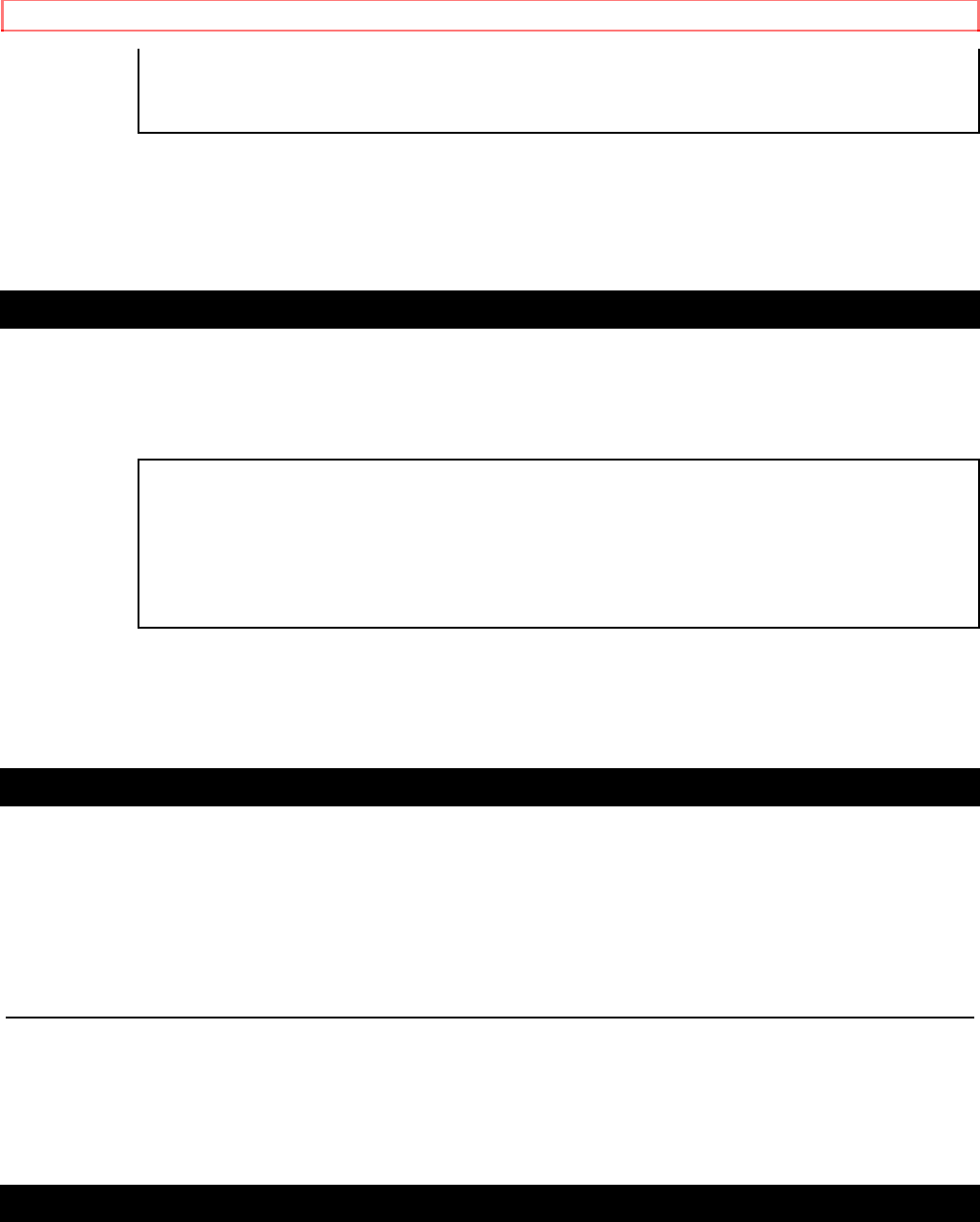
RECORDING
41
SP
NOTE: If any menu is activated on the TV screen, the REC button on the remote control does
not function. Press the RESET/EXIT button to clear the menu. Then, press the REC button.
4 Stop recording
Press the STOP button when recording is completed.
SKIPPING UNWANTED SCENES DURING RECORDING
Press the PAUSE button on the remote control to temporarily stop recording.
Press the PAUSE or REC button to resume recording.
Press the PAUSE or REC button to resume recording.
PAUSE
NOTE: When the VCR is in the Pause mode, you may view the time remaining with marks
on the TV screen. Each mark represents one minute. After five minutes, the VCR will
automatically switch to the Stop mode to prevent tape damage. When there is 1 minute
remaining, one will flash.
RECORDING ONE PROGRAM AND VIEWING ANOTHER
You can record one program while viewing another. To start recording, follow steps [1] to [3]
under "VIEWING AND RECORDING THE SAME PROGRAM".
To select the channel you want to view at the TV, follow the steps below.
NOTE: If you have a cable box or satellite box connected to this VCR, please refer to
"ANTENNA/CABLE CONNECTIONS" on pages 11 and 12 before proceeding to the next
step.
4 Select the TV mode
Press the VCR/TV button on the remote control so that the "VCR" indicator on the VCR's
digital display disappears
5 Select the channel on the TV
Set the TV to the channel you want to watch.
TO MONITOR THE PROGRESS OF YOUR RECORDING
1) Press the VCR/TV button on the remote control so that the "VCR" indicator on the display
comes on.
2) Turn on the TV and set the TV channel to 3 or 4. Now set the CH3/CH4 switch on the back
of the VCR to match the channel selected on the TV.